Tip: Send your digital booklets to iBooks
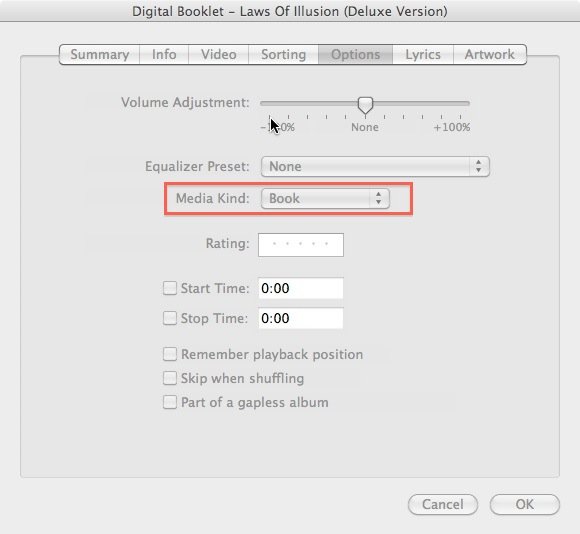
Ever wonder how to get your digital booklets into iBooks? All of us probably have some sort of digital booklet we received as part of an album in iTunes, right? To be honest, I never really viewed them because I would typically be on the go when the mood struck, not necessarily sitting on front of a computer.
Well, did you know you can "convert" your digital booklets in iTunes to make them viewable in iBooks? This is so easy, it should be illegal. We'll show you how after the break!
- First, find the digital booklet in your iTunes library
- Next, right-click to get to the "Get Info" option and click it
- Next, click on the "Options" tab
- Last, change the "Media Kind" to "Book"
In your device menu, go to books and make sure your booklet is check-marked and sync. That's it! If you want to place the digital booklet back into iTunes, just change the media type back to "Music" from the Books section in iTunes.
That's it. You're done! If you have any questions or know any addition cool iBooks tips, leave them in the comments below!
Tips of the day will range from beginner-level 101 to advanced-level ninjary. If you already know this tip, keep the link handy as a quick way to help a friend. If you have a tip of your own you’d like to suggest, add them to the comments or send them in to dailytips@tipb.com. (If it’s especially awesome and previously unknown to us, we’ll even give ya a reward…)
Master your iPhone in minutes
iMore offers spot-on advice and guidance from our team of experts, with decades of Apple device experience to lean on. Learn more with iMore!
Software trainer, blogger and mobile technology enthusiast living in the suburban Midwest.
