TiPb AT WORK: Jaadu VNC vs Mocha VNC
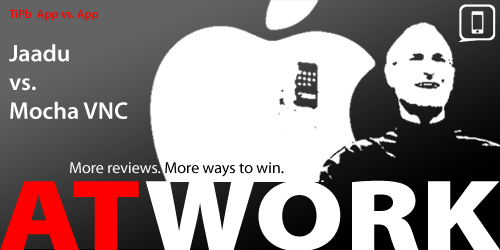
[This is a TiPb AT WORK App vs. App Review! Last week, it was the To Do/Task App Showdown, with Things squeaking out the victory. But which blog commenter won a copy of the winning To Do/Task App? Alex! Congratulations!
This week, the TiPb iPhone Forums voted on their favorite Remote Desktop/VNC Apps, we took the top two, and now they're going head-to-head. But wait -- there's more! One of the forum voters has already won a copy of the winning App... Congrats avt! Want another chance to win? COMMENT BELOW! and make sure you leave a valid email address in the comment form -- it won't be made public, but it will be used to contact you if you win! Check out the full contest details, then grab your iPhone and get ready to get things done -- the TiPb AT WORK Remote Desktop/VNC Showdown is on!]
Like Brian, I use my iPhone for just about everything. So wouldn't it be nice to use your iPhone to access your computer(s) when you are not at your desk? At work (no pun intended) I rotate with team members to "take" call, meaning, if something needs resolved on a weekend or evening, it is up to me to fix it. My work does not currently supply a broadband card, so it is up to my own devices to have Internet access wherever I go to remote into my PC. The VNC applications Jaadu and Mocha allow me to do just that! For those of you that don't know what VNC is, it allows you to remotely control another computer. Now, this ability is available on your iPhone (side rant, why doesn't Apple give us this ability as part of our MobileMe subscriptions? Ah, I digress...)
I can now leave my laptop behind and just use my iPhone to connect to my work laptop at home or my iMac desktop and save the day! Let's take a look at these two VNC apps!
First Impressions
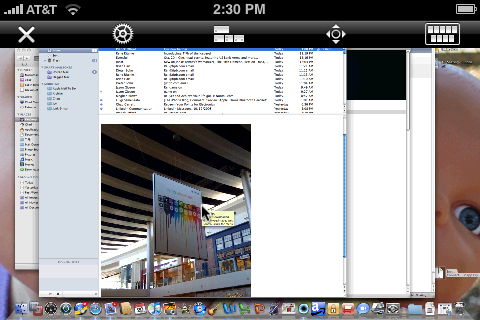
Jaadu VNC: Sells in the App Store for $24.99. Though this may seem steep, it offers ease of use its rivals do not match (more on this later). This application is very professional looking. The mixture of black and blue as well as animations while loading really give a good aura of slickness to the user, I was impressed.
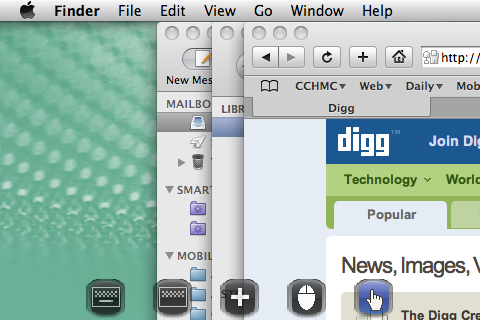
Mocha VNC
: Sells in the App Store for $5.99. A little rougher around the edges that Jaadu, it still gets the job done. The lower barrier to entry might be more palatable for some not looking for a "regular" connection to their desktop. But who does it better? Let's read on to find out!
Master your iPhone in minutes
iMore offers spot-on advice and guidance from our team of experts, with decades of Apple device experience to lean on. Learn more with iMore!
Setup
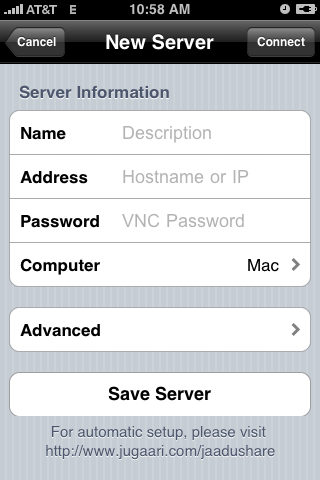
Jaadu VNC
: There is some configuration needed with Jaadu, but it is detailed and well worth the trouble. After installing the iPhone App, you need to install a free client on the Mac/PC. The Mac client is actually made by Jaadu, but for the PC they recommend using Tight VNC on your PC to get you started. After following the simple instructions I was up and going using Jaadu in about 5 minutes.
The setup screen contains the typical information such as Name, IP Address, Password, etc. The advanced button offers additional choices such as color depth (Hundreds-Millions or the server can decide for you based on your connection). If you are battery conscience, then you can even turn off "fast refresh" to save battery power. Honestly, I would never turn this off as it impacts the redraw of the screen...
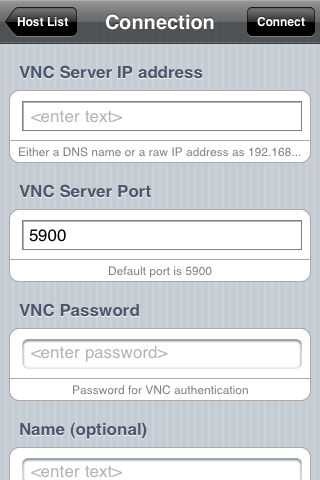
Mocha VNC
: Mocha VNC is a straight forward setup. You have to setup a VNC server on your own, but afterwords, setting up the connection on your iPhone is a piece of cake. Mocha allows you 20 different connections (wow, that is a lot) and similar configuration options to Jaadu. It does not have as many configuration options as Jaadu, but it covers the basics to connect. Setup is fast and seamless.
Keep in mind though, you will need to install a VNC server in order to use Mocha VNC. You can read more about this here.
Use
Jaadu VNC: Once connected, Jaadu really is easy to use. There is a keyboard for you to enter information into your computer. You can use this for typing a URL into the address bar, sending an email, or whatever fits your needs!
The cursor movement is nice to. You have an option for "momentum" which provides a "floaty" mouse feel. You can double click by tapping the screen twice and right-click by taping once with two fingers. You can also use multi-touch by pinching the screen to zoom all the way out, or zoom in to a useful level of detail. All of this is done very smoothly and accurately.
If you swap often between portrait and landscape, you are in luck! Jaadu recognizes when you have rotated your device and orientates the screen to match, However, if this function does not appeal to you, there is an option to disable as needed. You also have your standard additional keys like FN, CTRL, etc.
It is important to note that you need to run the Jaadu application to access your Mac. On Windows you need to install a VNC server as well as the Jaadu app (with Back to My Mac, the Mac already has a server running, thus no need to install additional software beyond the Jaadu client).

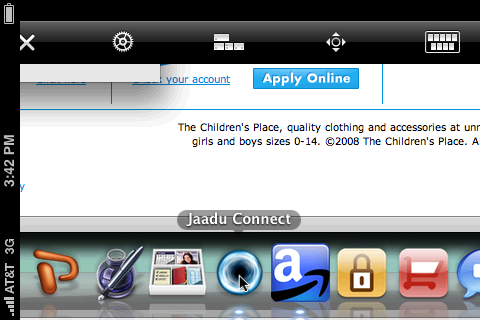
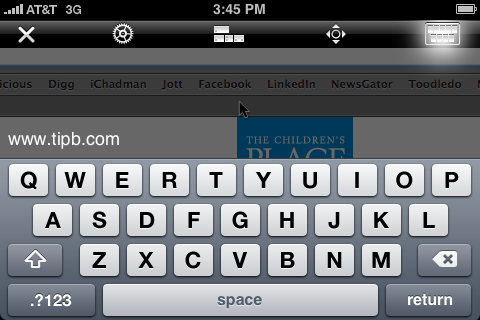
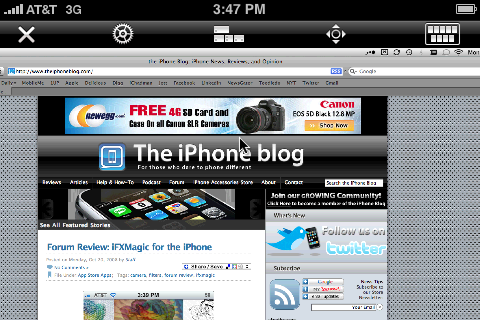
Mocha VNC: Mocha behaves very similarly to Jaadu, but offers alternative input methods. For example, you have a series of icons located across the bottom of the screen. You have your typical options, etc, but what is different here is that instead of using two fingers and tapping on the screen for a right-click, you tap an icon. Once tapped, that icon turns green (the icon is of a mouse...) indicating that the next time you tap the screen, it will display the shortcut menu.
One advantage that Mocha has over Jaadu is the extensive alternative keys. Mocha gives you full and easy access to all of the "F" keys as well as the FN CTRL, etc. keys. I prefer this input method (for the function keys) over Jaadu's.
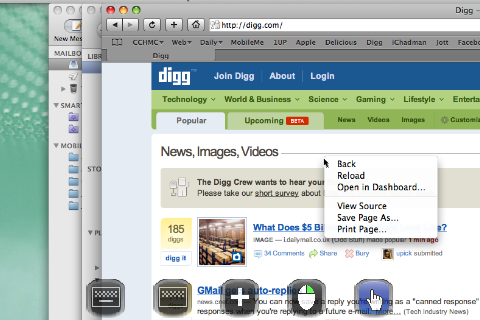
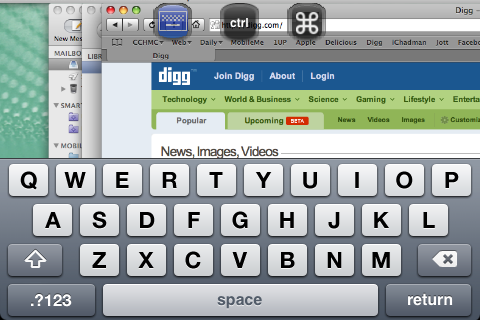
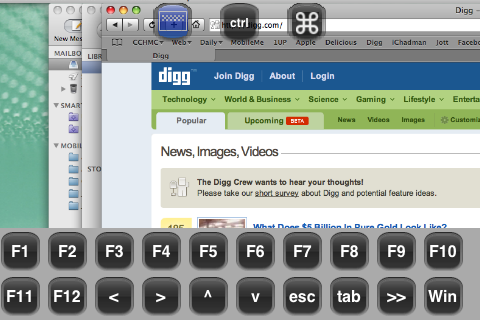
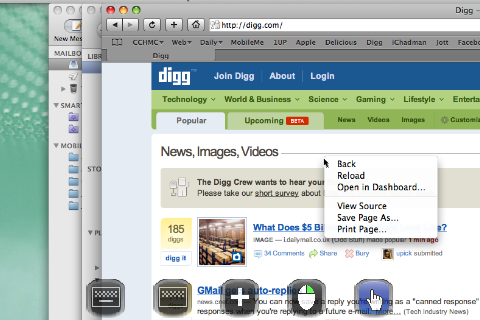
Additional Information (Tech Babble)
These apps work on the premise of you knowing the IP address of the computer you are connecting to or if you are connecting to the computer on the same LAN. This is where there is a distinct difference between the applications. Jaadu offers you an application that will handle this for you. Mocha does not.
Conclusion
And the Winner is...
Jaadu!
The added ability of remoting in when you don't have a static IP really makes all the difference in the world with VNC. The added "slickness" of the app also goes a long way. If you are using VNC on the same network, either will do. However, if you need to access your computer on the same network, Mocha will work just fine.
Pros:
- Easy setup
- Static IP configuration
- Ideal tool to access your Mac/PC on-the-go
Cons:
- Difficult if not impossible to configure behind your corporate firewall
Jaadu Final Score:
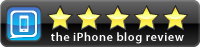
Mocha Final Score:
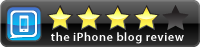
Software trainer, blogger and mobile technology enthusiast living in the suburban Midwest.
