
Powerbeats Pro may be a Beats brand, but there are a few things distinctly Apple about these headphones, especially when it comes to software features. Whether you're trying to figure out how to check the battery or want to let your friend listen to your favorite song, these tips and tricks will make you a bonafide expert with your Powerbeats Pro.
Give your Powerbeats Pro a custom name
Just like AirPods, you can rename your Powerbeats Pro to anything you want. Make sure you've got them in your ears and follow the steps below.
- Launch the Settings app on your iPhone or iPad.
- Tap Bluetooth.
- Tap your Powerbeats Pro from the list of connected Bluetooth devices.
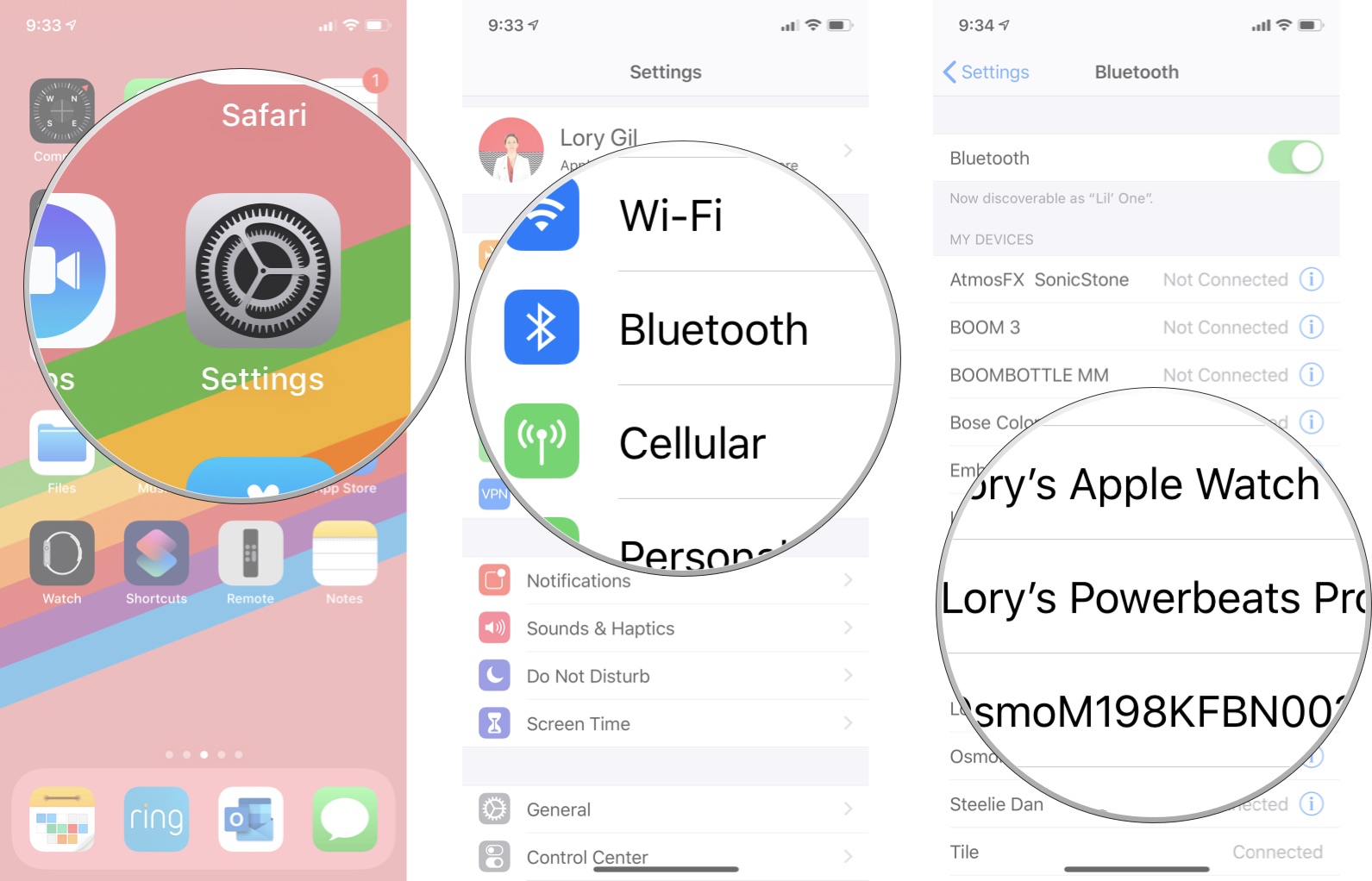
- Tap Name.
- Rename your Powerbeats Pro to whatever you want.
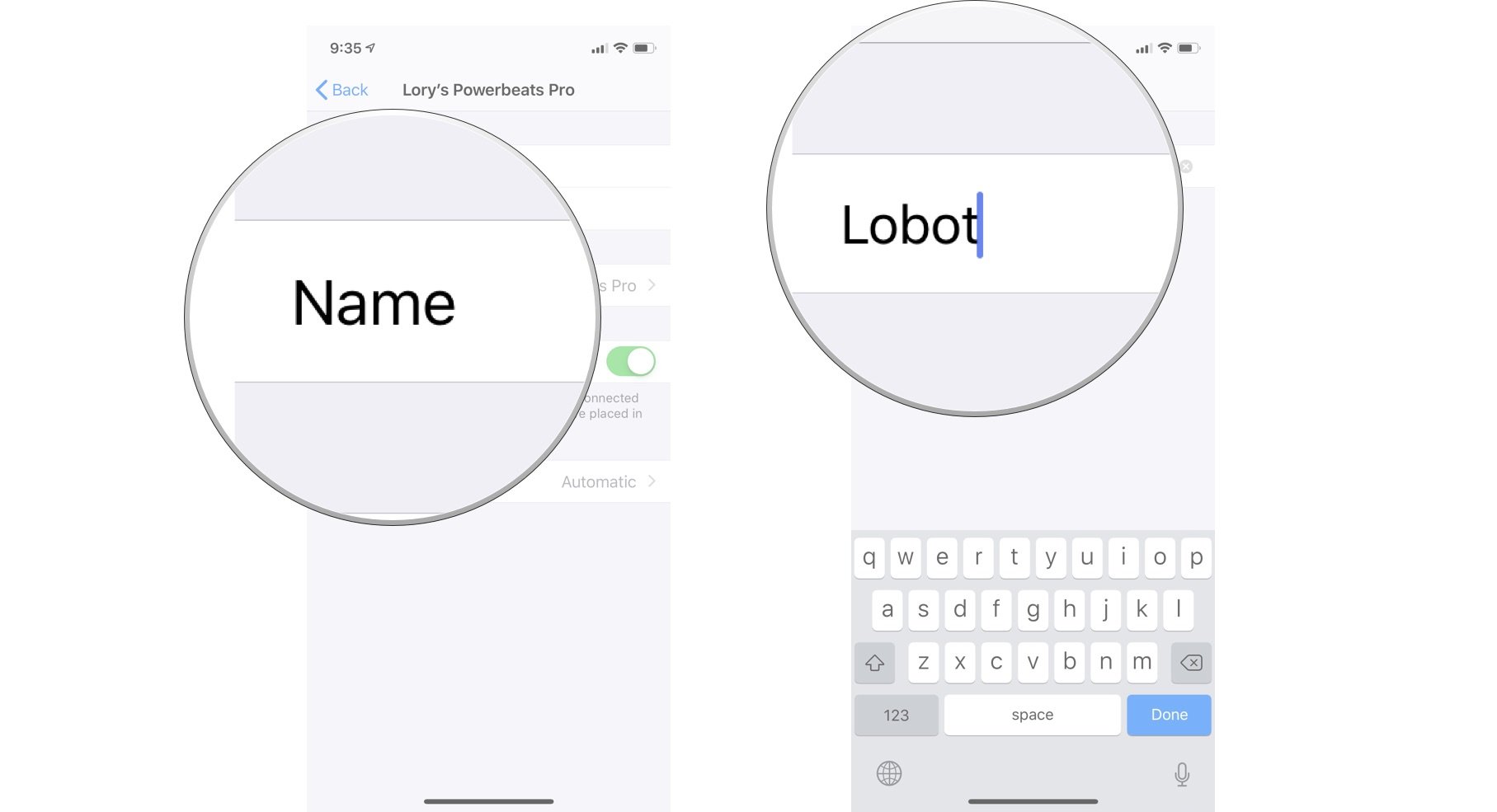
Check battery percentage while you're using your Powerbeats Pro
You've been listening to your 90s playlist for hours and are wondering if you're still good for a while longer or is it time to re-up. You can check your Powerbeats Pro battery percentage while you're using them in two different ways.
Check from Control Center:
- Access Control Center (Swipe up from the bottom of the screen on iPhone 8 and older. Swipe down from the top right corner of the screen on iPhone X and newer).
- Tap the Playing via icon in the Now playing control panel. It looks like an arrow pointing up and it's blue.
- Check your Powerbeats Pro juice from the list of audio devices.
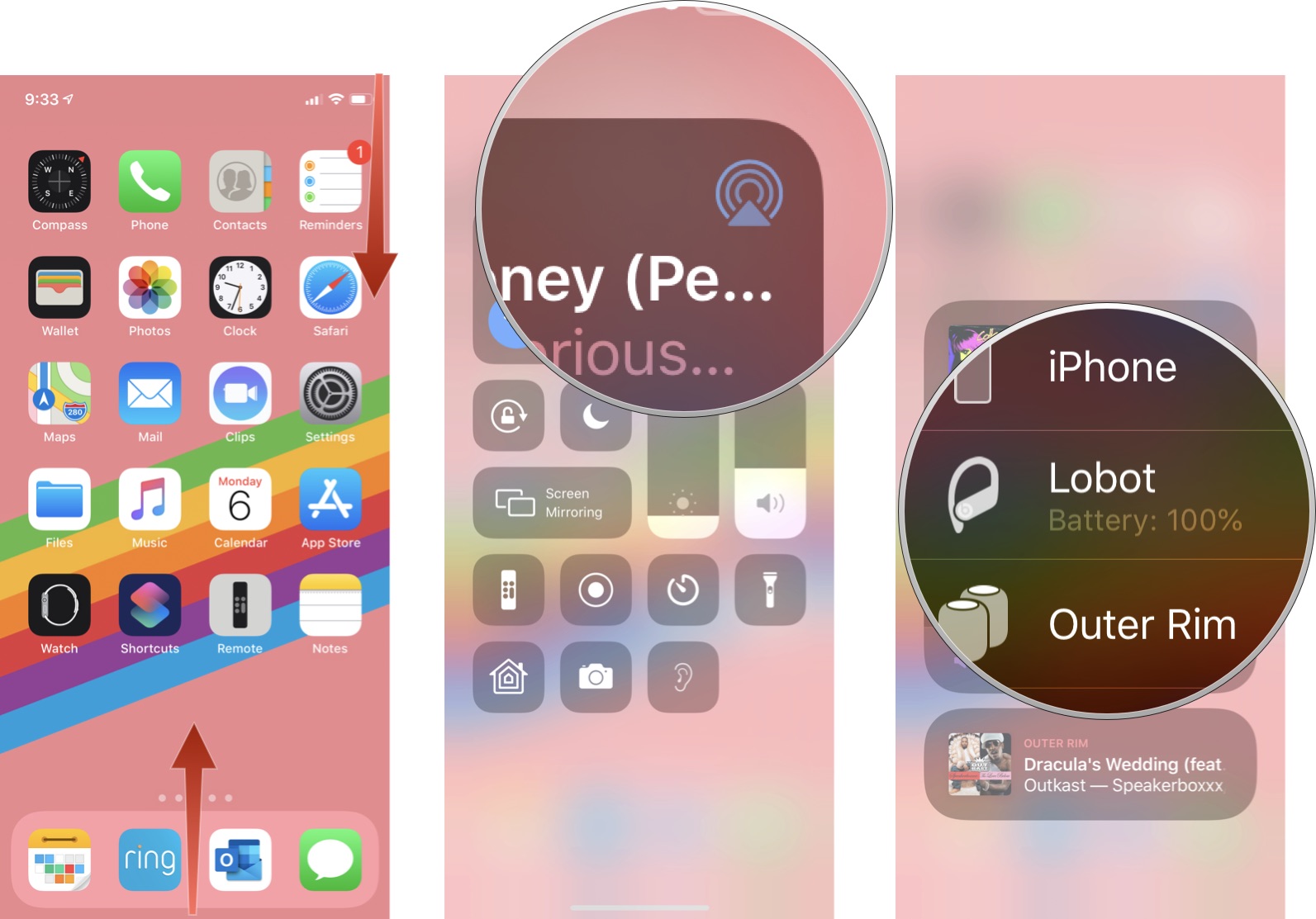
Check from the Lock screen widget:
- Add the Batteries widget to your Lock screen.
- Swipe to the right on your Lock Screen.
- Check your Powerbeats Pro juice from the Batteries widget.
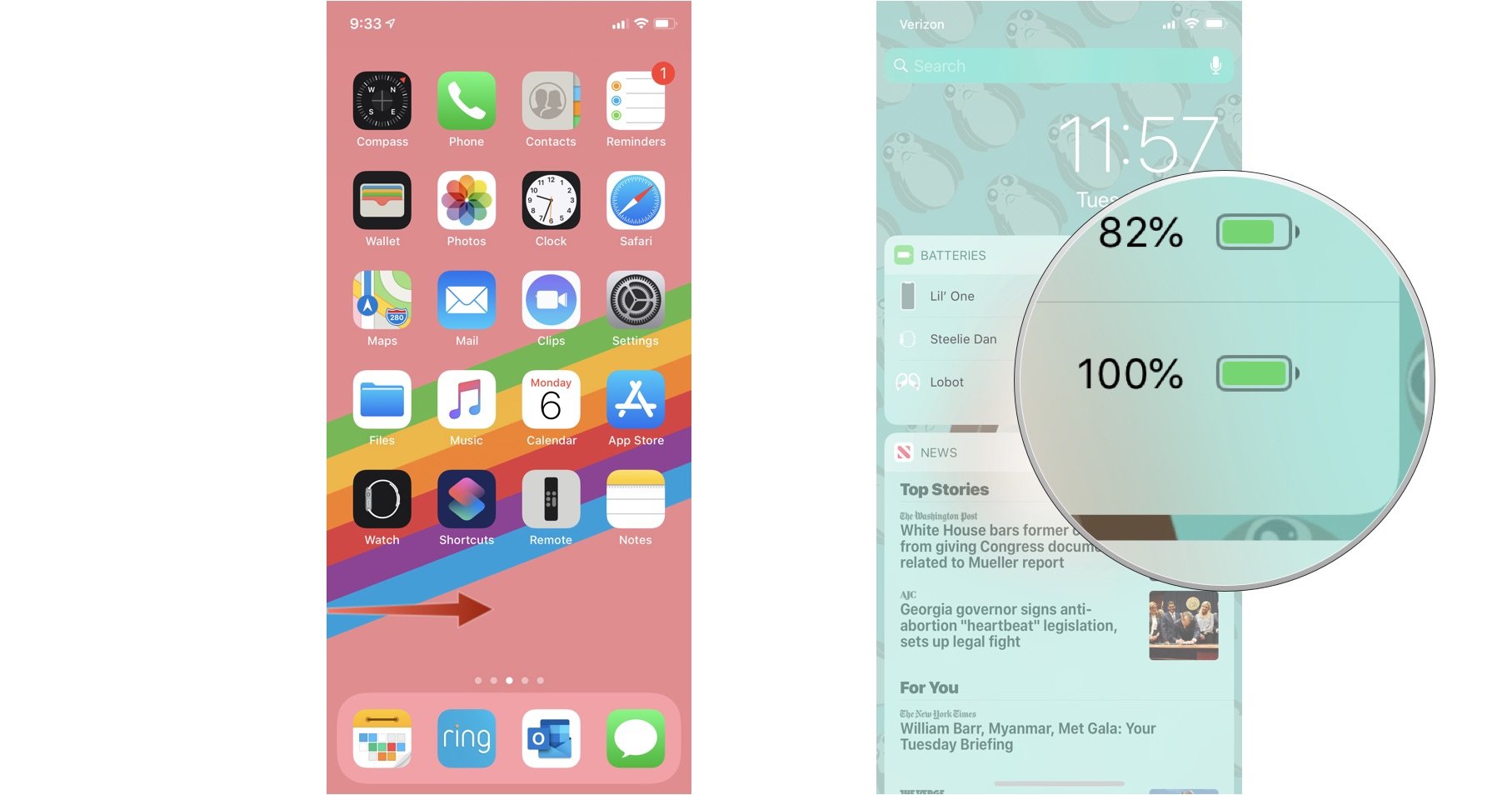
Check your battery percent while your Powerbeats Pro headphones are charging up
You've finally taken your Powerbeats Pro out of your ear and are giving them a chance to recharge before you go back in for another marathon listening. How long have they been charging? How far along are your Powerbeats Pro's charge? You can check the charging progress while your Powerbeats Pro are in their charging case.
With your iPhone or iPad near your Powerbeats Pro, open the charging case.
Master your iPhone in minutes
iMore offers spot-on advice and guidance from our team of experts, with decades of Apple device experience to lean on. Learn more with iMore!
A window will pop up showing you the current charge of your Powerbeats Pro and its charging case.
Trigger Siri without having to call out "Hey, Siri"
Sometimes, you just don't want to be "that person" who is calling out "Hey, Siri" every time you want to skip a song. You can trigger Siri on Powerbeats Pro without having to use the trigger word by pressing the Play/Pause button on the earbuds for three seconds.
Noise de-isolation
Powerbeats Pro isolate just enough noise to make it difficult (but not impossible) to hear normal levels of conversation. If you want to make sure you can hear the chatter around you, pull out the ear tips just enough to "de-isolate" them. You'll be able to hear as if there is no dampening at all, but your music will continue playing. Thanks to the ear hooks, they still feel like they're in your ears pretty solidly.
Share music with a friend
Your Powerbeats Pro won't know if they're in your ears or someone else's ... or someone else's at the same time as yours. Hand over an earbud and you can both listen to the same songs (or podcasts or movies) at the same time. Just tap the play button or ask Siri to play the music once both of you have a bud in your ear.
Anyone can control Siri on your Powerbeats Pro (even while you're using them)
Oops. This is probably not on purpose, but an oversight that Apple decided isn't worth the effort to change. Powerbeats Pro (same as AirPods) are not voice ID printed. That means anyone can say "Hey, Siri" and it will trigger Siri on your Powerbeats Pro (or AirPods).
The good news is, this is a great way to get someone's attention if you want to talk to them.
The bad news is this could start a lot of fights if someone doesn't want to listen to you talk.
Check your Powerbeats Pro firmware
You can't manually update your Powerbeats Pro. If they ever need to be updated, it'll happen as part of an iOS update. After updating your iPhone or iPad, the next time you connect your Powerbeats pro to the updated device, the firmware will update automatically. You can check to see what firmware your Powerbeats Pro headphones are on (and find your serial number) in the Settings section of your iPhone or iPad.
Make sure your Powerbeats Pro buds are in your ears and follow the steps below.
- Launch the Settings app on your iPhone or iPad.
- Tap General.
- Tap About.
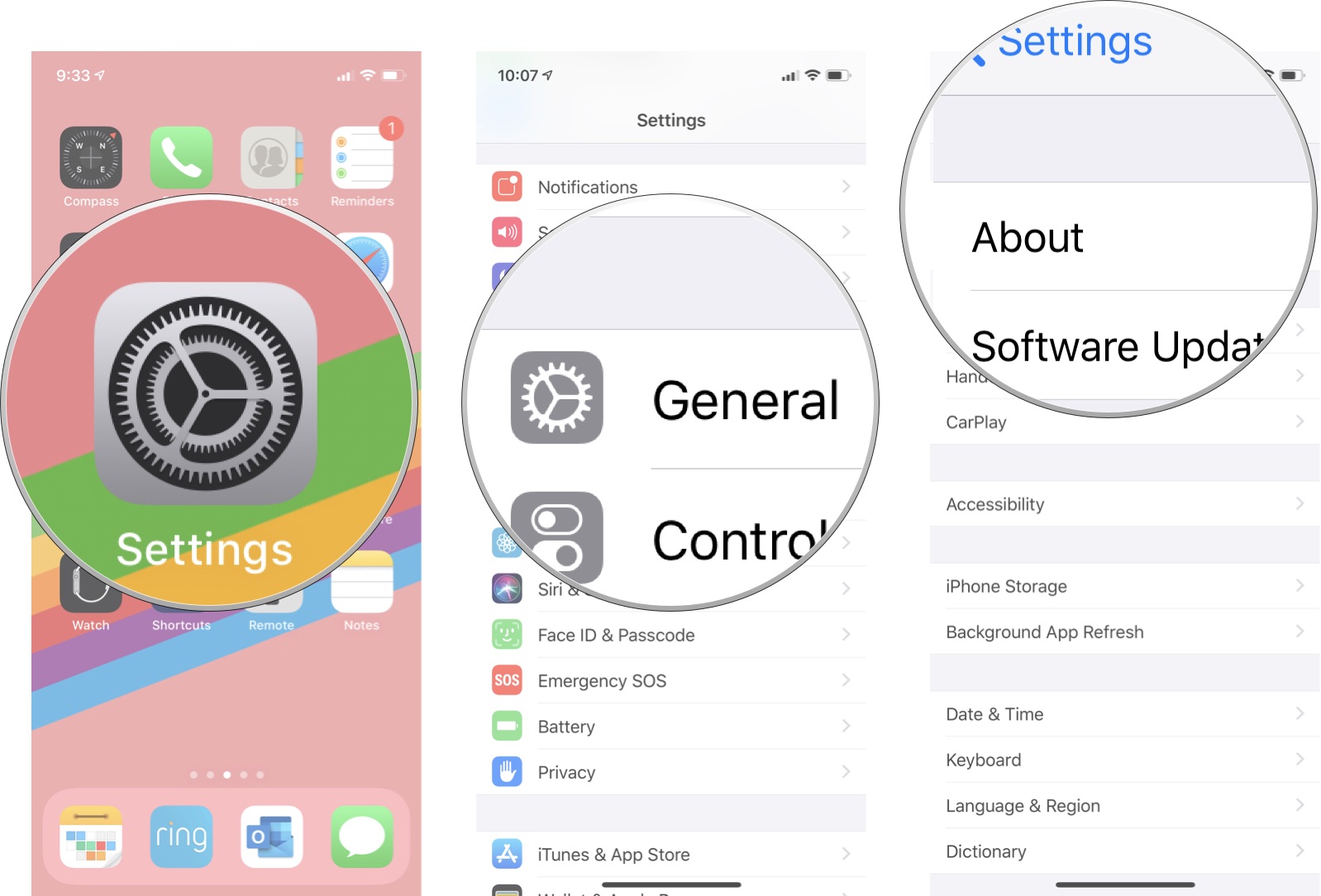
- Scroll down and tap your Powerbeats Pro.
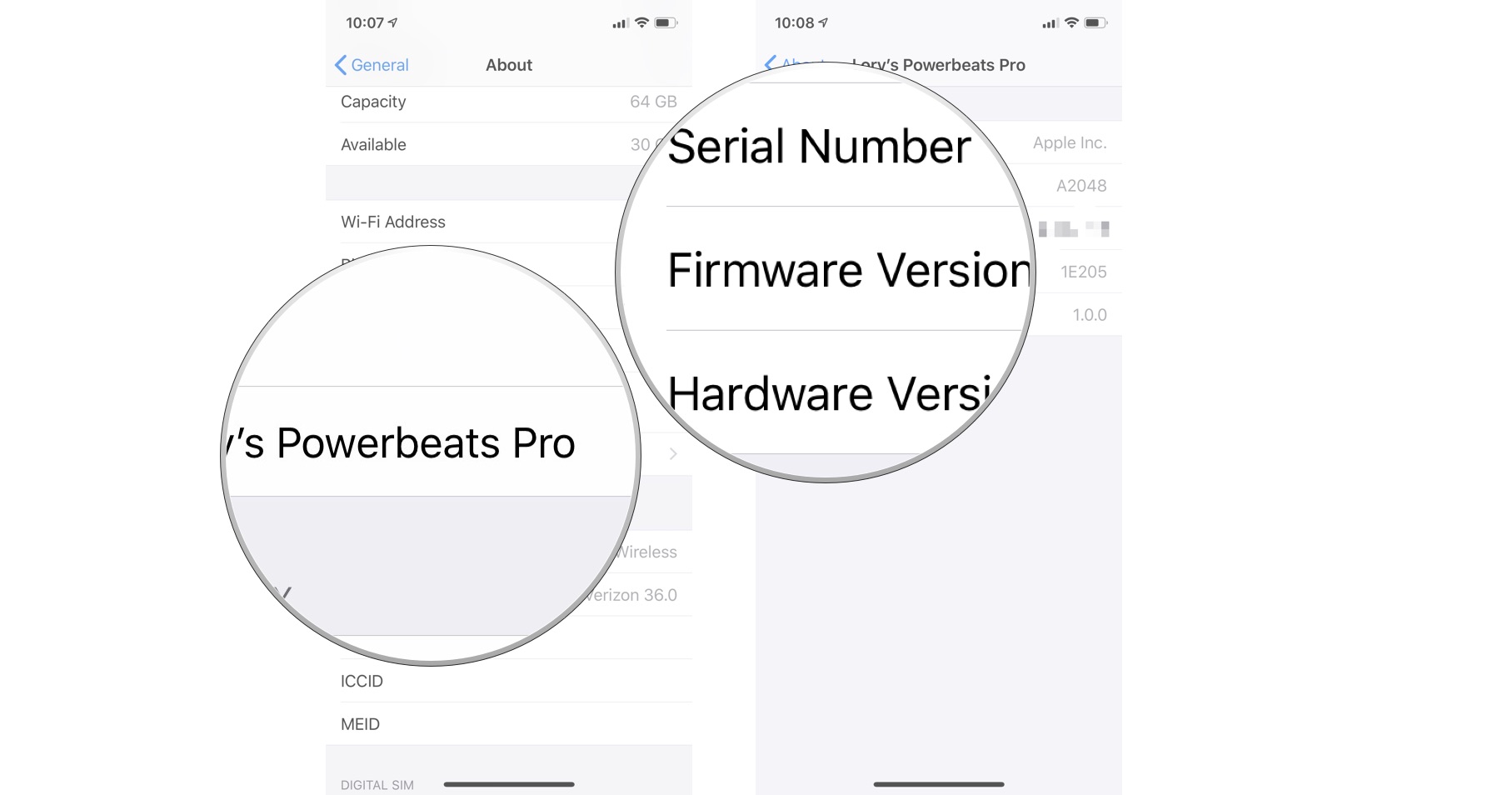
Your Model number, serial number, firmware version, and hardware version will be listed.
Extend your playback: Only use one earbud at a time
If you're going to be on a very long trip and want to super extend your usage, you can double your battery life by only using one Powerbeats Pro earbud at a time. Keep the other one in the charging case and switch off when the one you're using runs out of juice.
The key here is to press the Pause/Play button again after you remove one of the buds from your ear. Audio will start playing again.
Pair with Android
Like AirPods, Powerbeats Pro aren't only for Apple products. They pair with Android just like any Bluetooth headphones.

Anker PowerCore 5000 (From $22 at Amazon)
Make sure your Powerbeats Pro charging case is always ready to re-up your buds with a mini portable charger. Extra juice for extra long listening.

Geekria carrying pouch (From $7 at Amazon)
If you're not going to be away from home for too long, you can leave your Powerbeats Pro charging case behind and tote your buds in a much smaller case instead. This cloth pouch has a universal fit with a lot of different styles of earbuds.

Skylety electronics cleaning kit ($5 at Amazon)
Your Powerbeats Pro are going to get dirty. If you don't want to be embarrassed when someone asks to see them, make sure you have a cleaning kit nearby. This one has a variety of different types of cotton swabs for getting into all those nooks and crannies.
Lory is a renaissance woman, writing news, reviews, and how-to guides for iMore. She also fancies herself a bit of a rock star in her town and spends too much time reading comic books. If she's not typing away at her keyboard, you can probably find her at Disneyland or watching Star Wars (or both).

