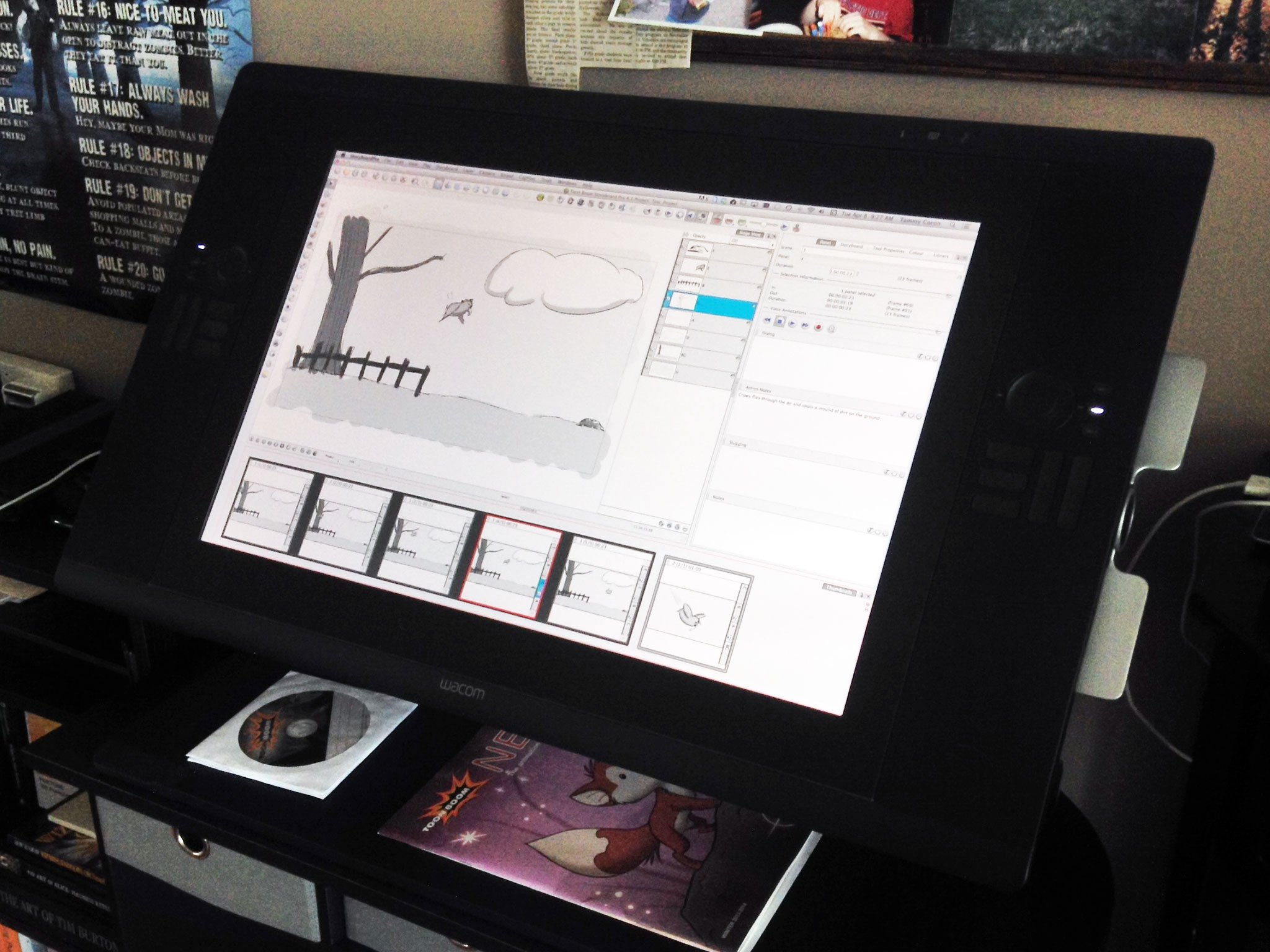Storyboard Pro is one of the outstanding animation apps made by Toon Boom Animation. They are the Industry standard with clients like Disney, Warner Bros, and Pixar. Now, I'm not a storyboard artist. I'm also not an animator. While I've always been interested in the art of animation, it's only recently that I started doing it. After some initial research, I decided to use Toon Boom Storyboard Pro and Harmony to create the cut scenes for my game, Crow's Quest.
Storyboard Pro: Interface
The Toon Boom family of products are powerful, straight forward, and easy to learn. At first glance, the Storyboard Pro interface may seem a little intimidating. However, after using it for only a short time, it turned out to be quite intuitive. The software comes with some preset workspaces, each targeting a different type of user. If none of these fit your style, the option exists to create a customized workspace. You can also add and remove toolbars, customize toolbars, create custom shortcut keys, and choose which windows are present (and their sizes)… it's all there.
Storyboard Pro: Drawing Tools
Storyboard Pro provides variety of tools including drawing tools for both vector and bitmap drawing. As one would expect, the drawing tools include the basics: Brush, Pencil, Text, Eraser, Paint, and the shape/line tools. What's important to note is that these tools behave differently depending on the type of layer on which they're used.
For example, the Brush properties in a vector layer contain options like Smoothing, Contour Smoothing, and Tip Shape. Whereas in the Bitmap layer, it has options for Flow (the amount of paint that's transferred onto the canvas), Spacing, and Texture. This is just one example of the differences. Almost all of the Drawing tools behave differently between the two types of layers, especially the Eraser.
Storyboard Pro: Storyboarding
Being able to create panels, digitally, takes storyboarding to a whole different level of awesome. I can't even imagine how painful traditional storyboarding must have been.
With Storyboard Pro, moving panels, adding panels, removing panels is effortless. What's nice is that when things are moved around, the numbering scheme gets updated automatically.
Within each panel exists the ability to create multiple drawing layers (vector, bitmap, or both) as well as the capability to add different annotations such as Dialog, Action Notes, and Voice Annotations. By the way, you even have the option of importing a script which can remain visible at all times, for all panels. Sweet!
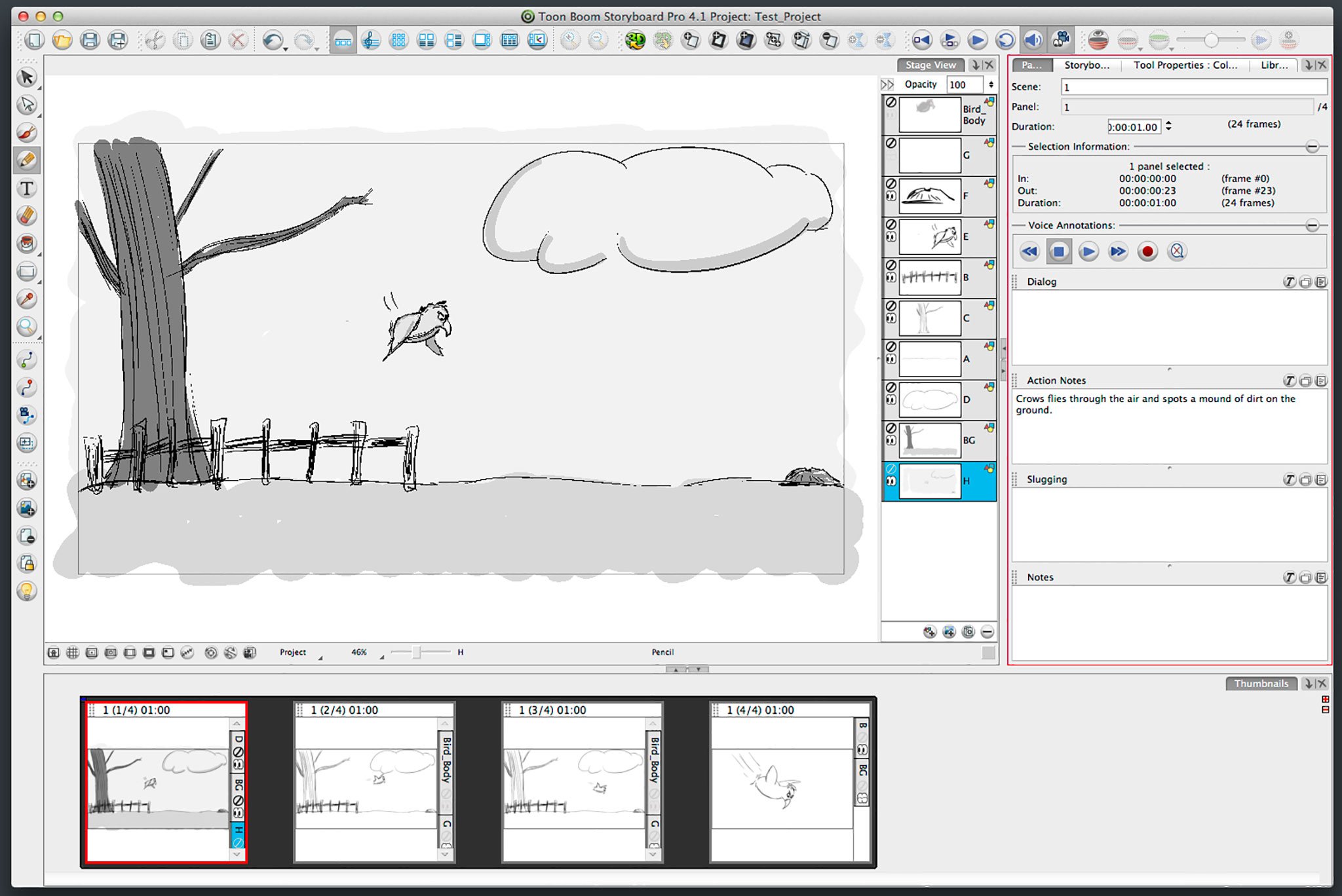
Toon Boom organizes storyboard drawing in panels, scenes, sequences, and acts.
- Panel: Individual panel, or drawing
- Scene: A collection of one or more panels. A new scene is usually created when the background changes.
- Sequences: A collection of one or more scenes that are logically grouped together.
- Act: A further grouping of sequences. These are not enabled by default.
Storyboard Pro: Animatics
While Storyboard Pro isn't a full-fledged animation tool, it does have a timeline. This timeline helps to breathe life into your storyboards. With this software, it's possible to create a series of moving panels by adding music, sound effects, voice overs, transitions, camera angles, and more. You can even adjust the timing for all of your panels, individually.
Another great feature is its ability to export in a variety of different formats including PDF, image files, and several different movie formats.
The following animatic was done quickly using Storyboard Pro after playing around with the software for only a short amount of time. This is a partial sequence from Crow's Quest, and was exported directly from Storyboard Pro.
Storyboard Pro: The bottom line
If you're looking for an awesome storyboarding tool, packed with tons of features, Toon Boom Animation has your back! Easy enough to use for beginners… and powerful enough for even the most advanced Storyboard Artist.
Toon Boom also offers free tutorials on their site as well as a collection of resources.
- $399 - Download now