Daily Tip: How to transfer data from your old AT&T iPhone to your new Verizon iPhone
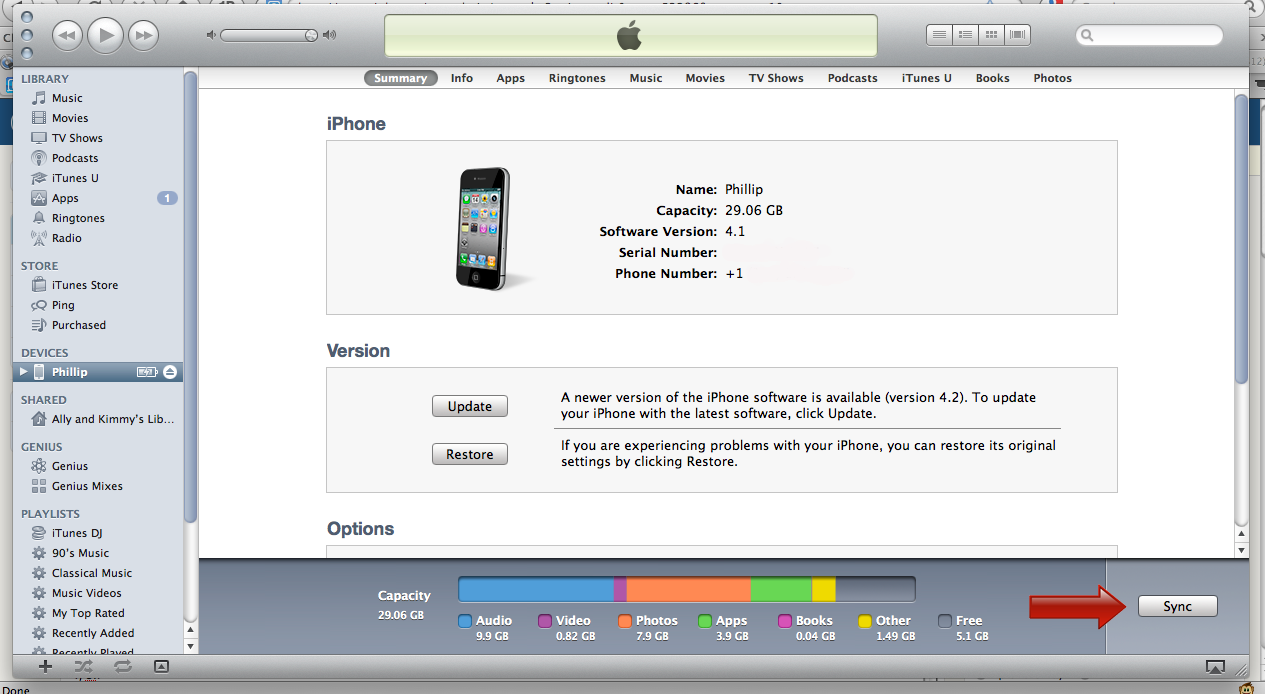
Switching from an AT&T iPhone to a Verizon iPhone and curious how to transfer all your information, apps, and data over? Luckily Apple makes this process almost painless thanks to iTunes iTunes. Click through for a couple easy steps that will ensure all your AT&T iPhone data and settings get transferred over to your new Verizon iPhone smoothly.
If you've ever had to swap an iPhone out at an Apple store, you're probably already familiar with this process. If not, follow these easy steps to copy data to your new phone. This process will save all your contacts, camera roll photos, apps, and settings into an iTunes backup for you.
- Plug your current iPhone into your computer and open iTunes.
- If it doesn't start to sync automatically, click the Sync button. (You can alternately right click your device name in the navigation bar and click back up as well. Either way will work just fine.)
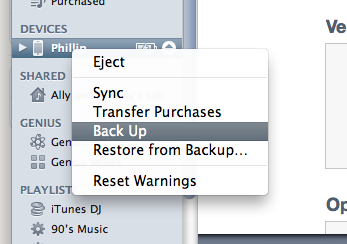
- Unplug your current iPhone and plug in your new iPhone.
- You'll be asked to register your iPhone if you haven't already.
- iTunes should prompt you to do one of two things, set up as a new iPhone or restore from a backup. Choose to restore from a backup and select the backup you just made.
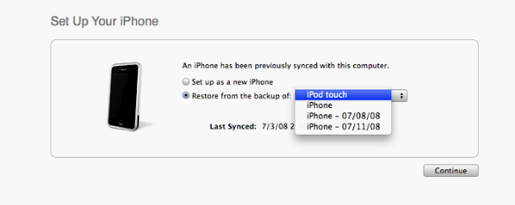
- Once the restore is done your iPhone will reboot. When iTunes detects it again it will start to sync back any apps and games your old iPhone had installed.
- Let iTunes do its thing. When you come back, your new phone should have all the same settings and data as your old one!
If you guys are switching, let us know how transferring your data worked out! Any issues with things transferring or did everything go smoothly?
Tips of the day will range from beginner-level 101 to advanced-level ninjary. If you already know this tip, keep the link handy as a quick way to help a friend. If you have a tip of your own you'd like to suggest, add them to the comments or send them in to news@tipb.com. (If it's especially awesome and previously unknown to us, we'll even give ya a reward...)
Master your iPhone in minutes
iMore offers spot-on advice and guidance from our team of experts, with decades of Apple device experience to lean on. Learn more with iMore!
iMore senior editor from 2011 to 2015.

