Troubleshooting Continuity on iPhone, iPad, and Mac
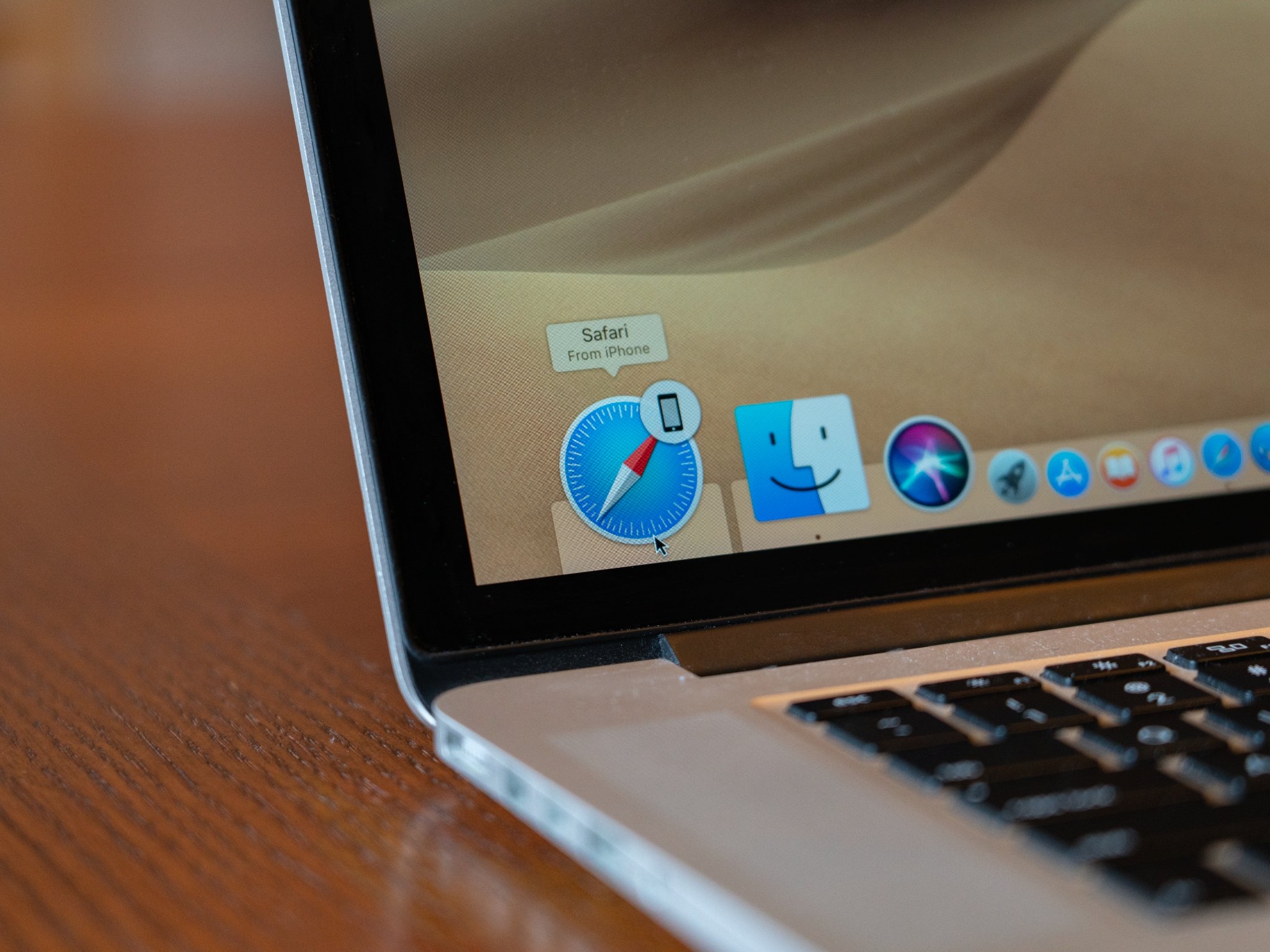
Continuity is one of the most useful convenience features that Apple has introduced to iOS in recent years, letting you seamlessly move between your iPhone, iPad, and Mac by letting you open content from an app on one device in the same app on another device. But, as with anything else, problems will likely crop up from time to time.
If you find yourself experiencing a problem with Continuity or Handoff, follow these steps to fix the issues.
- Turn wireless on your iOS device off and on
- How to troubleshoot Handoff issues on your iPhone or iPad
- How to troubleshoot SMS forwarding on your iPhone or iPad
- How to troubleshoot call forwarding on your iPhone or iPad
- How to troubleshoot Handoff issues on your Mac
Turn wireless on your iOS device off and on
The first thing you'll want to try to do is just reset your Wi-Fi and Bluetooth connections between your iOS devices and any Macs with which you're attempting to use Continuity features. This is easily achieved using the Control Center and the Airplane Mode button.
- Open Control Center on your iPhone or iPad.
- Tap the Airplane Mode button. Wait for the cellular, Wi-Fi, and Bluetooth buttons to all darken.
- Tap the Airplane Mode button again. Your various wireless connections will reestablish themselves.
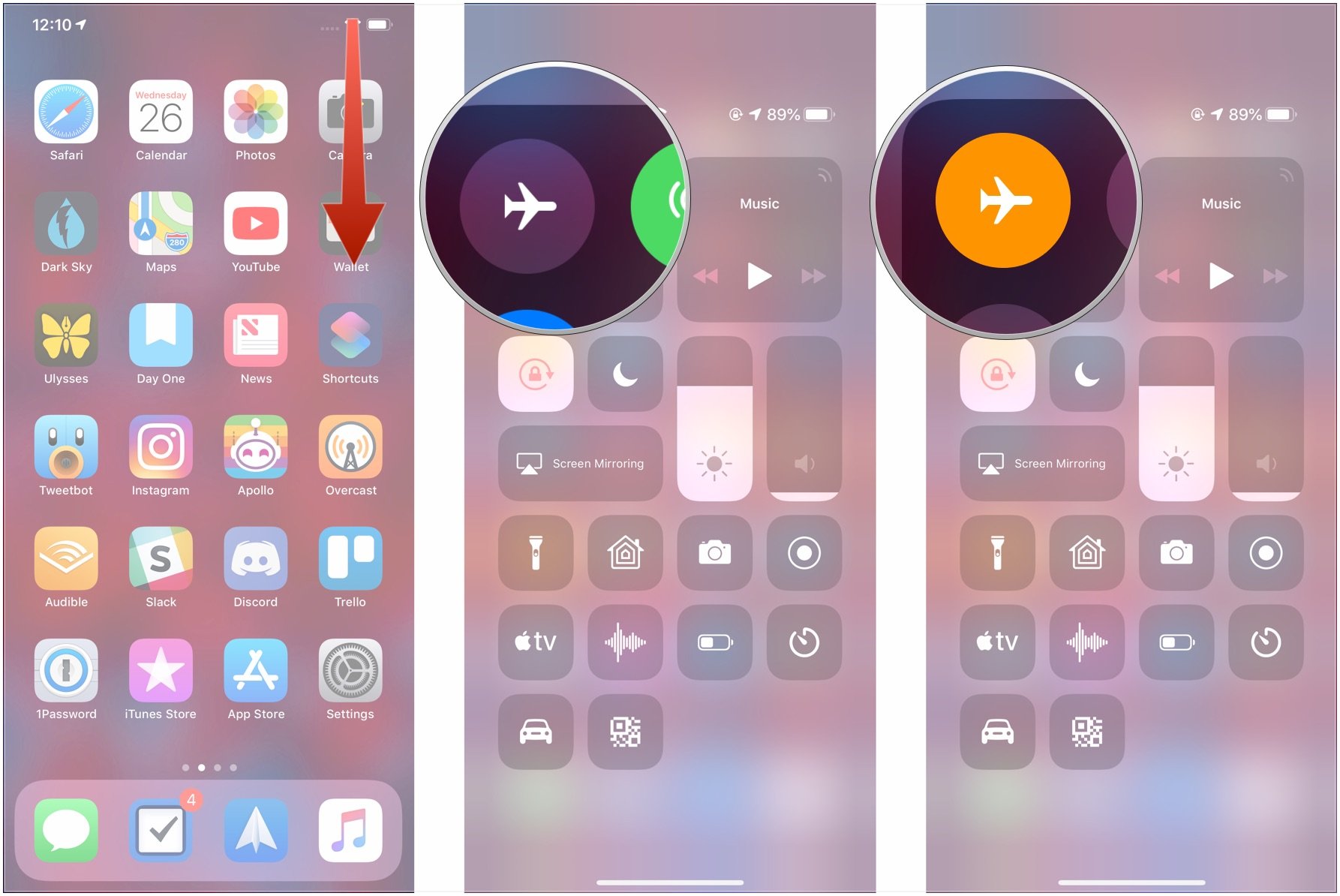
How to troubleshoot Handoff issue on your iPhone or iPad
If you're having problems using Handoff between apps on one of your iOS devices and your other devices, here's how you can try to fix them.
- Open Settings on your iPhone or iPad.
- Tap General.
- Tap Handoff.
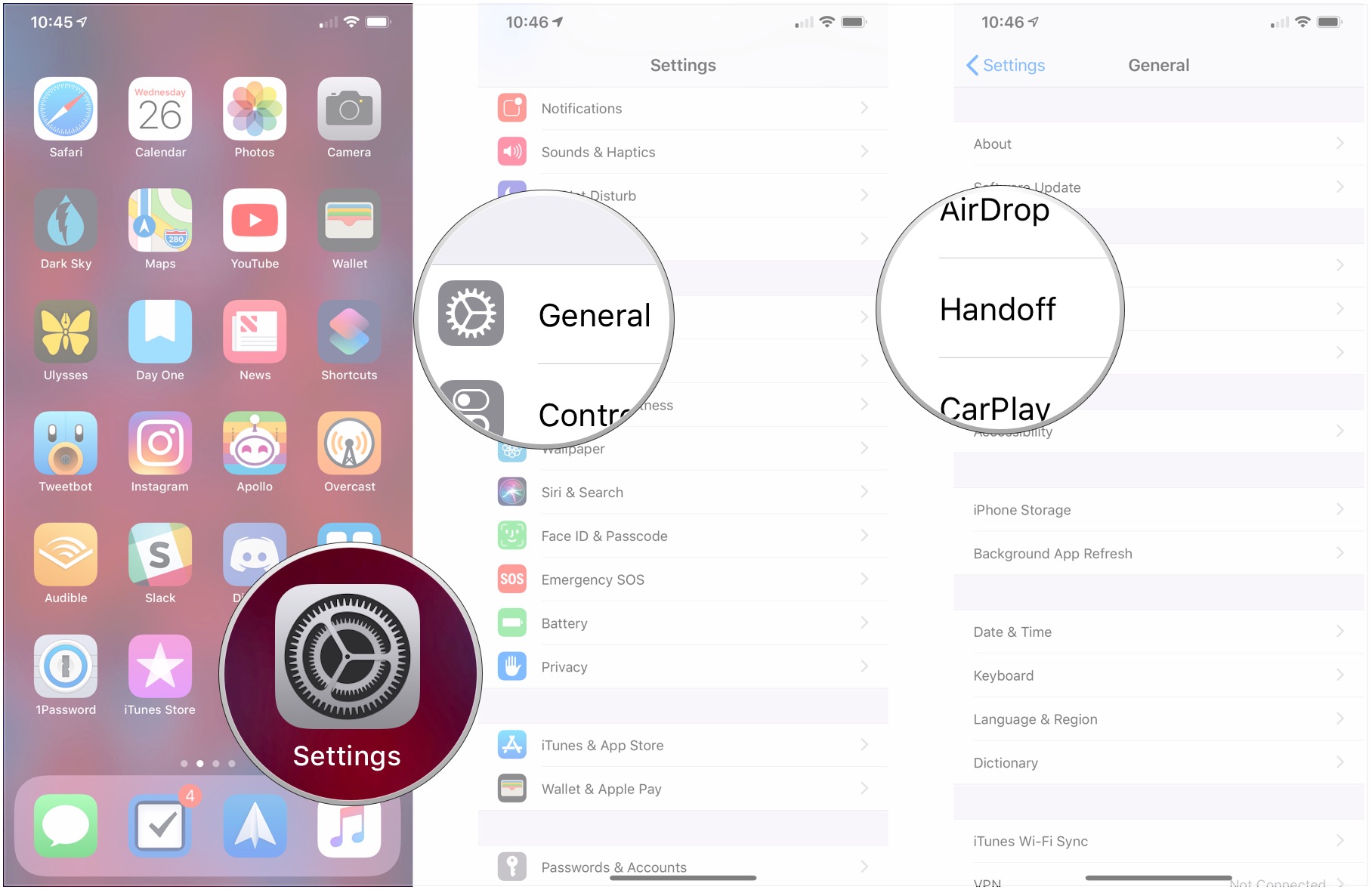
- Flip the switch next to Handoff to the white "off" position.
- Flip the switch next to Handoff to the green "on" position.
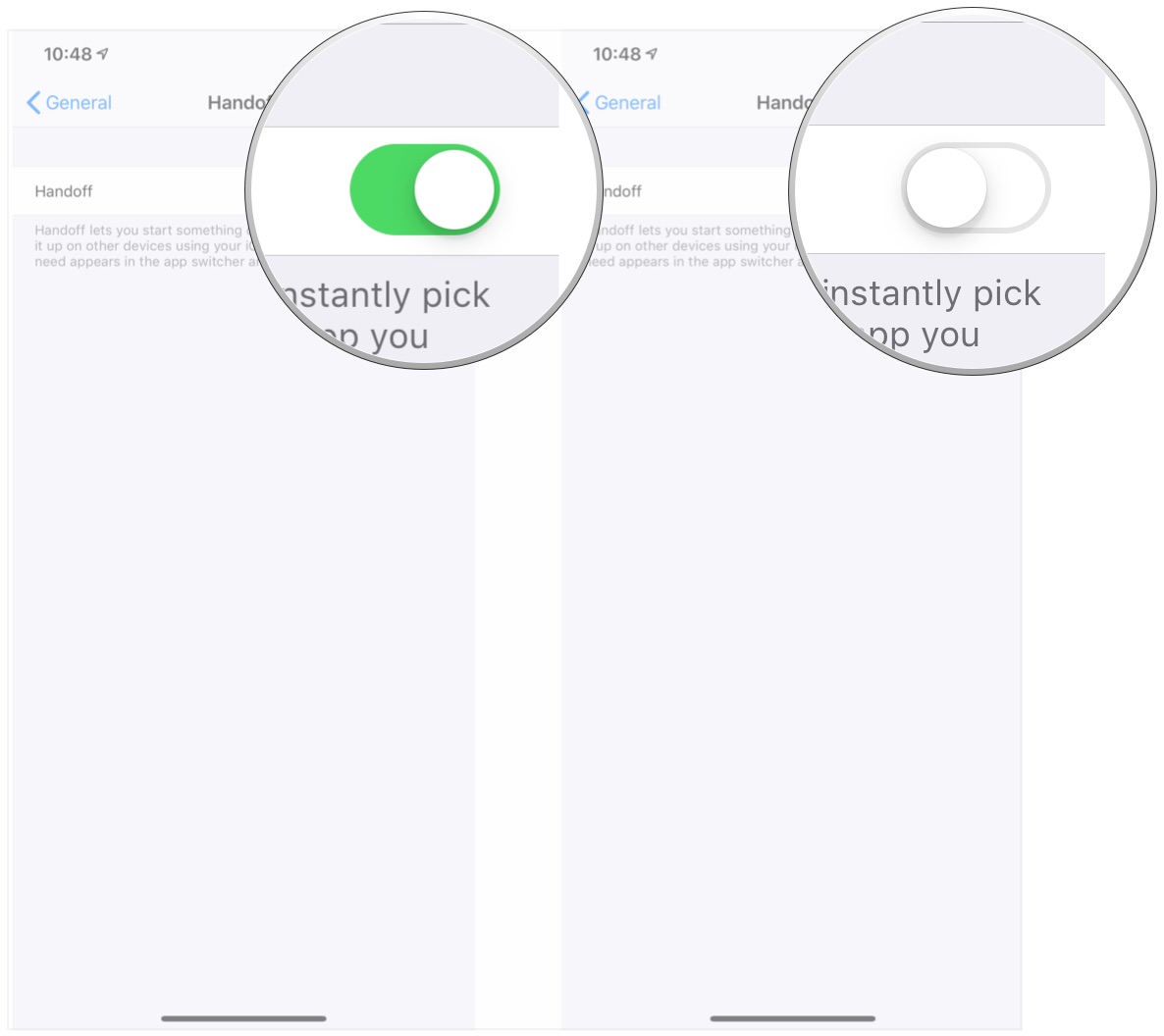
How to troubleshoot SMS forwarding issues on your iPhone or iPad
You'll need to follow these steps if you want the standard text messages you receive on your iPhone to show up on your iPad or Mac as well.
- Open Settings on your iPhone.
- Tap Messages.
- Tap Text Message Forwarding.
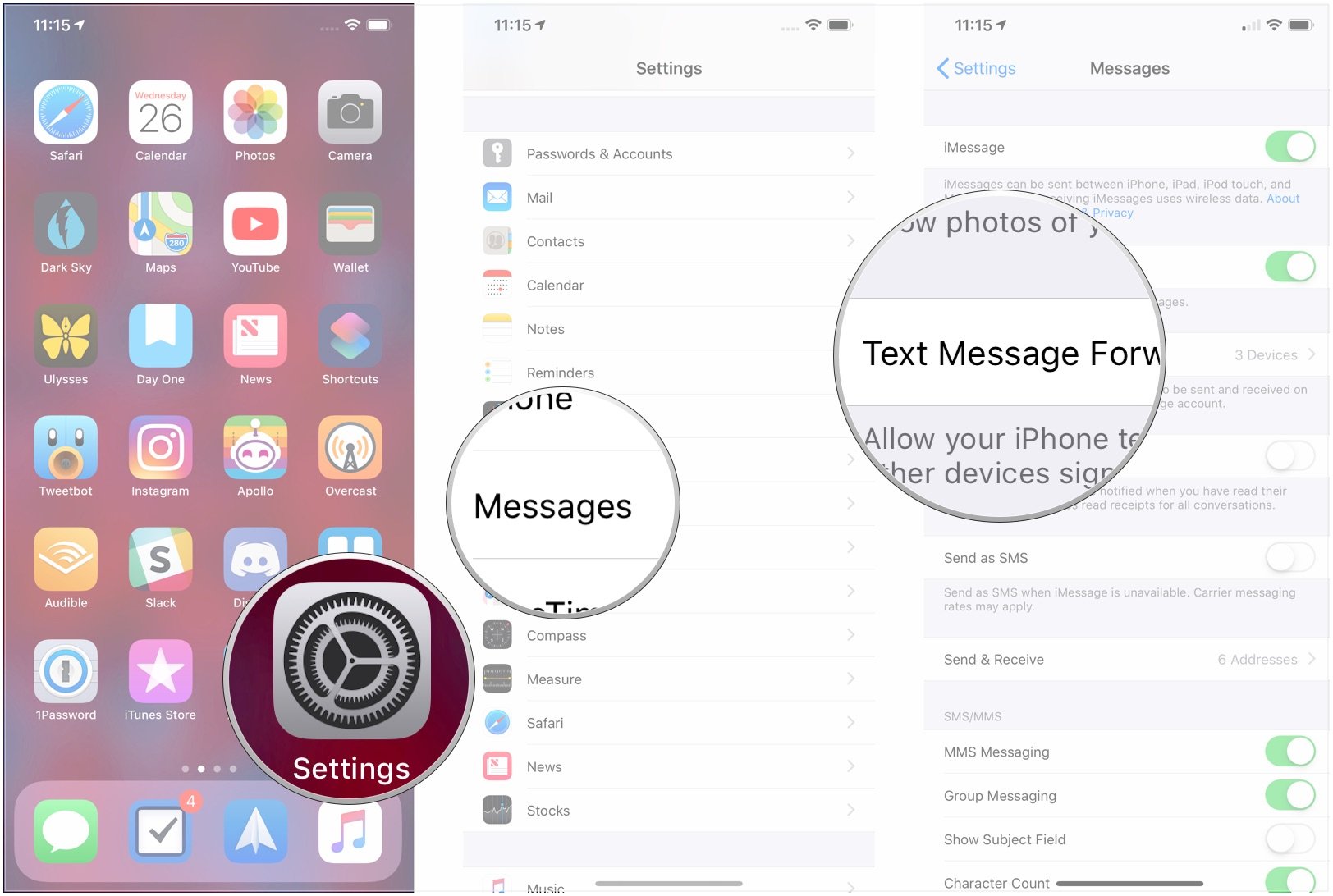
- Tap the switches next to the devices to which you want to forward messages to the white "off" position.
- Tap the switches next to the devices to which you want to forward messages to the green "on" position.
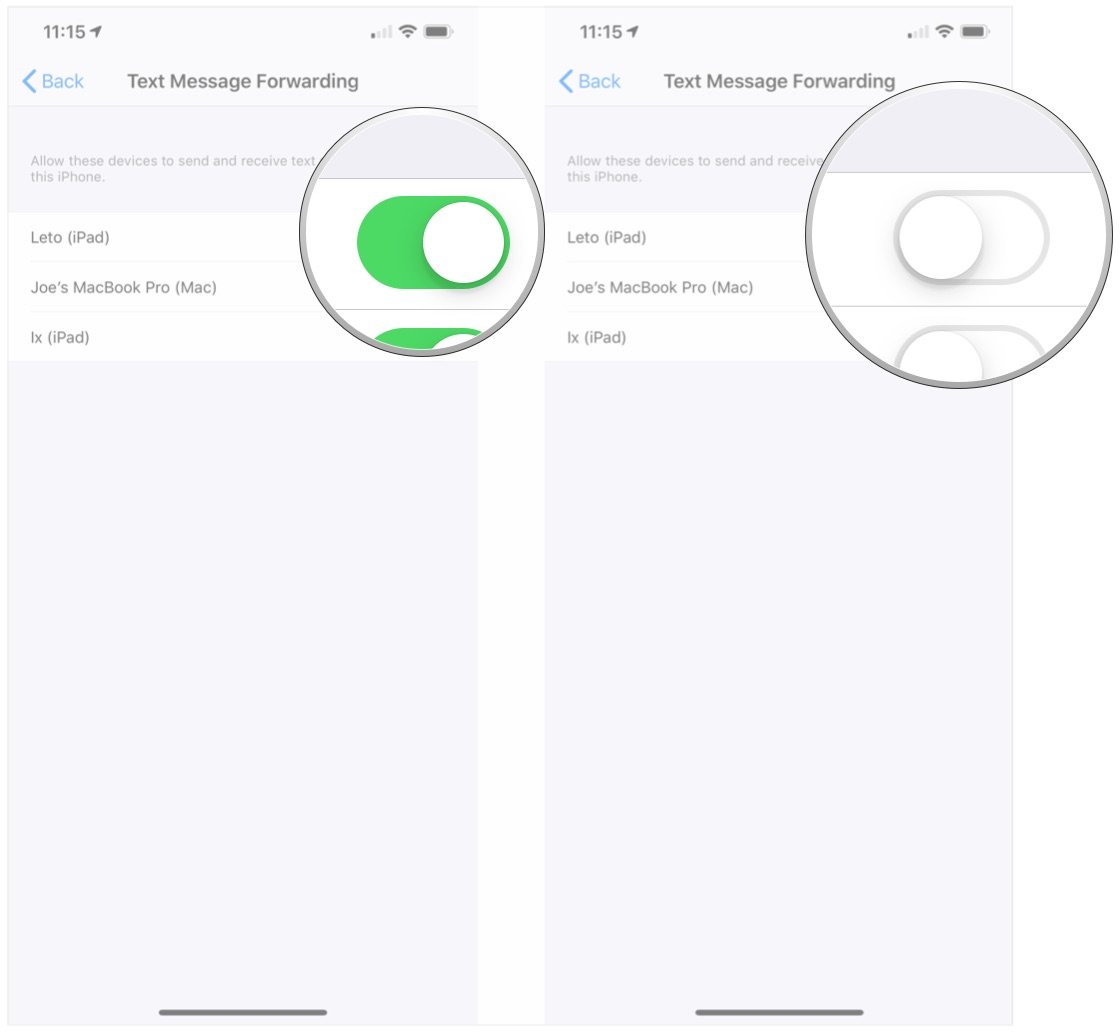
How to troubleshoot call forwarding on your iPhone or iPad
If calls to your iPhone aren't popping up on your other devices, here's how you can try to fix that.
- Open Settings on your iPhone.
- Tap Phone.
- Tap Calls on Other Devices.
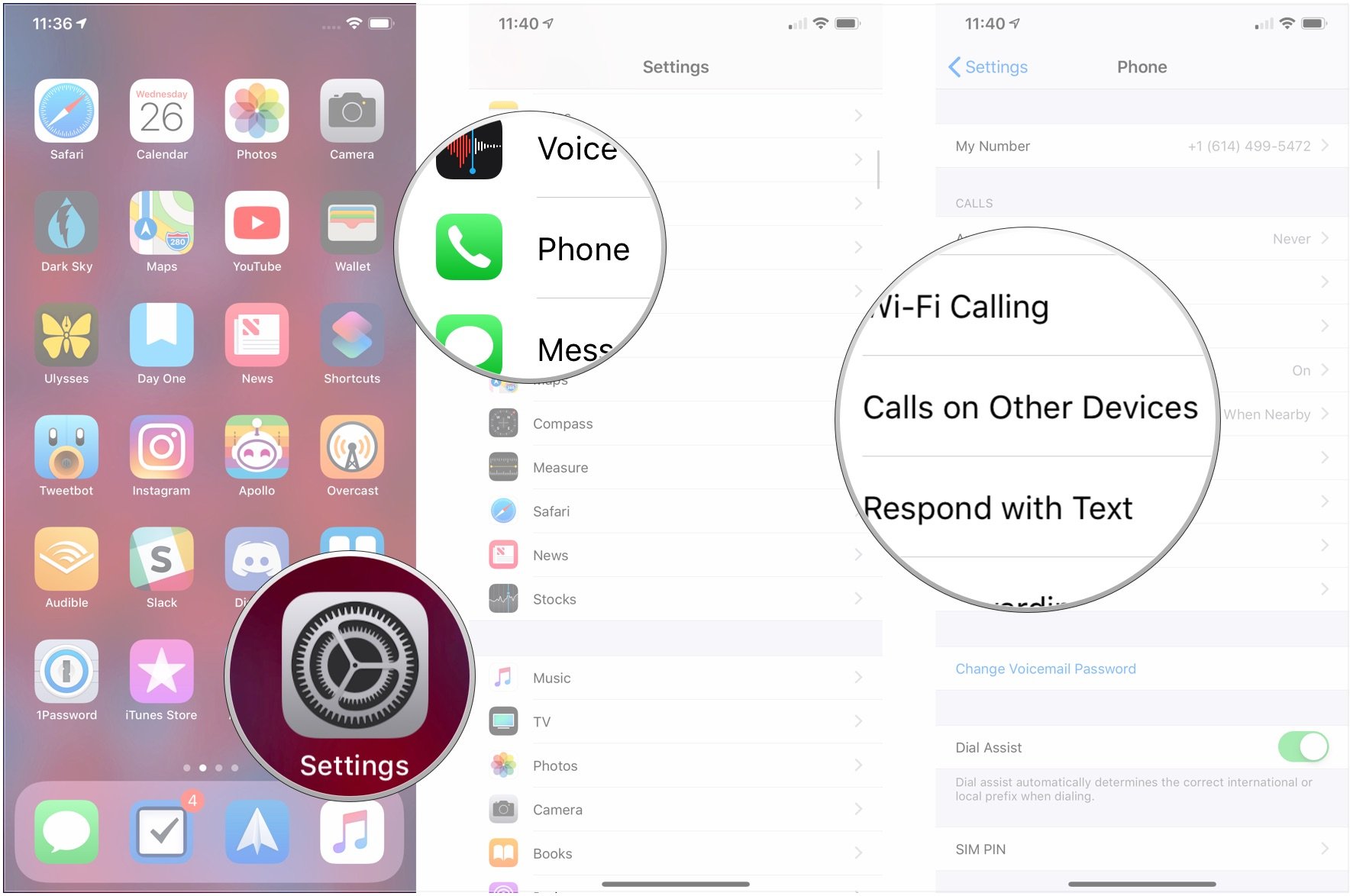
- Tap the switch next to Allow Calls on Other Devices to the white "off" position.
- Tap the switch next to Allow Calls on Other Devices to the green "on" position.
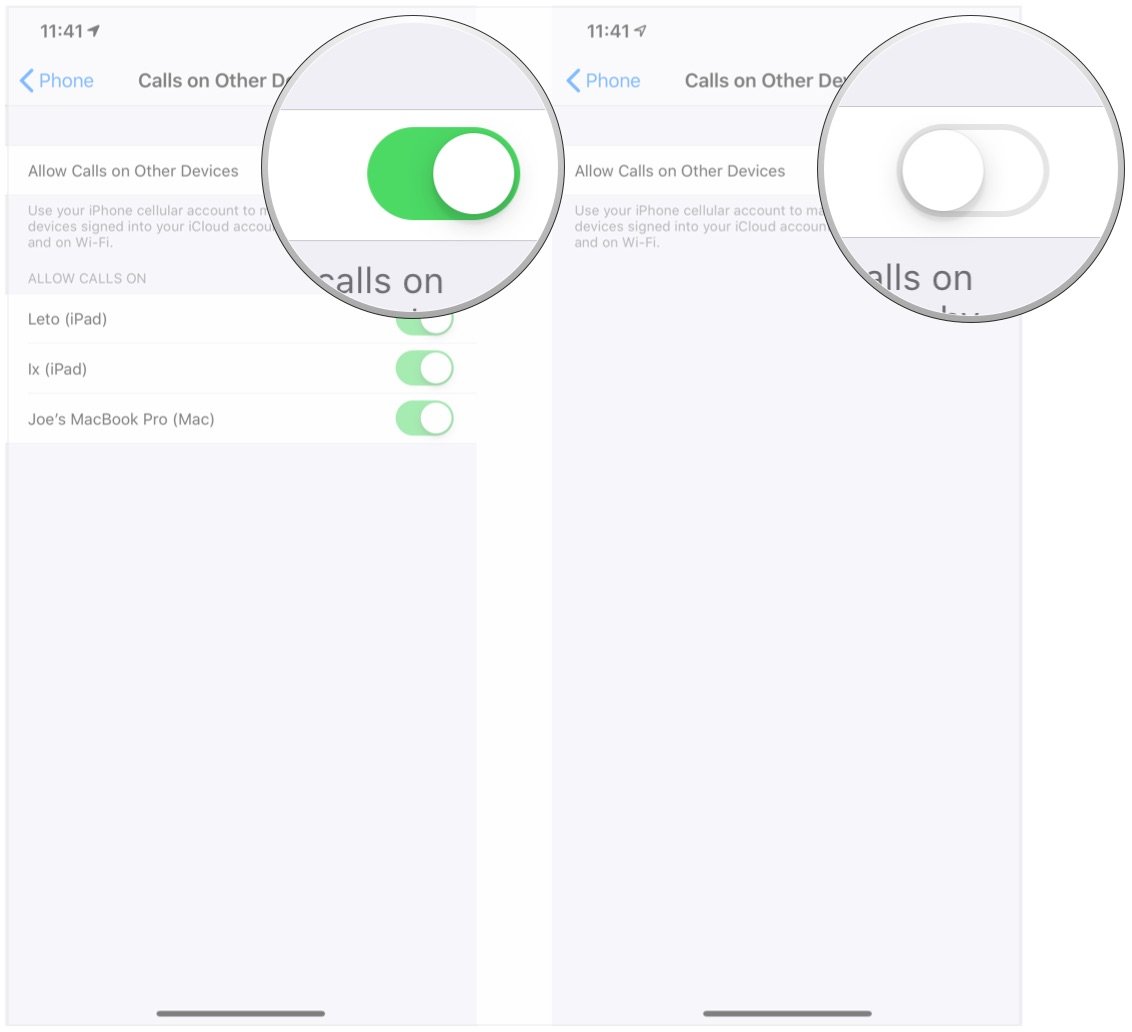
How to troubleshoot Handoff issues on your Mac
- Open System Preferences on your Mac.
- Click General.
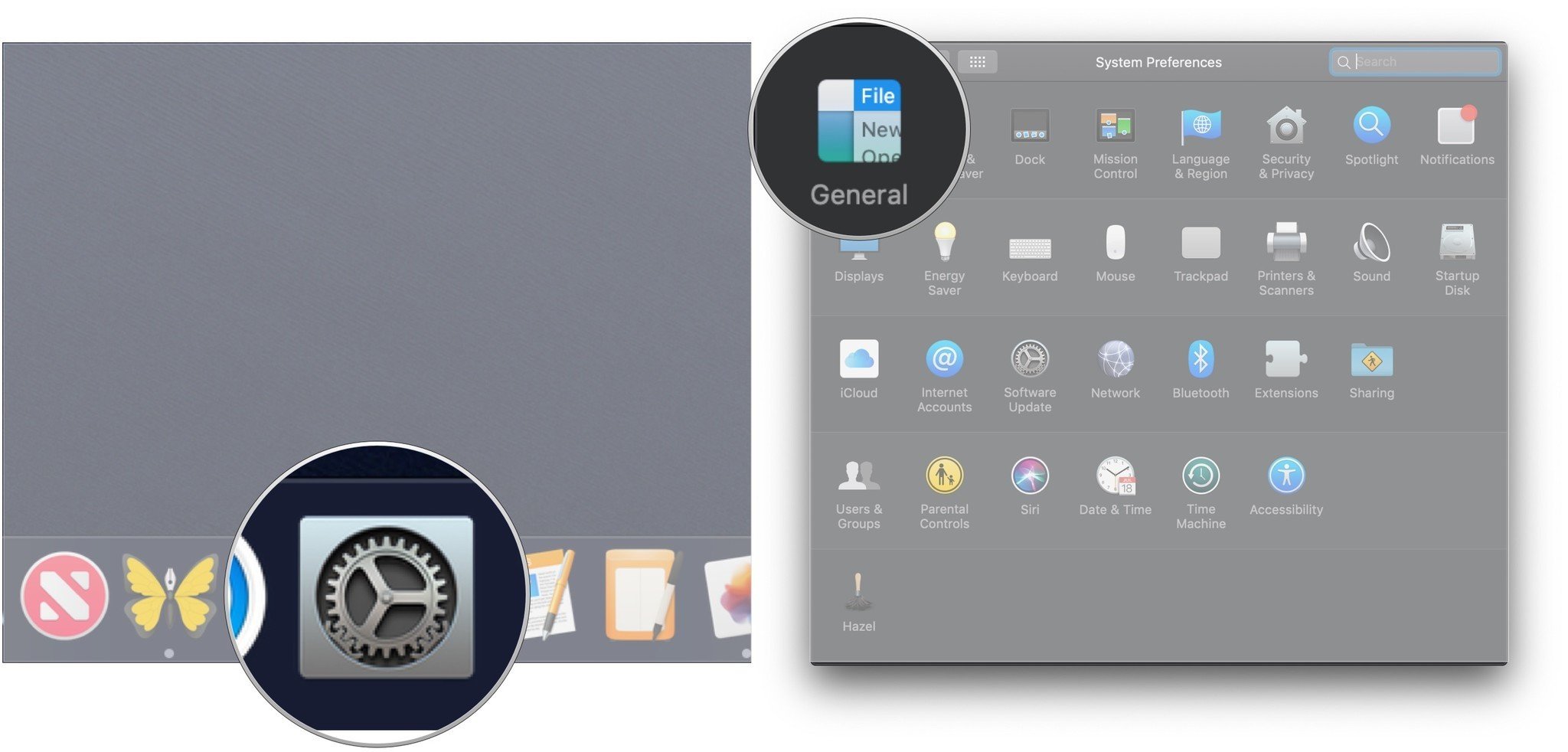
- Click the checkbox next to Allow Handoff between this Mac and your iCloud devices to uncheck it.
- Click the checkbox next to Allow Handoff between this Mac and your iCloud devices again to check it.
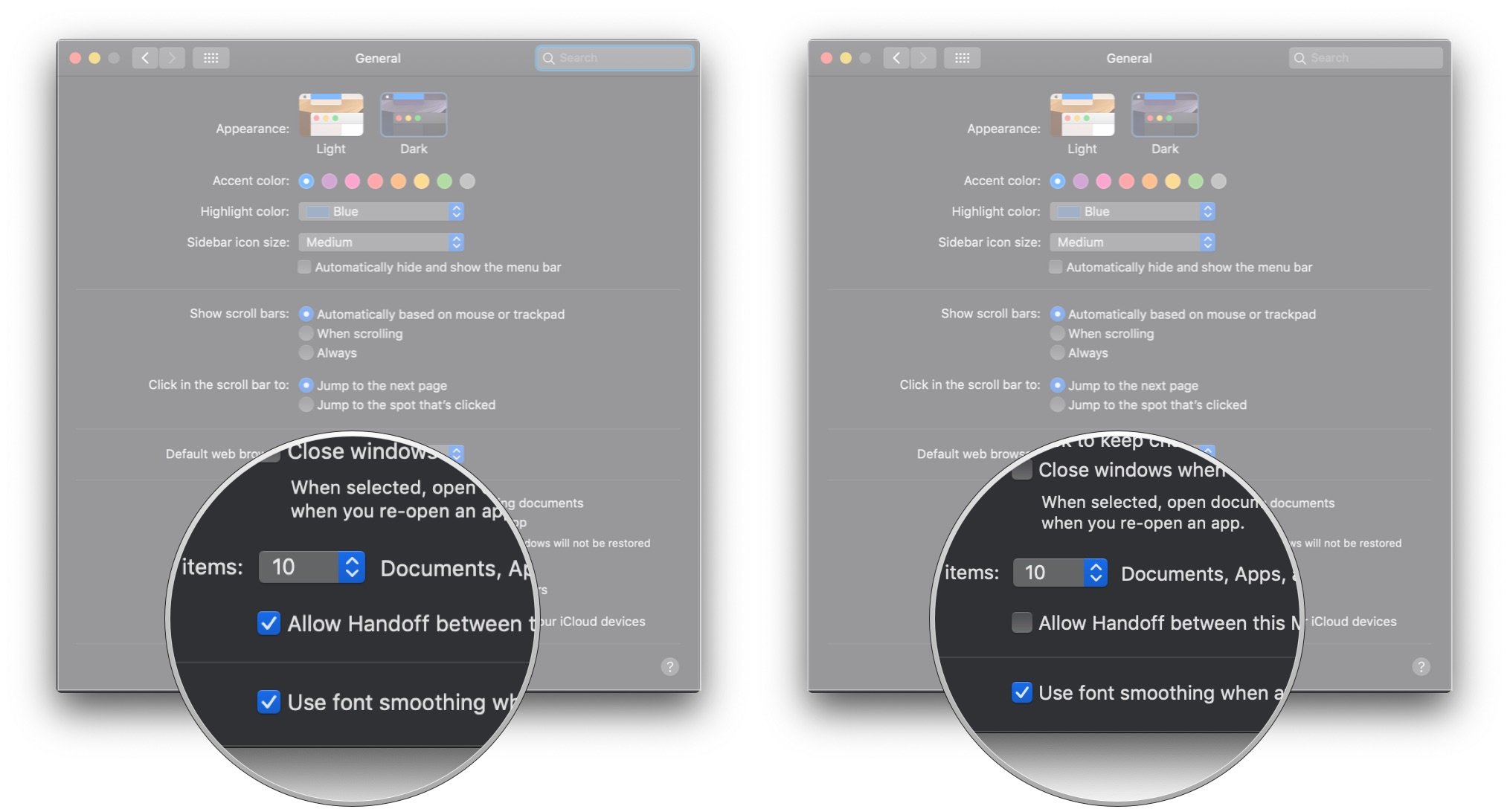
Questions?
Do you have any more questions or specific concerns about troubleshooting Continuity features on your iPhone, iPad, and Mac? Let us know in the comments.
Master your iPhone in minutes
iMore offers spot-on advice and guidance from our team of experts, with decades of Apple device experience to lean on. Learn more with iMore!
Joseph Keller is the former Editor in Chief of iMore. An Apple user for almost 20 years, he spends his time learning the ins and outs of iOS and macOS, always finding ways of getting the most out of his iPhone, iPad, Apple Watch, and Mac.


