How to use True Tone on your iPhone or iPad
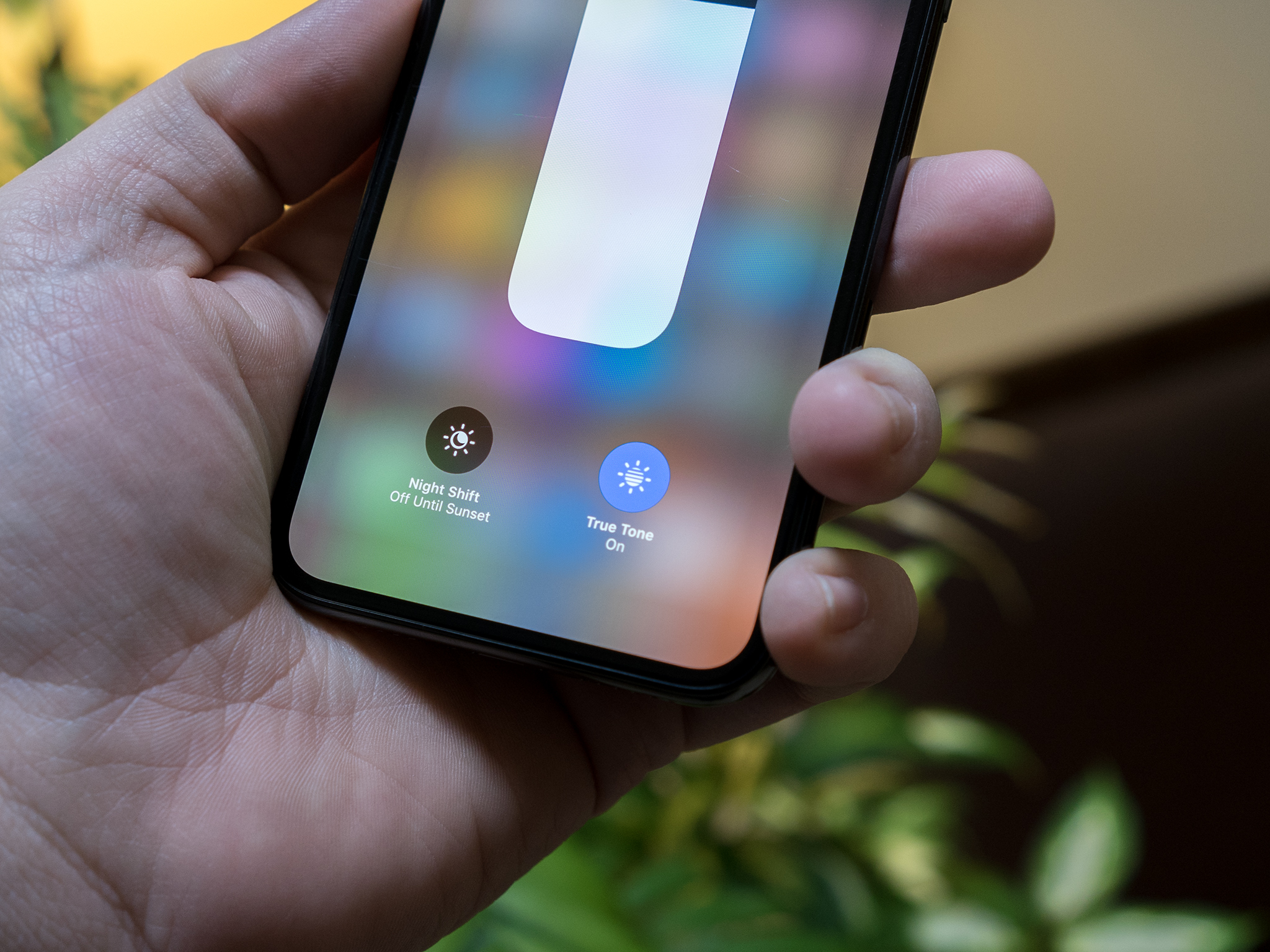
True Tone is a relatively recent display feature on iOS devices that allows your iPhone or iPad's display to adjust its color temperature based on the light of its current surroundings. Warmer light in the room leads to warmer colors on your display. The effect somewhat mirrors what happens when light hits a piece of paper, and Apple says that the feature is in part meant to reduce eye strain.
True Tone was introduced with the 9.7-inch iPad Pro in 2016 and has since slowly made its way across Apple's mobile line. Here's how you control True Tone on your iPhone and iPad.
What devices support True Tone?
Relatively few devices support True Tone at the present time, but Apple has brought the technology to both the iPhone and iPad. These are the devices that support True Tone:
- iPhone 8
- iPhone 8 Plus
- iPhone X
- iPad Pro 9.7-inch
- iPad Pro 10.5-inch
- iPad Pro 12.9-inch (2017)
How to manage True Tone with Control Center on iPhone and iPad
The quickest way to managing True Tone on your device is through Control Center, where turning True Tone on or off is a matter of tapping a button. Depending on your device, Control Center might be found in a different place.
- Open Control Center on your iPhone or iPad.
- Press firmly on the Brightness slider on your iPhone or press and hold it on your iPad.
- Tap the True Tone button to turn True Tone on or off.
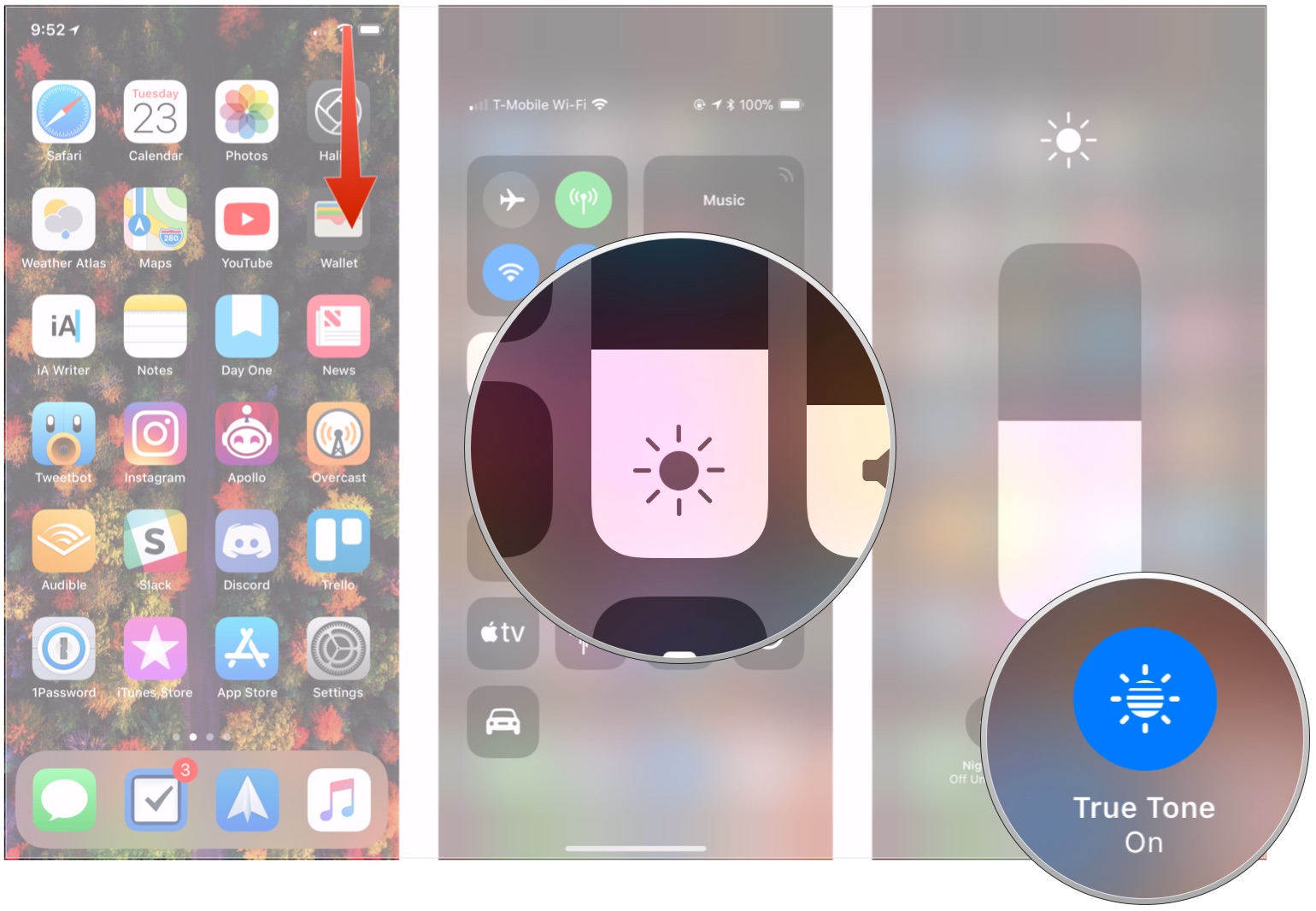
How to manage True Tone in Settings in iPhone and iPad
Of course, you can always use Settings to control True Tone.
- Open Settings on your iPhone or iPad.
- Tap Display & Brightness.
- Flip the True Tone switch on or off to control True Tone.
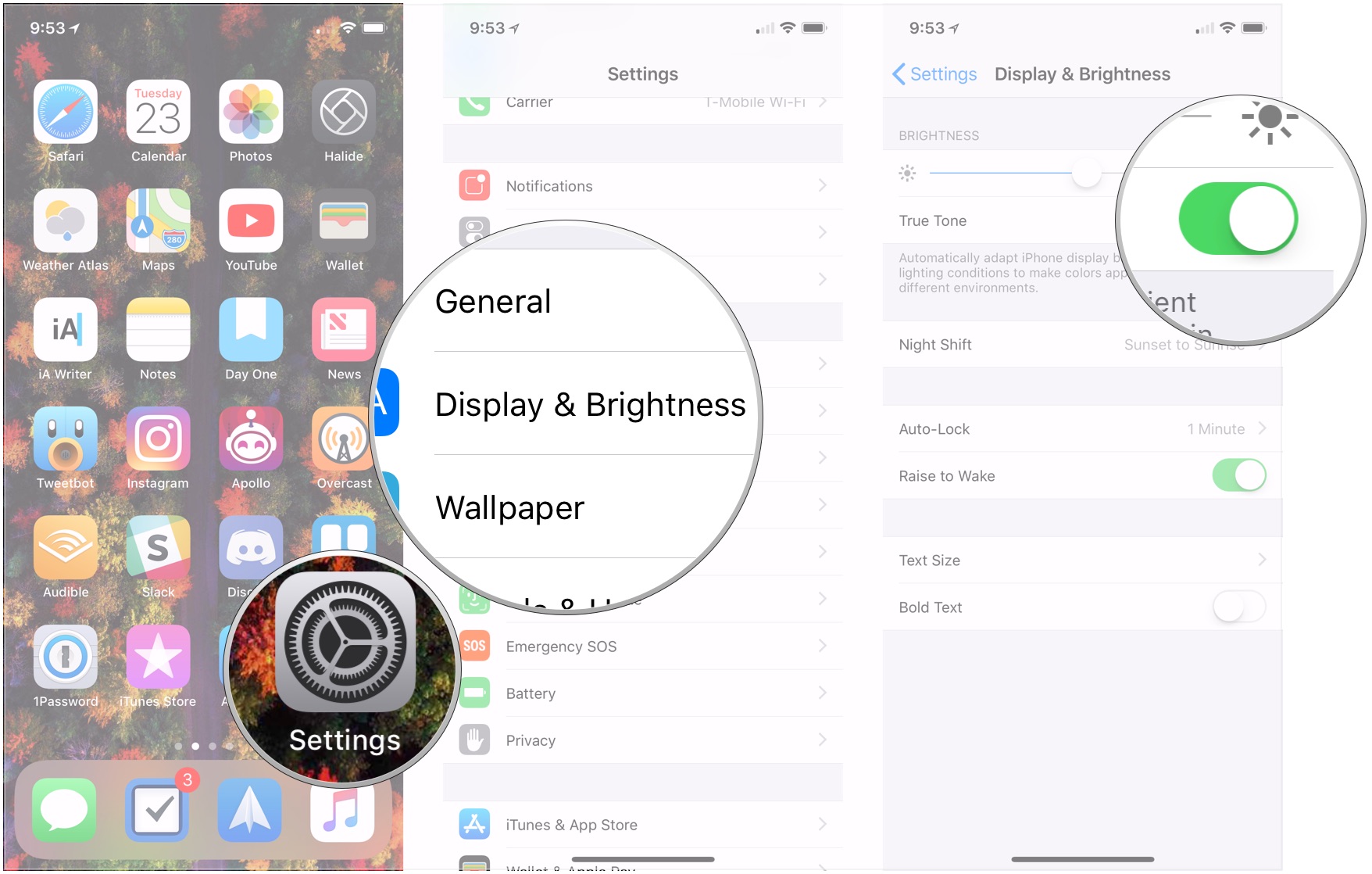
Questions?
If you've got any questions about using True Tone on your iPhone or iPad, let us know in the comments.
Updated January 2018: Added which devices support True Tone and updated instructions for iOS 11.
Master your iPhone in minutes
iMore offers spot-on advice and guidance from our team of experts, with decades of Apple device experience to lean on. Learn more with iMore!
Joseph Keller is the former Editor in Chief of iMore. An Apple user for almost 20 years, he spends his time learning the ins and outs of iOS and macOS, always finding ways of getting the most out of his iPhone, iPad, Apple Watch, and Mac.


