Twitch on Nintendo Switch: Everything you need to know

Out of nowhere the Twitch app appeared on the Nintendo eShop. Now, you can easily watch gameplay or follow your favorite streamers using your Nintendo Switch. This is also the perfect place to watch Nintendo Directs from the official Nintendo account or to watch others play the best Nintendo Switch games. But in order to make full use of Twitch on Switch, you will need a phone. Here's everything you need to know about Twitch on Switch.

The hybrid console
Play the Nintendo Switch OLED model while connected to your TV or while on the go. There are hundreds of games to choose from or you can watch other's stream their games on Twitch.
What is Twitch?
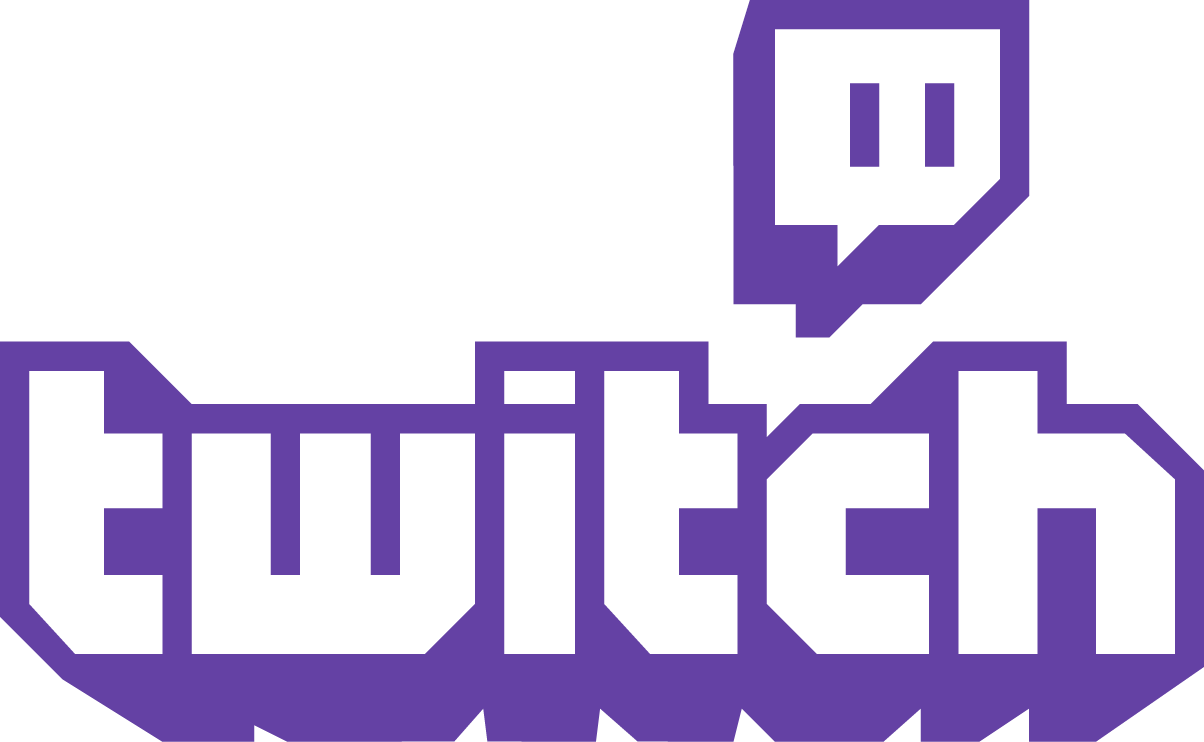
Twitch is the most popular video live streaming service and is owned by Amazon. Here, content creators can stream themselves playing musical instruments, video games, and much more. It's the perfect place to follow and see the latest videos from your favorite streamers. You can also watch live events through Twitch. For example, Nintendo's Twitch account allows you to watch Nintendo Direct presentations, championships, and more content posted by the company itself.
Note: Your Switch must have access to the internet in order to watch streams and videos on Twitch.
How is Twitch different on Switch?
Twitch on Switch is mostly the same as it is on any other platform, but there are a couple of differences. Some options and controls are more limited on the Switch version. For example, you will need to have a phone handy in order to access your Twitch account information, the Twitch Help page, or even to interact with streamer chats. That's because selecting these things on Switch only bring up a QR code page that you must scan with your phone in order to see.
Can I stream games directly from my Switch?

No, Switch on Twitch is specifically only for viewing content found on the service. In order to stream your own Switch games, you'll need to use a capture card and a computer.
How to set up Parental Controls for Twitch on Nintendo Switch
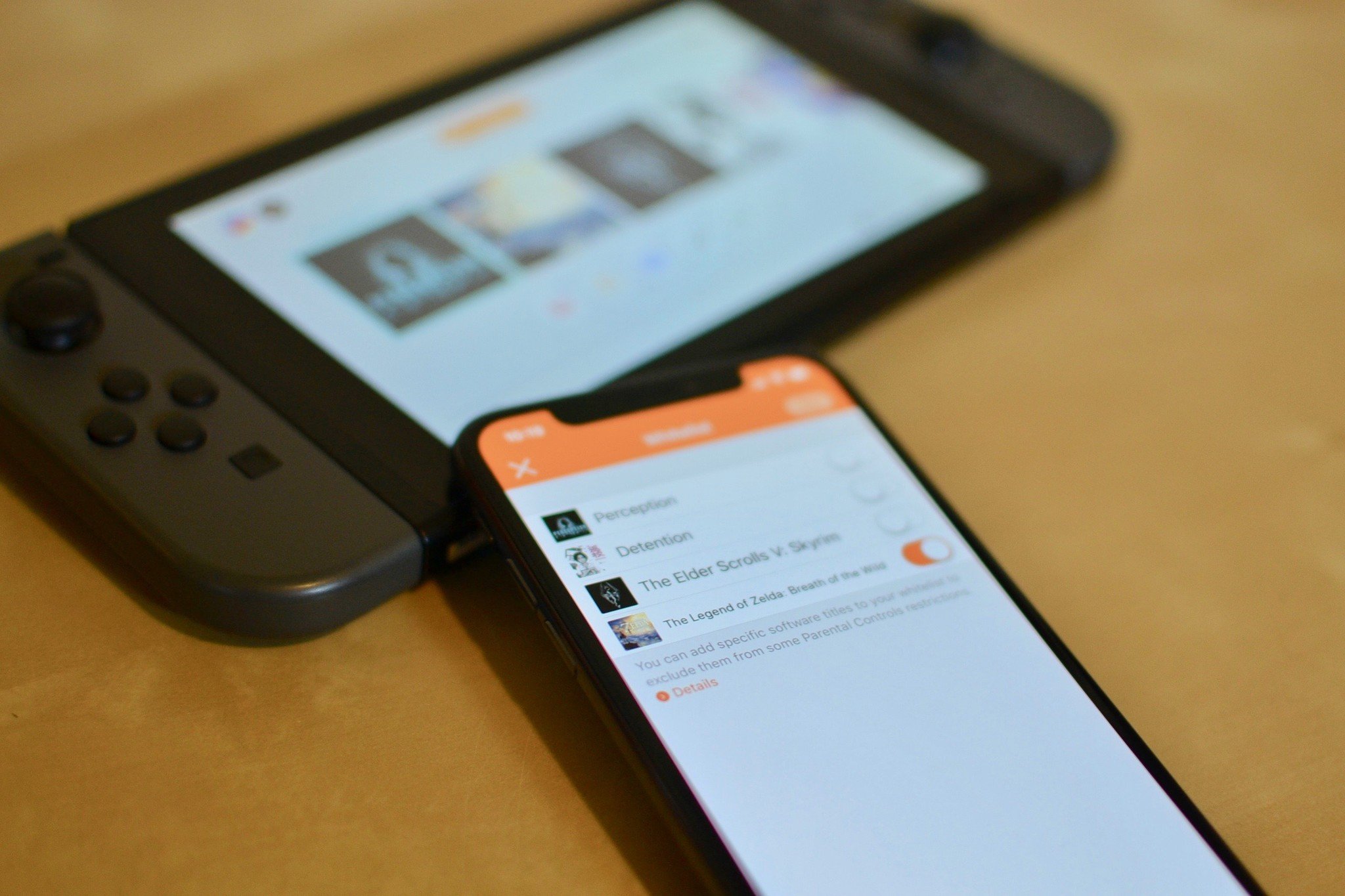
Due to the nature of Twitch, it isn't uncommon for streamers to use strong language or talk about things you might not want younger children to hear. Not to mention, viewers can interact with the chat and write things you also might not want younger gamers to see.
If you're worried about your child watching something you don't want them to see, then you'll want to set up Parental Controls on Nintendo Switch. Here you can set up playtimes, limit access to specific games, and make it so that your child can't access Twitch at all.
Master your iPhone in minutes
iMore offers spot-on advice and guidance from our team of experts, with decades of Apple device experience to lean on. Learn more with iMore!
How to use Twitch on Switch
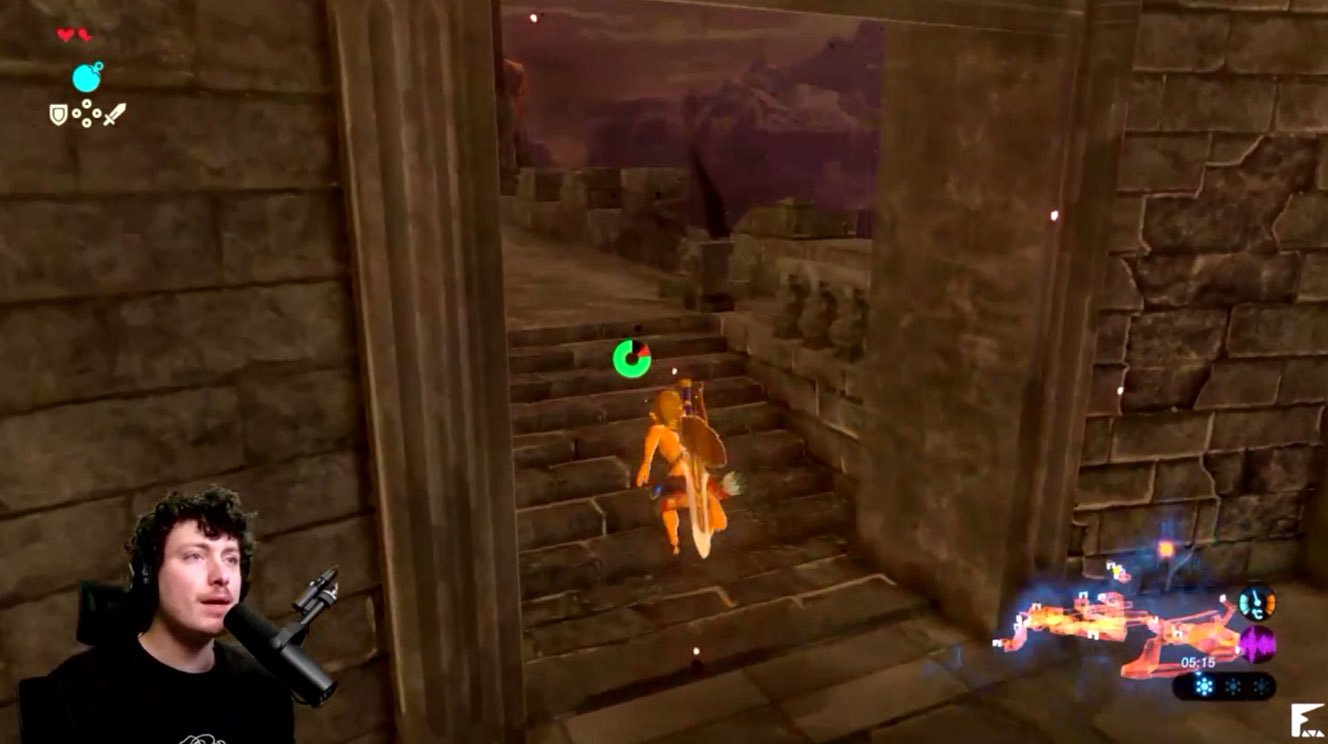
Twitch is primarily a streaming service for you to find just about any content you want to watch. It's also a way to interact with your favorite streamers.
Home, Browse, and Search tabs

When you open the Twitch app on Switch, you'll see several suggested streams that you can watch. Simply click on anything that looks interesting if you want to watch it. You'll have to sit through an ad before the streaming starts.
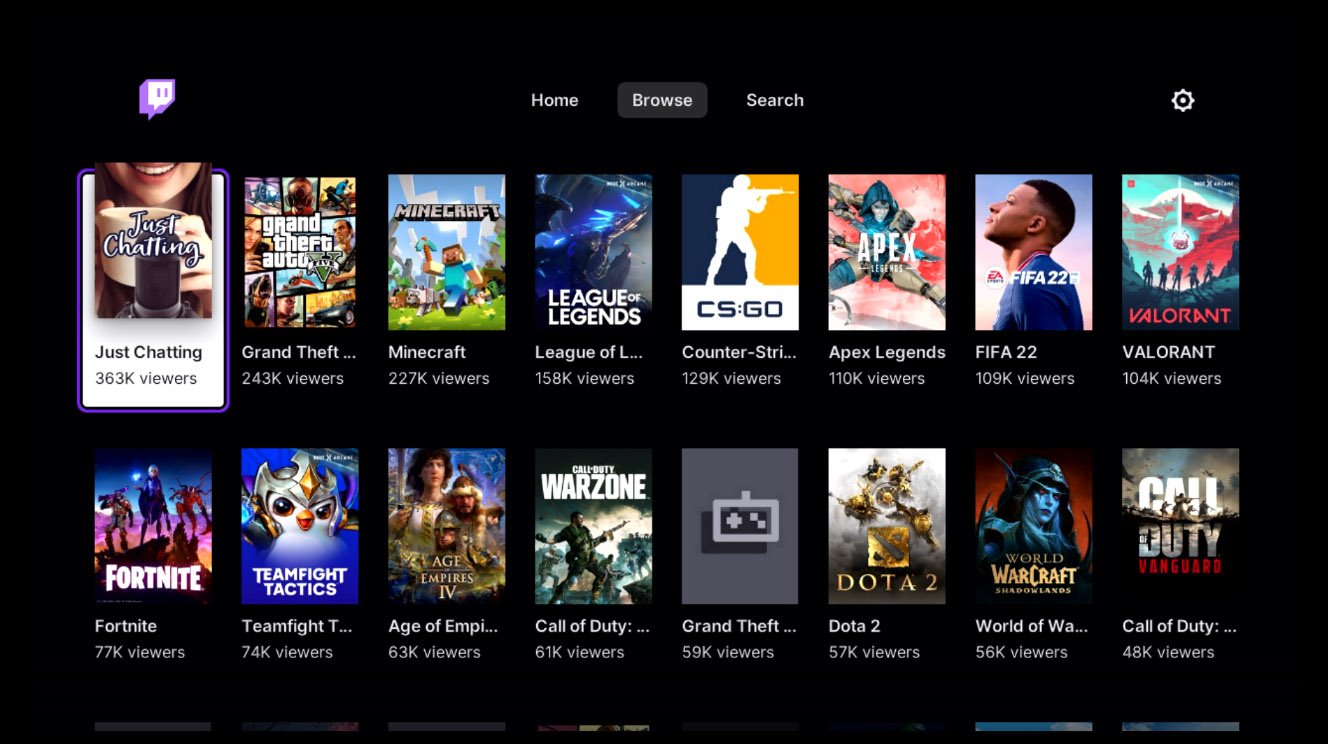
- If you're curious to see what kind of things you can watch, click on the Browse tab and you'll see several categories. Click on anything that looks interesting in order By selecting the Browse
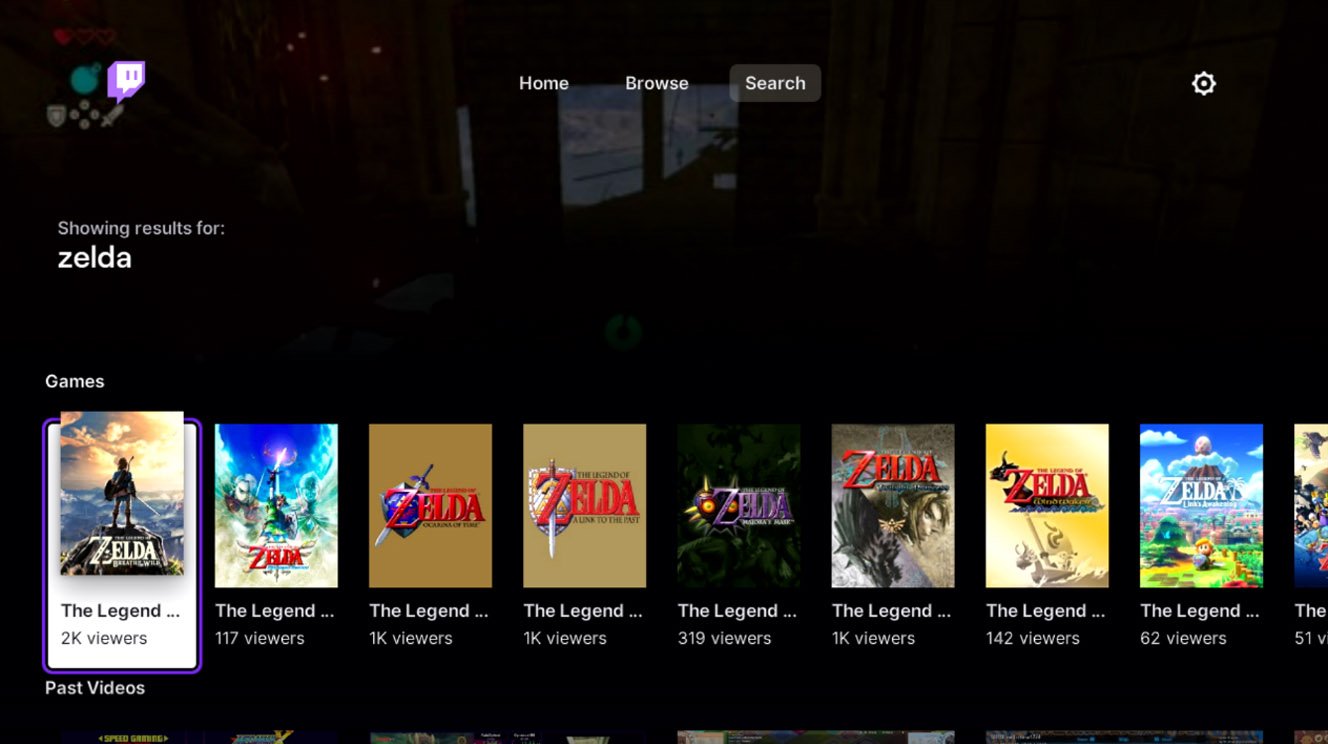
- If you'd like to watch videos on a specific topic or look up a specific streamer, then you'll want to use the Search tab.
Follow your favorites
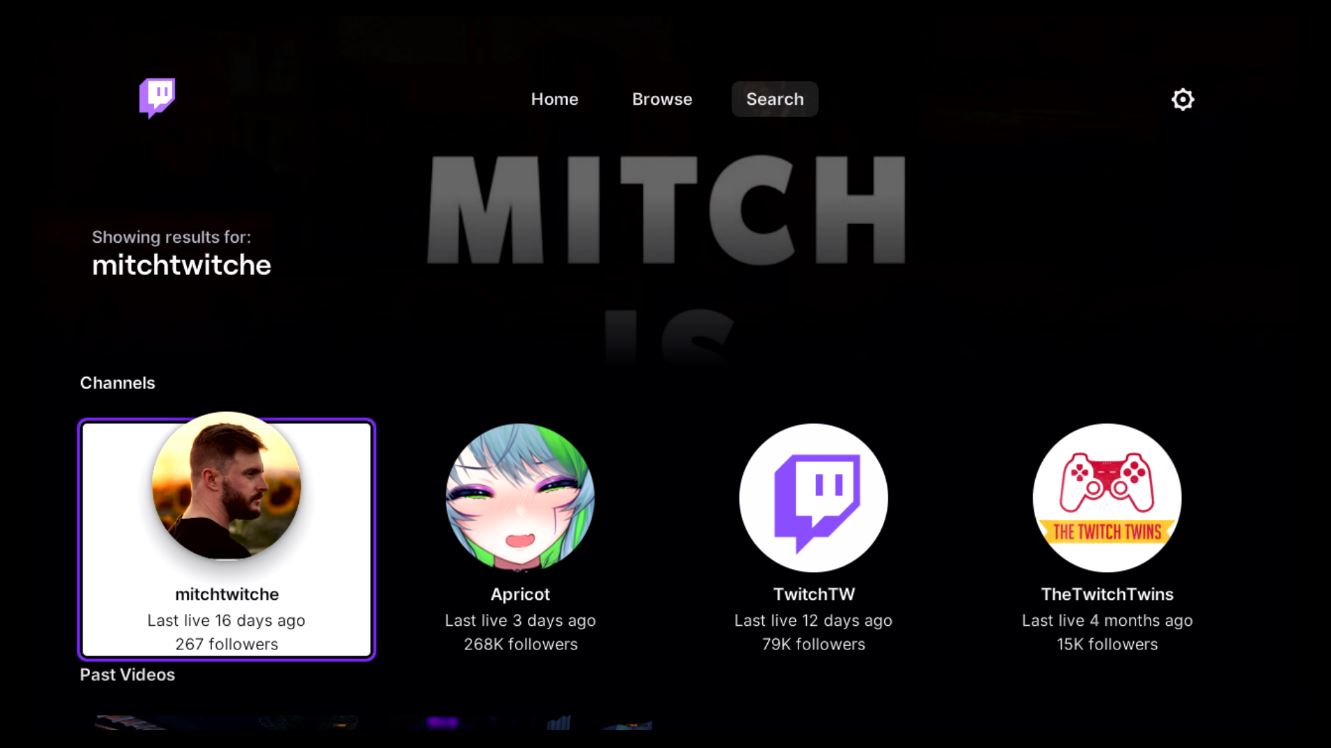
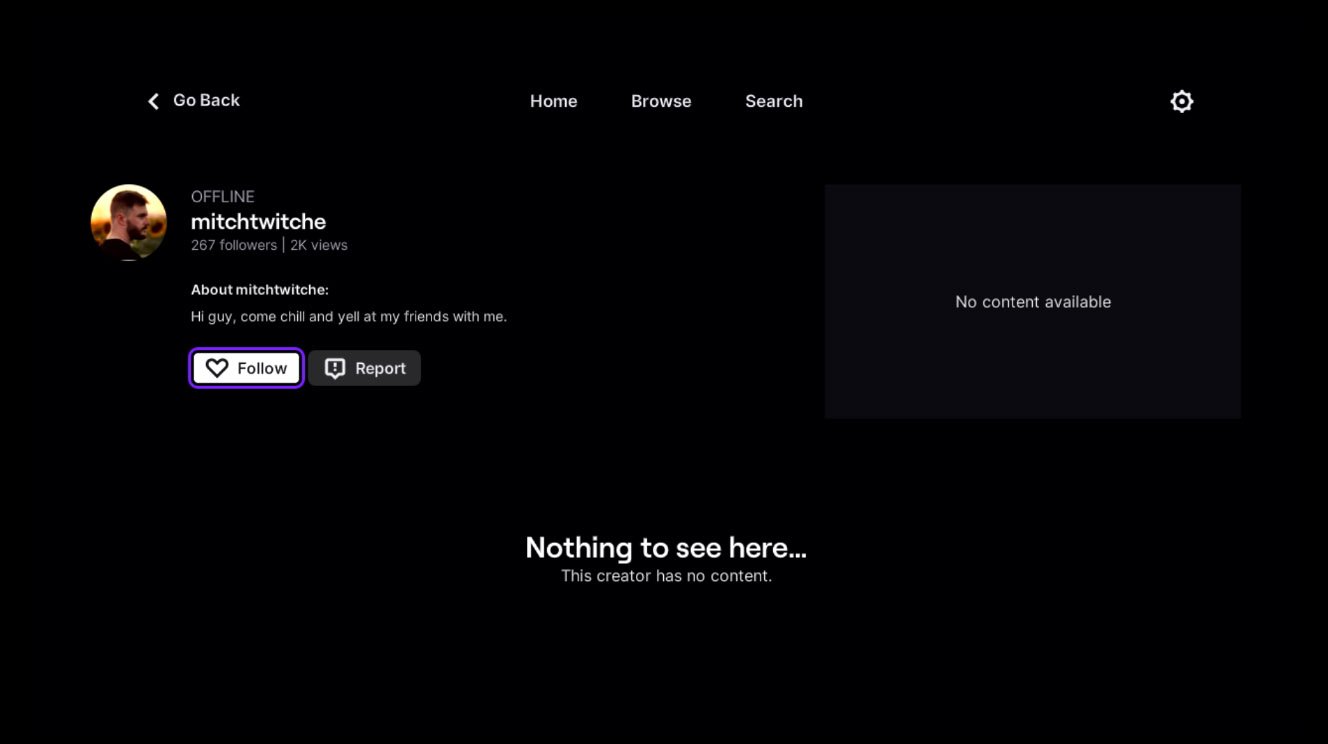
Source: iMore
If you really like the content produced by a specific streamer and want to find their videos again in the future, you'll want to Follow them. Red letters reading "LIVE" will appear when they are currently on. Note that if a streamer isn't currently streaming, a black video window will show up with the words "No content available" written inside. Some streamers have content you can watch when they aren't live, but others' content can only be viewed while they're active.
If a streamer is being disrepectful or hateful, you can even report them for Twitch to review.
Join the chat
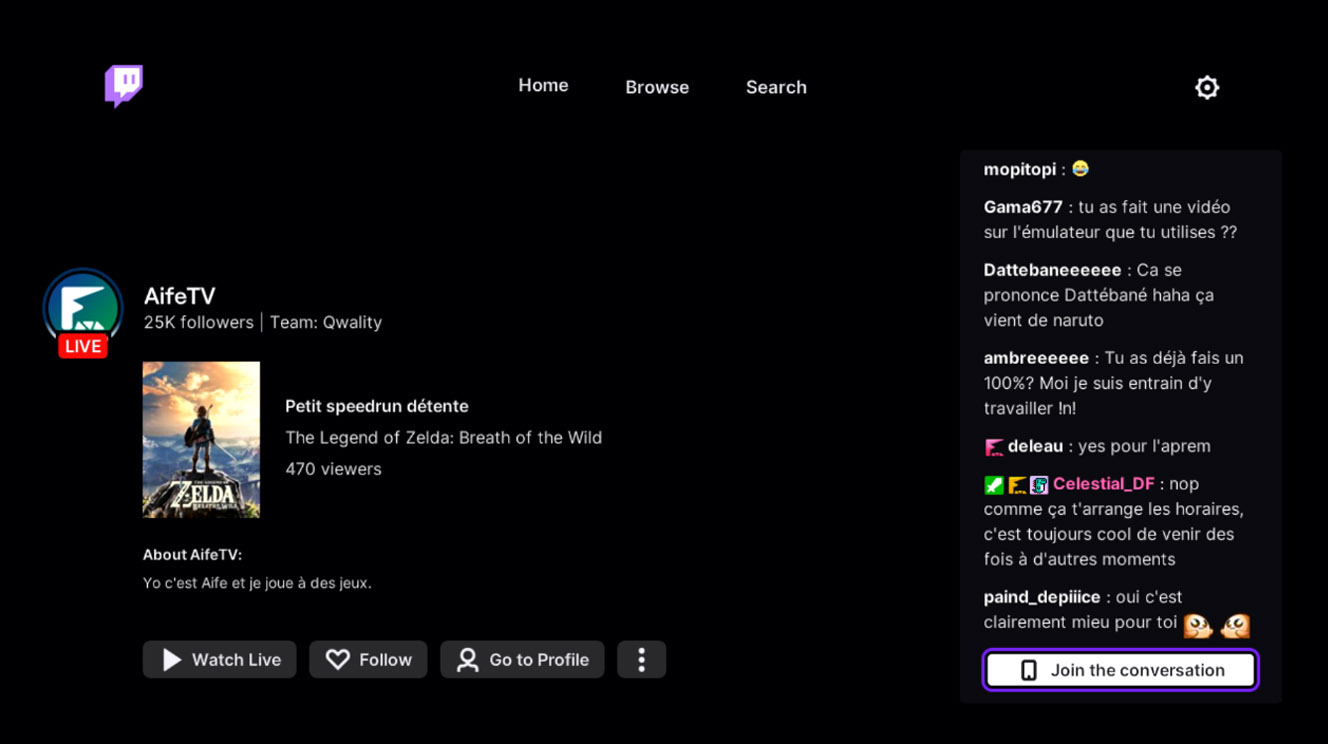
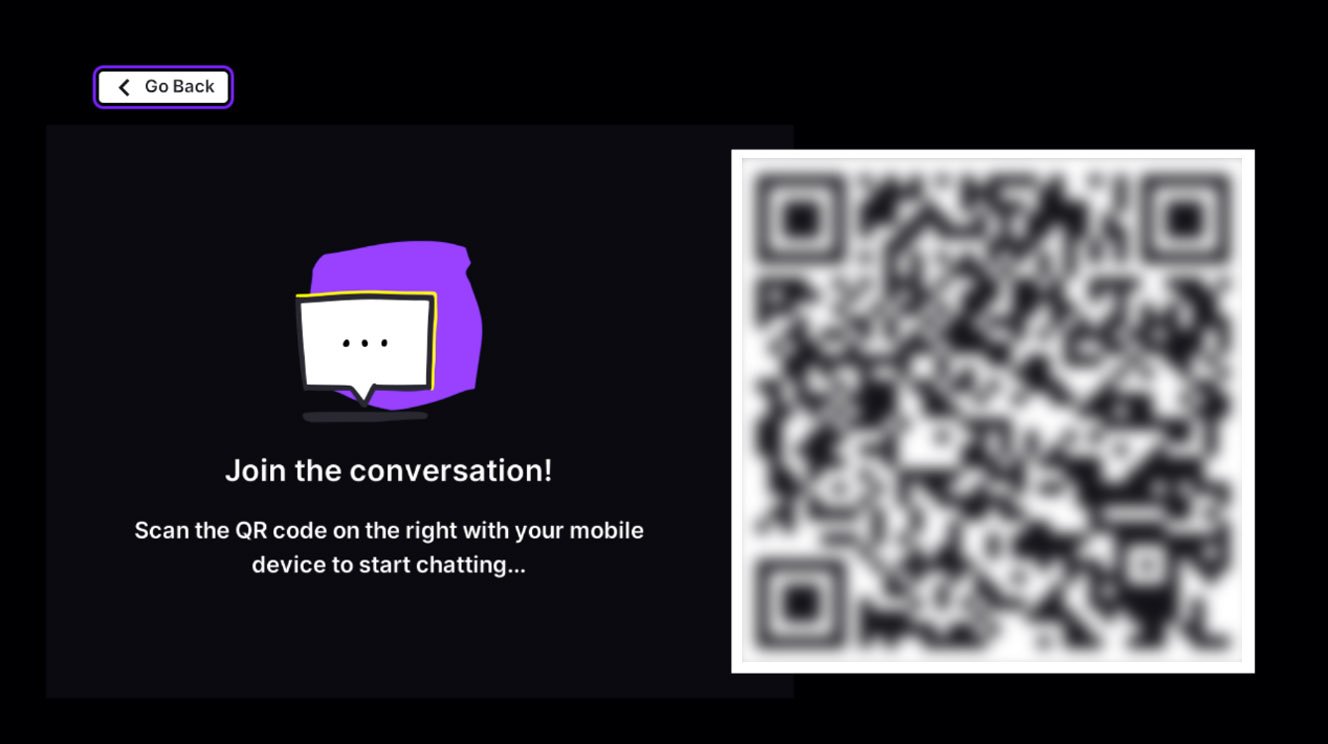
Source: iMore
One of the fun things about Twitch (well, depending on your perspective) is that you and other viewers can chat via text with your favorite streamers, and more responsive streamers will read your comments and interact back. Talk about the cool manuevers they make, laugh at any horrible fails, or generally whatever else you want.
Chat works in a really strange way on Nintendo Switch Twitch, however. You can only access it if you back out from a steamer's stream by pressing B and then select Join the Conversation. At this point, you'll need to scan a QR code with your phone, log in to your Twitch account (if you aren't already logged in on your phone), and then you can interact with the streamer's chat.
How to download Twitch for Nintendo Switch
- Go to Twitch page on Nintendo's website.
- Select Free Download.
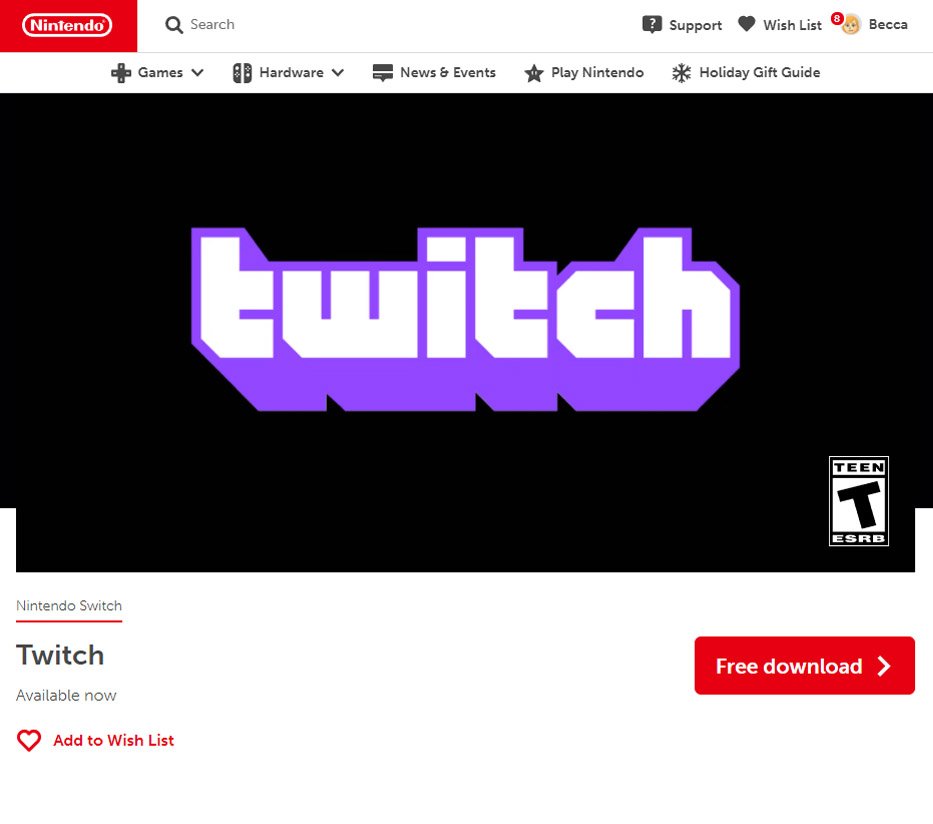
- Enter your Username and Password.
- Select OK.Source: iMore
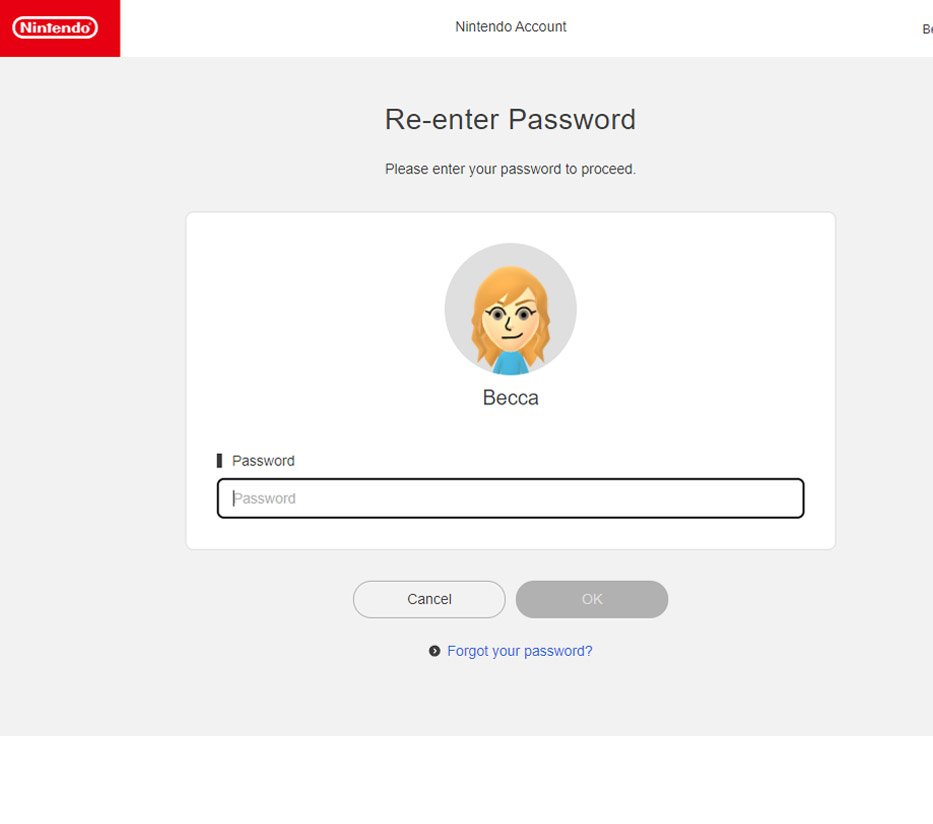
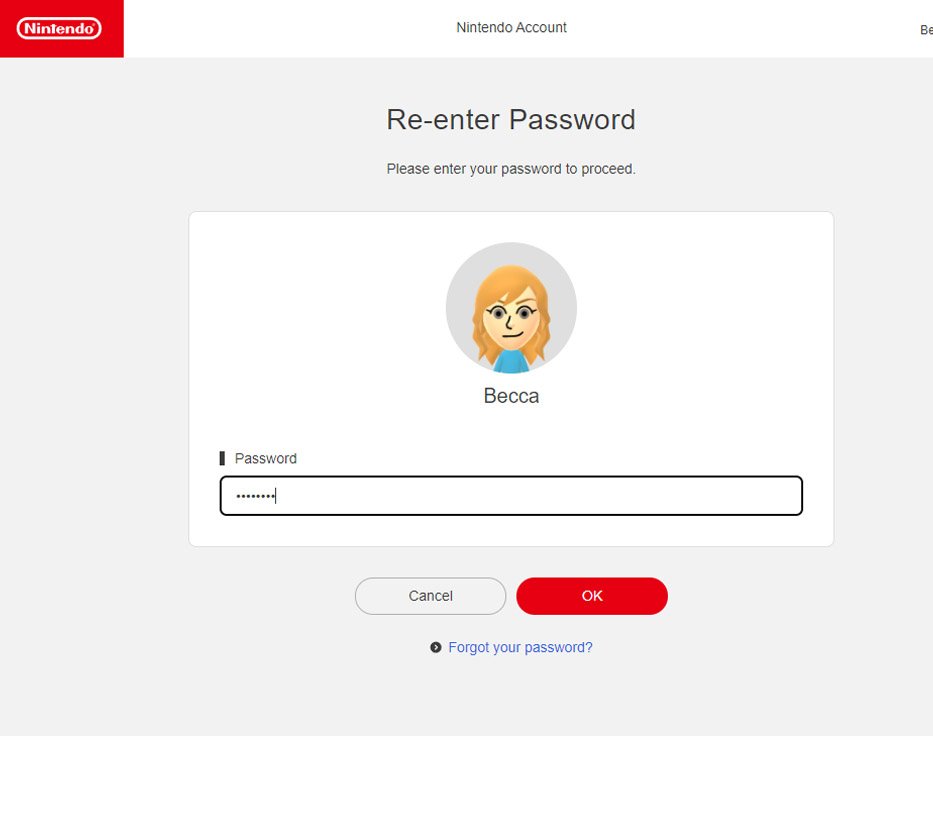
- Select Free Download.
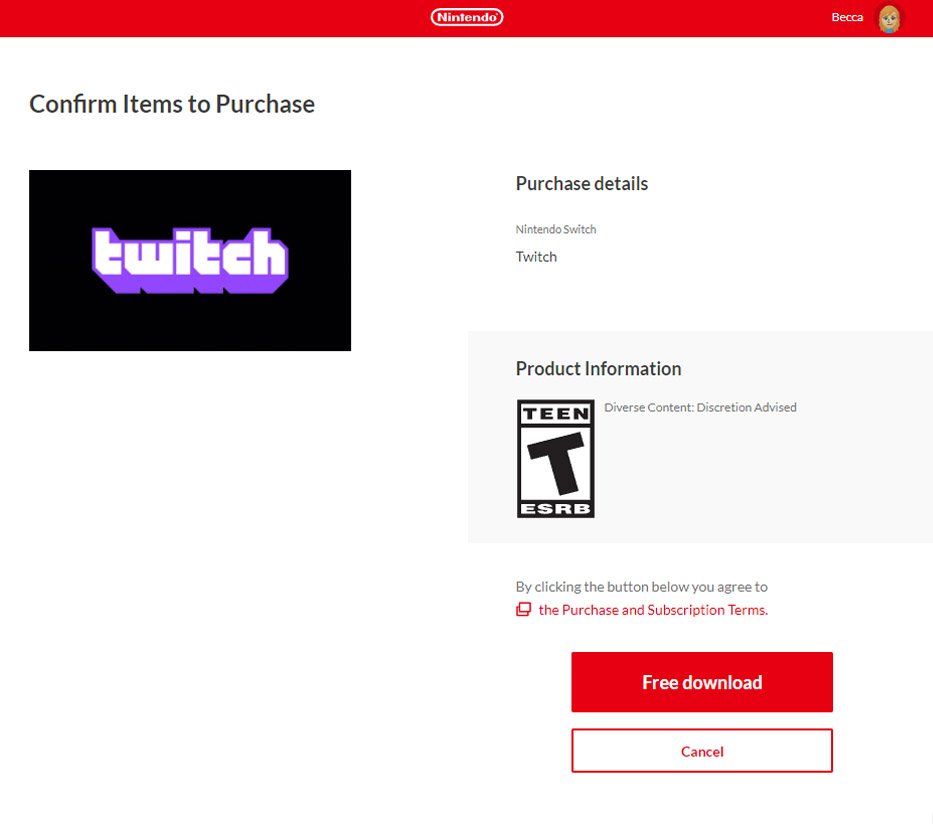
As soon as your Switch finishes downloading the Twitch app, you'll be able to use it. Just tap on it from the Switch's main menu to open it.
How to log in to Twitch
You will need your phone handy in order to log in.
- Open Twitch from the Nintendo Switch's Home Menu.
- Select Sign In.Source: iMore
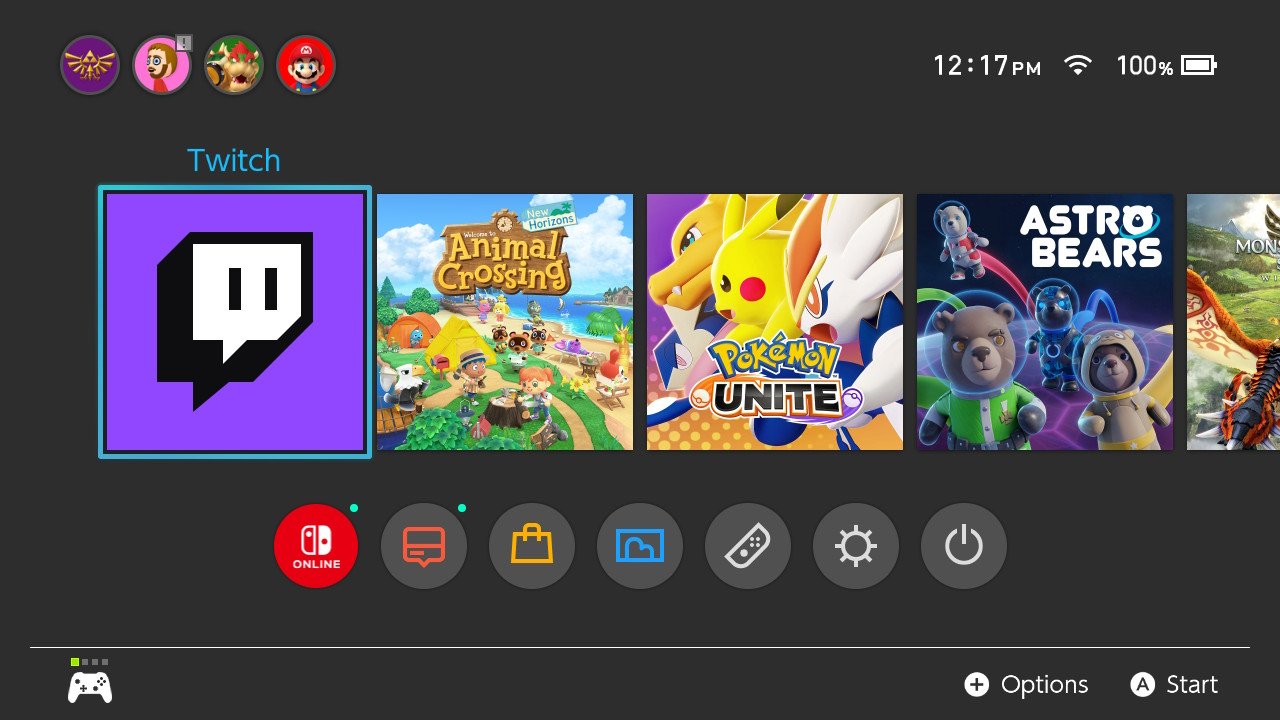
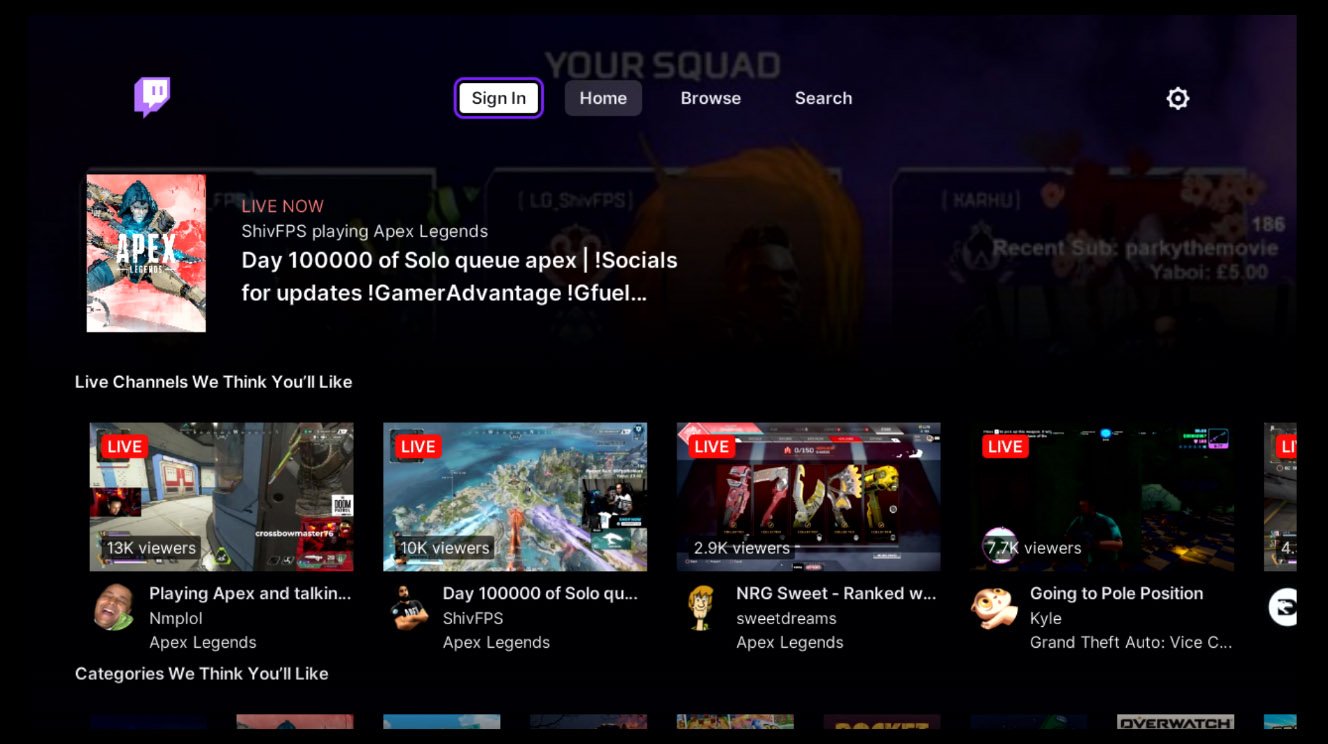
- Scan the QR code that appears on your phone.
- On your phone, enter the code displayed on your Switch into the availabe text box. Then select Activate.Source: iMore
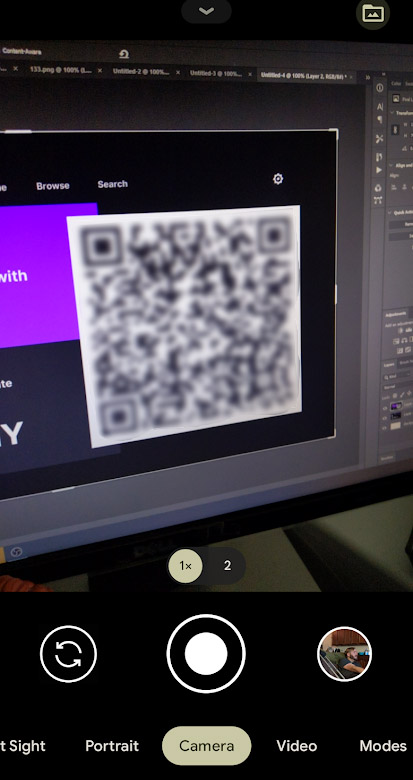
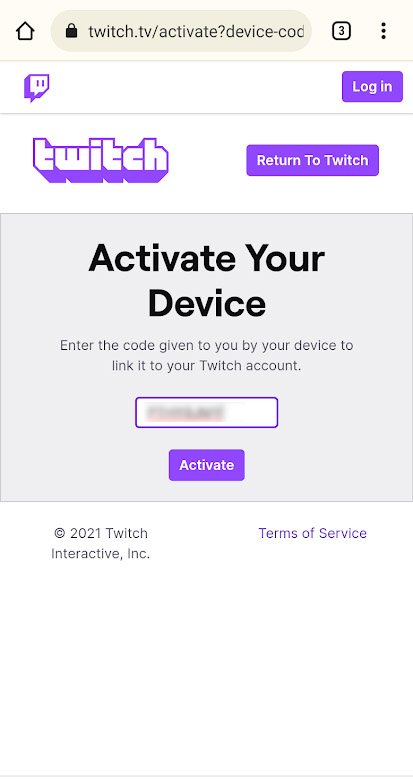
- Log in to your Twitch account if you haven't done so on your phone yet. Start by entering your username and password. Then Select Log In.
- Select Authorize.Source: iMore
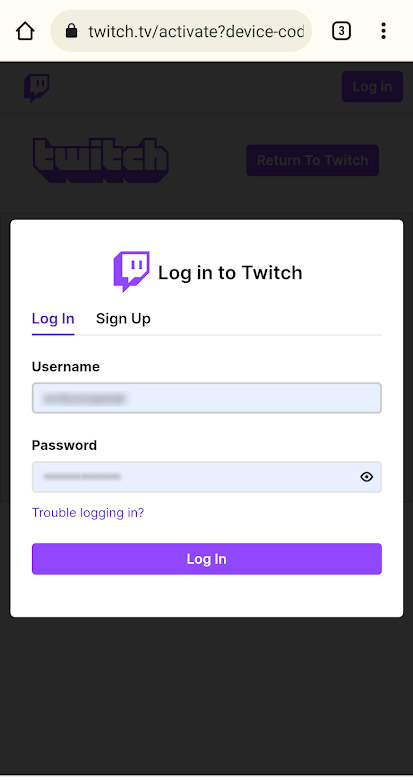
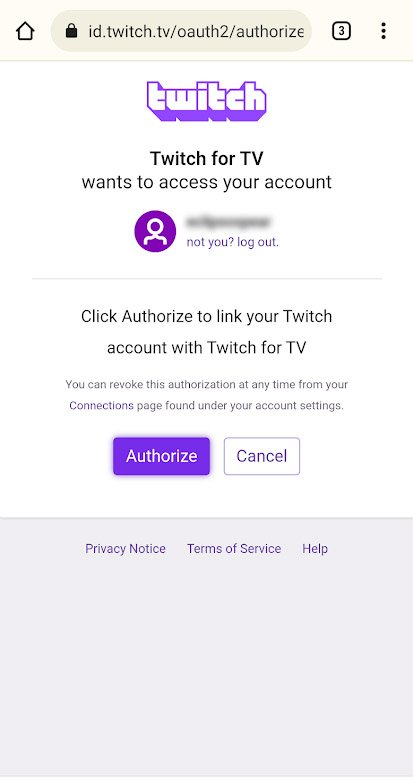
After doing this, you'll be logged in to your Twitch account on your Nintendo Switch.
Nintendo Switch Twitch
That's everything you need to know about using Twitch via Nintendo Switch. Have fun watching your favorite streamers, discovering new ones, and always having something interesting to watch.

Gaming aficionado Rebecca Spear is iMore's dedicated gaming editor with a focus on Nintendo Switch and iOS gaming. You’ll never catch her without her Switch or her iPad Air handy. If you’ve got a question about Pokémon, The Legend of Zelda, or just about any other Nintendo series check out her guides to help you out. Rebecca has written thousands of articles in the last six years including hundreds of extensive gaming guides, previews, and reviews for both Switch and Apple Arcade. She also loves checking out new gaming accessories like iPhone controllers and has her ear to the ground when it comes to covering the next big trend.
