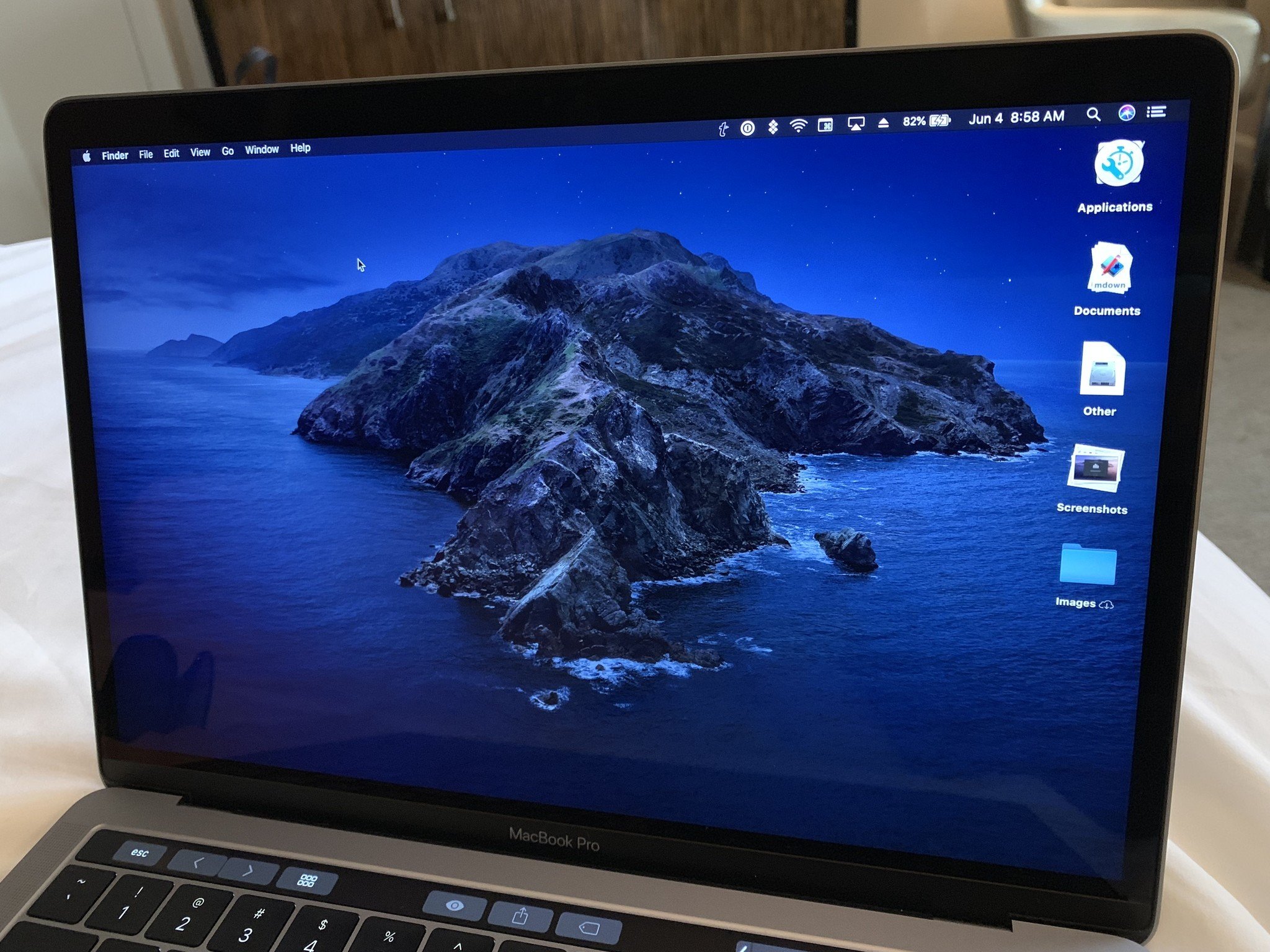
macOS Catalina is coming soon! Are you ready to upgrade? Apple has made it easier than ever to update to the latest operating system, even if you are running an older operating system on your Mac.
Step 1: Check your compatibility
First and foremost, make sure your Mac is compatible with macOS Catalina. In general, most Macs from 2012 or newer are compatible. Here's a list of Macs that can run macOS Catalina:
- MacBook (Early 2015 or newer)
- MacBook Air (Mid 2012 or newer)
- MacBook Pro (Mid 2012 or newer)
- Mac mini (Late 2012 or newer)
- iMac (Late 2012 or newer)
- iMac Pro (2017)
- Mac Pro (Late 2013, plus mid-2010 and mid-2012 models with recommended Metal-capable GPU)
Just because your Mac supports Catalina, doesn't necessarily mean you should update, at least right away. There are a few things to consider.
Should you upgrade your Mac to macOS Catalina?
Step 2: Back up your Mac!
Before downloading any major update to your Mac operating system, it is very important to back up your data. The best way to ensure a smooth transition from an older operating system to Catalina is with Time Machine. If you don't already have a backup plan in place, there are a few options you can check out.
Step 3: Download and install macOS Catalina
Apple has made it easy to download and install macOS Catalina right from your system settings.
Master your iPhone in minutes
iMore offers spot-on advice and guidance from our team of experts, with decades of Apple device experience to lean on. Learn more with iMore!
- Click on the Apple icon in the upper left corner of your screen.
- Click on System Preferences.
- Click on Software Updates.
- Click on Update Now.
- How to install macOS Catalina over the Catalina beta seed
- Should you carry over your current Mac settings or do a clean install of macOS Catalina
- How to install a fresh copy of macOS Catalina on your Mac
- How to remove a hard drive partition on your Mac
- How to downgrade from macOS Catalina
Questions?
If you run into trouble during the upgrade process, give us a shout!
Lory is a renaissance woman, writing news, reviews, and how-to guides for iMore. She also fancies herself a bit of a rock star in her town and spends too much time reading comic books. If she's not typing away at her keyboard, you can probably find her at Disneyland or watching Star Wars (or both).

