Use Makeovr to help build a custom Home screen on your iPhone
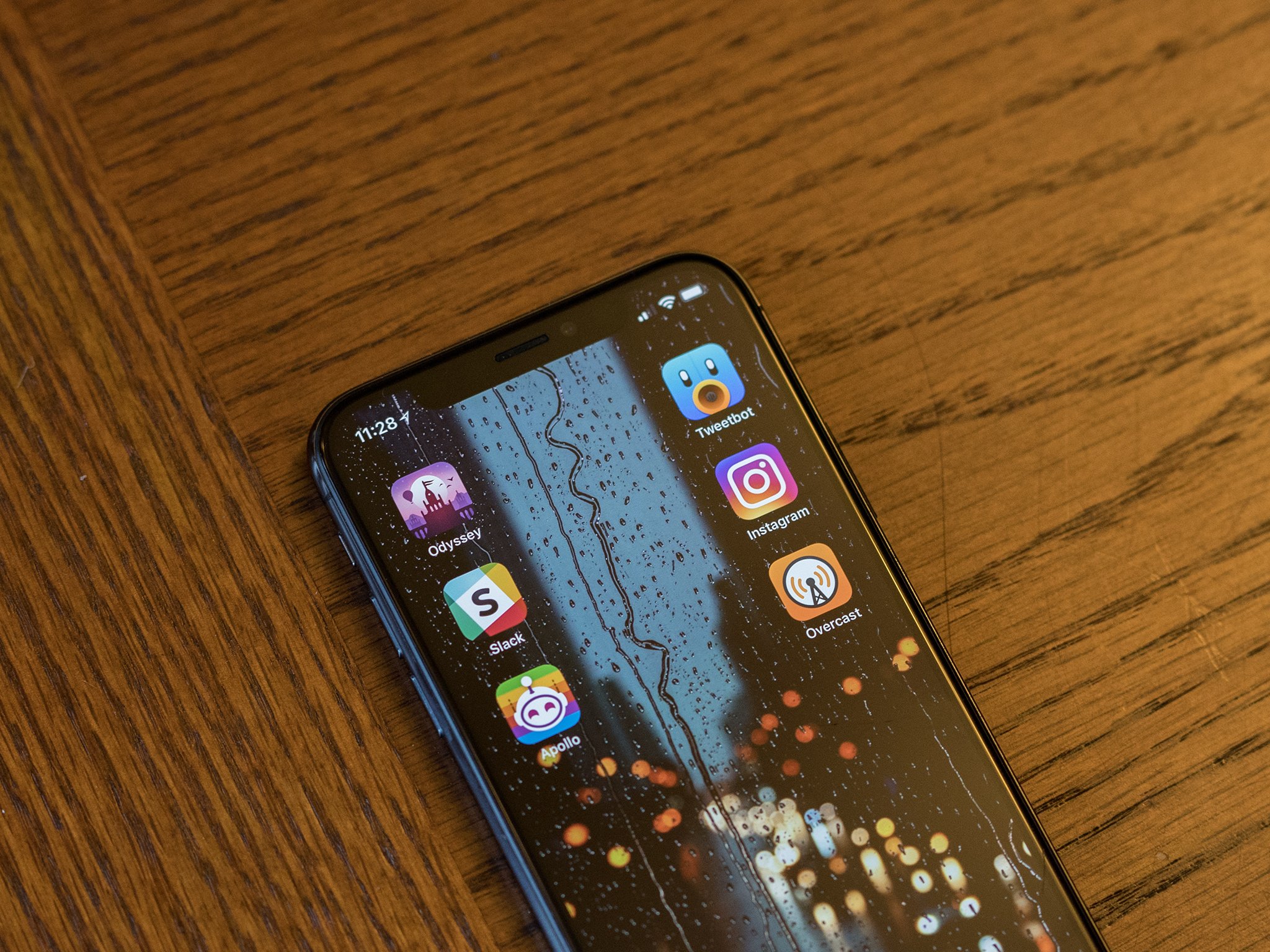
If you've ever wanted to exercise more control over your iPhone's Home screen, you can use a web app to gain that control. Makeovr is a tool that can cleverly use the iPhone's ability to add icons for web links to the Home screen in order to allow you to arrange your app icons as you'd like.
Makeovr works by having you upload a screenshot of your blank Home screen, which you can get by entering the app arrangement process (holding an app icon until all icons start to jiggle). You then swipe to the last available Home screen, which will always be blank, and take a screenshot of that. Don't worry about the Dock, it won't be a problem for Makeovr. You'll also get a full set of instructions on exactly what to do when you start using Makeovr.
Once you upload your screenshot, Makeovr analyzes it, then essentially cuts out app icons that match portions of your wallpaper. Tap on each icon, then tap Safari's share button at the bottom of the screen and save the icon. Because you don't have to give the icon you're saving a name, it will appear on your Home screen as a cutout, likely from another part of the screen.
From here, you can start arranging your app icons, dragging your cutouts from Makeovr to where you want it to look like blank space. But remember that these cutouts are still technically icons themselves, so they'll only behave how you want them to if you also arrange your standard app icons along with them. So, for instance, if you want a single spot in one row of apps to appear blank, you'll need to arrange all of the icons ahead of it first before your cutout will stay in its proper spot.
There are a couple of things to note about Makeovr. First, you'll need to turn on Reduce Motion in your Accessibility settings. You'll also need to make sure your wallpaper is set to Still when setting up your wallpaper.
- How to increase contrast and reduce motion on iPhone and iPad
- How to change the wallpaper on your Lock Screen
Makeovr works on the iPhone 5 or newer. While the app works fine with any wallpaper, you might consider using something with a lot of solid color, as swiping through screens while using your cutout icons might break the immersive effect that Makeovr is going for.
If you've used Makeovr to create a custom arrangement on your Home screen, go ahead and share it with us in the comments.
Master your iPhone in minutes
iMore offers spot-on advice and guidance from our team of experts, with decades of Apple device experience to lean on. Learn more with iMore!
Joseph Keller is the former Editor in Chief of iMore. An Apple user for almost 20 years, he spends his time learning the ins and outs of iOS and macOS, always finding ways of getting the most out of his iPhone, iPad, Apple Watch, and Mac.


