How to use Pixelmator Photo's Machine Learning Enhancements

Pixelmator Photo (and all of Pixelmator's other photo editing apps) is powered by machine learning. Machine learning is an oft-used computer business buzzword tossed around by a lot of software companies. In short, machine learning trains computers using information gathered from one collection of data to make determinations, predictions, and decisions about some other data. Pixelmator Photos machine learning has been trained on "20 million professional photos" to make determinations on how best to enhance your photos so they'll look perfect.
Automatically Enhance an Entire Photo
To enhance an entire photo using Pixelmator Photo's machine learning:
- Tap Pixelmator Photo on your iPad to open it.
- When Pixelmator Photo opens, tap the image you want to edit.
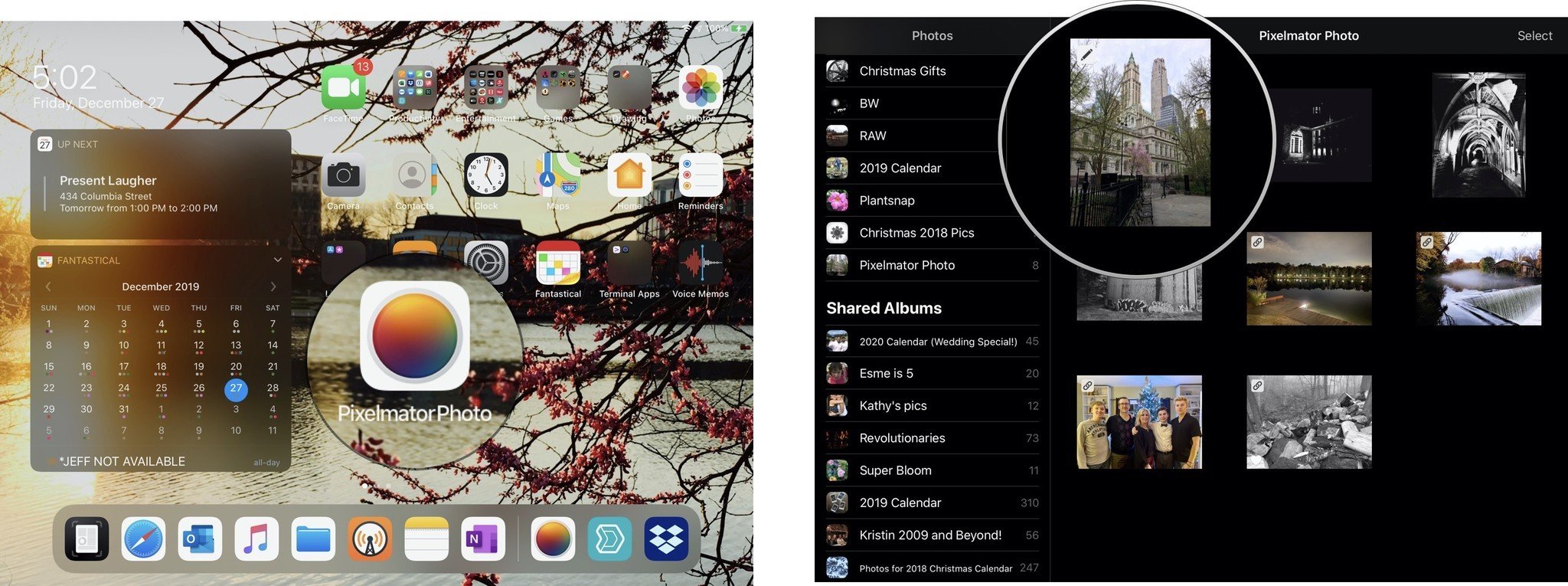
- When Pixelmator Photo opens your photo, tap the Edit button in the upper right-hand corner of the app to edit it.Once your photo is open to edit, you'll see 5 editing icons at the top right of the screen. ML Enhance is the icon that looks like a magic wand with the letters ML beneath it. This is the tool you'll use to automatically enhance your entire photo using machine learning.
- Tap ML Enhance.The ML Enhance button should turn yellow and adjustments should have been made to your image.
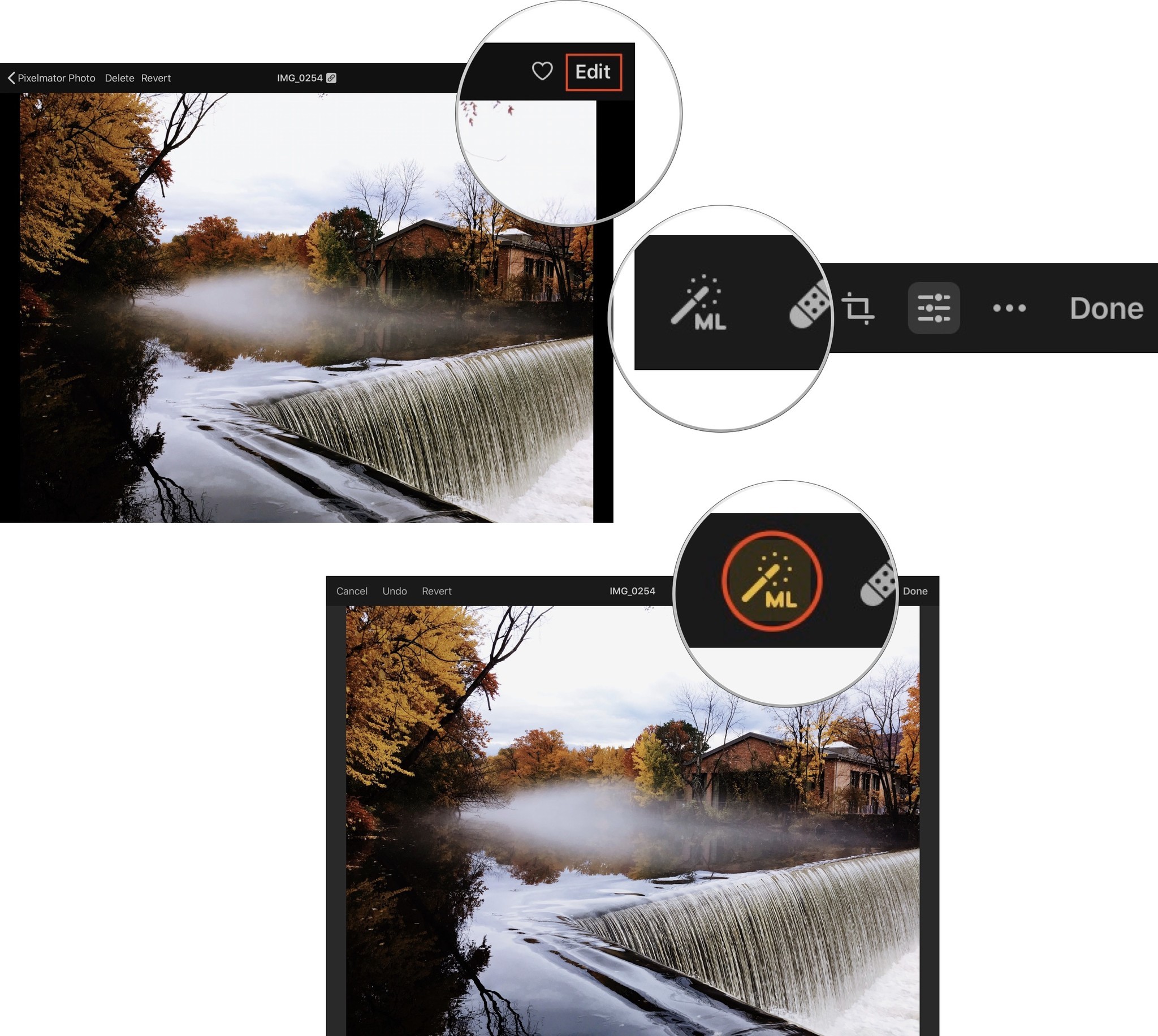
- Tap Done to close your photo.
- Tap Modify to allow Pixelmator Photo to make changes to the photo in your photo library.
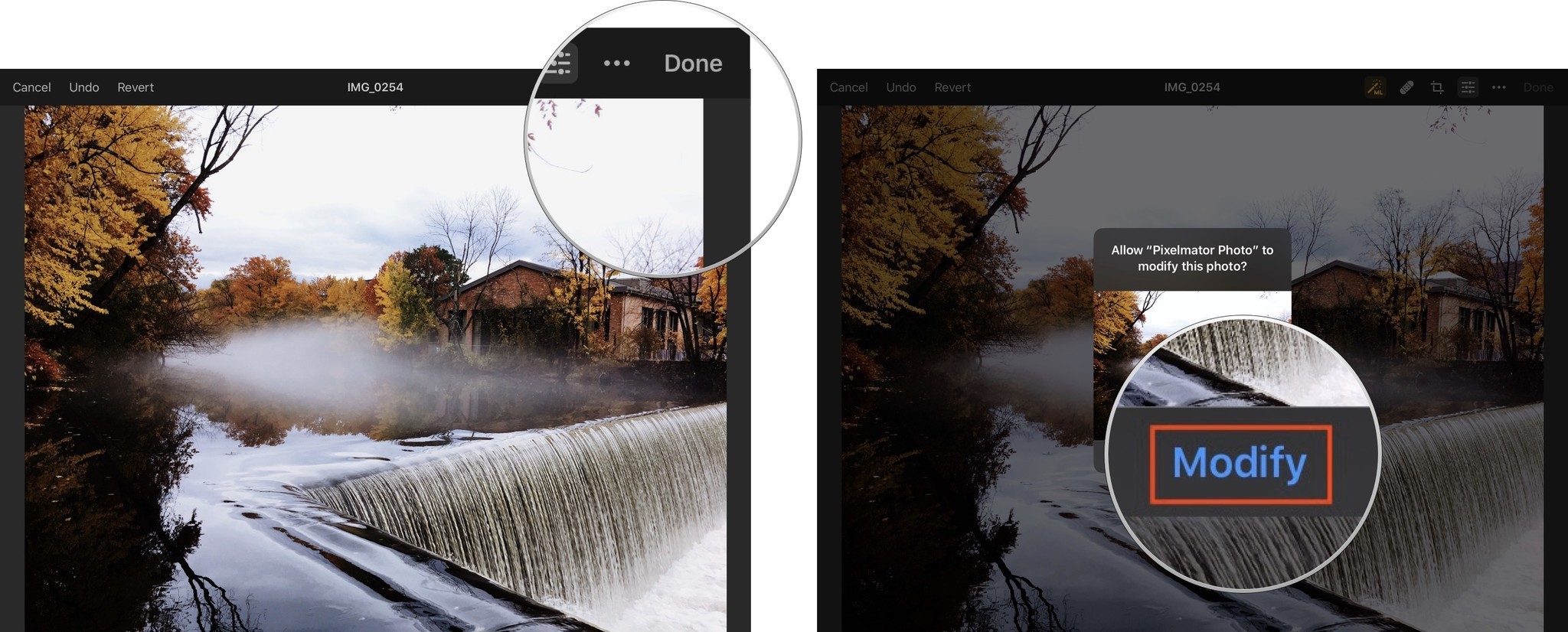
Revert Changes You've Made to a Photo in Pixelmator Photo
Any changes you make to an image in Pixelmator Photo are non-destructive, which means that they aren't permanent and you can go back to your photo and change it back to its original state.
Before you revert the changes you've made to a photo, you can look at your photo to see what it looked like before you made any changes to it.
To preview what your image looked like before you used Pixelmator Photo to edit it:
- Reopen the image you just used ML Enhance to make changes to.
- Tap the Edit button.
- Tap and hold anywhere on the image to see what it looked like before you enhanced it.
- Remove your finger from the screen to go back to the enhanced image.
After a brief pause, you should what the image looked like before you used ML Enhance to adjust the image.
To completely revert the image to its original state:
Master your iPhone in minutes
iMore offers spot-on advice and guidance from our team of experts, with decades of Apple device experience to lean on. Learn more with iMore!
- After you've opened the image and tapped the edit button.
- Tap Revert.
- Tap Done.
- Tap Revert to confirm that you want to make these changes to the photo in your photo library.
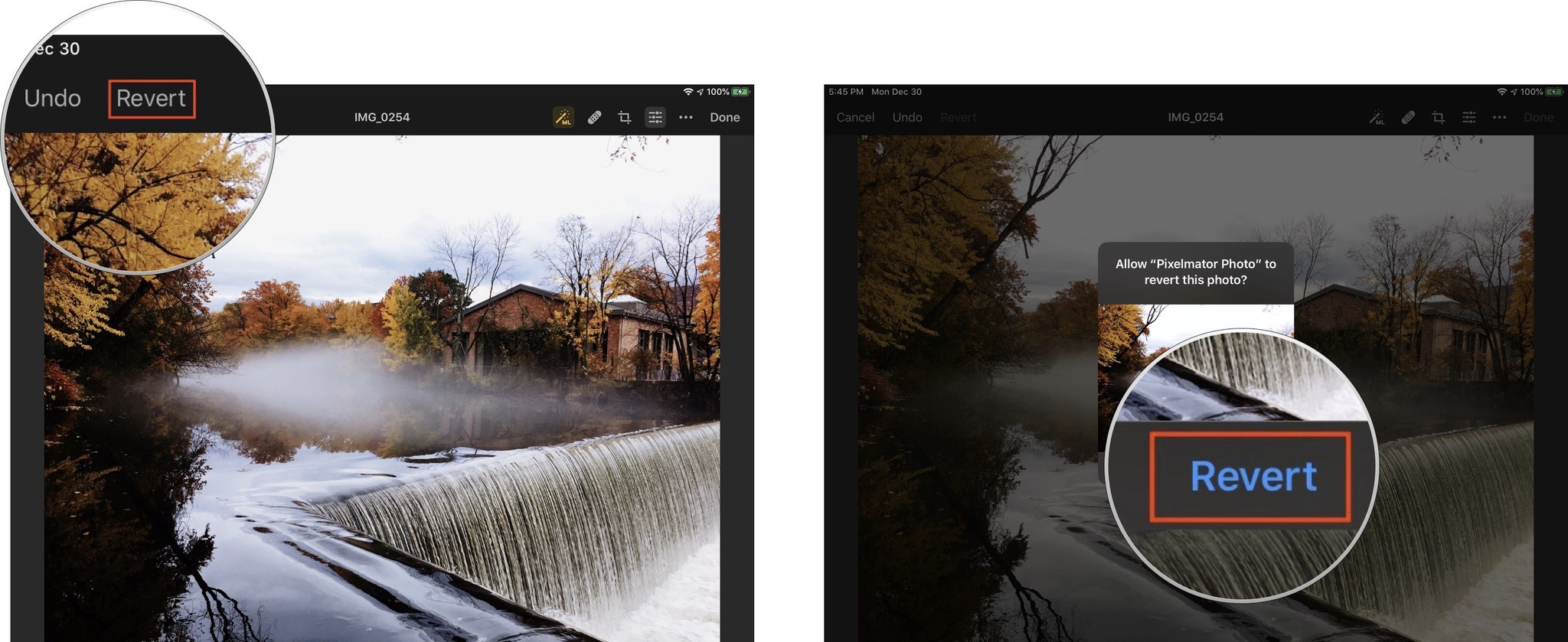
Use The Color Adjustment tool to make Specific Machine Learning Enhancements
In addition to making enhancements to an entire photo, Pixelmator Photo can also make machine learning enhancements to specific aspects of your photos.
- Reopen your image.
- Tap the Edit button.
- Tap the Color Adjustments button, which looks like a collection of sliders, at the top of your screen.
Tapping this button displays a histogram and a collection of manual image editing tools, which we'll look at in a subsequent how-to. For now, we're just going to use the machine learning tools to make specific changes to an image.
Note that there are several adjustments you can make to your photos, including White Balance, Hue & Saturation, Lightness, Color Balance, and Selective Color. Also, note that each of these has an ML button next to it.
- Tap the ML button next to White Balance
Tapping this button automatically adjusts the white balance of your photo and reveals tools you can use to make manual adjustments to the photo's white balance.
- Tap the ML button for Hue & Saturation, Lightness, Color Balance, and Selective Color
As you tap each of these adjustments, Pixelmator Photo will automatically enhance these specific areas of your photo. Additionally, you can use the Color Adjustments tool to turn off specific enhancements you've made using Pixelmator Photo's ML Enhance tool.
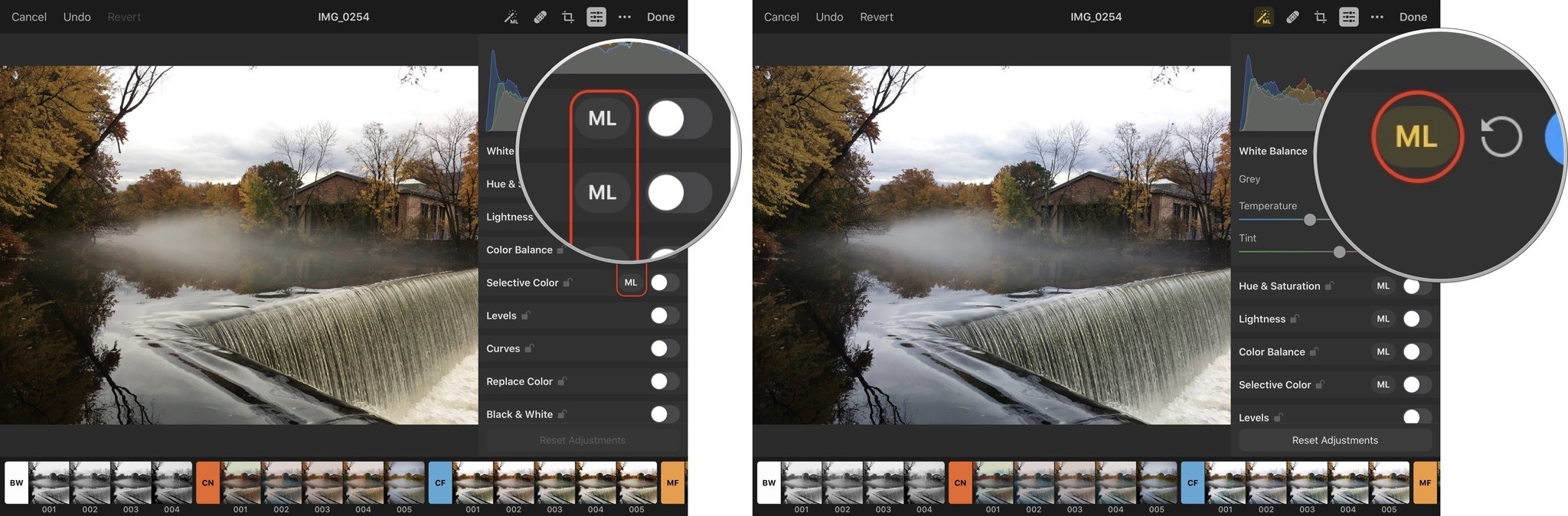
Any questions?
Questions? Concerns? We'll be sure to keep you updated on more of what you need to know from Pixelmator but sound off in the comments below if you have any other questions.
Jeff is a writer, actor, Apple Certified Trainer, and IT consultant, born and raised in A-town and now living in NY. You can often catch him behind the scenes and on stage at County Players, Falls Theatre. Up next? He's stage managing *Cat on a Hot Tin Roof* at the aforementioned County Players.

