This is what I'm still using my Apple Watch for


Recently, I've seen comments from friends and strangers alike about their Apple Watch: It's been left on the nightstand, in the drawer, and otherwise ditched from its place on the wrist. I can't say I'm entirely surprised: As much as I love the concept of the watch, it's far from being a perfect accessory.
Siri, which should be the watch's marquee feature, is often slow to wake and respond—largely because it needs your iPhone to do the query processing. You can't see the time unless you wake your watch, to save battery. Notifications and glances can be impenetrable to those who don't know where they're hiding. And while Watch apps are a great idea in theory, 85 percent of them just don't serve a useful purpose on your wrist.
Apple's watchOS 2 helped address some of those pain points, bringing third-party complications, native apps, and more Siri commands, but the company still has a long way to go before the watch is a must-have accessory. Of course, most of the other wearables in this field are struggling with similar issues—useful in some regards, endlessly frustrating in others—so Apple does have some time to reevaluate the watch.
I've stuck with the Apple Watch, however, despite my minor frustrations: The daily benefits it brings me far outweigh the negatives. Nine months in, here are the Apple Watch features I'm still using (and loving) every day.
Third-party complications (and multiple clock faces)
The market for third-party complications is still young—Apple only released watchOS 2 in the fall, after all—but I've already found a few I rely on day-in, day-out. I tend to rock the ugly-but-functional Modular face for most of my complication use, largely because I prefer data over looks in the day-to-day.
When it comes to at-a-glance information, Carrot Weather has a deliciously snarky Apple Watch complication that not only tells you the current weather and any precipitation, but does so in a viciously amusing style: "It's frakking sunny" is just one of the complication's many bon mots.
ETA incorporates the Digital Crown's Time Travel feature and traffic prediction to give you arrival estimates for a frequent location (for me, derby practice) depending on when you leave. The app's had a bit of bugginess lately so I haven't used it as often as I did last fall, but it's still one of the smartest complications I've seen.
Master your iPhone in minutes
iMore offers spot-on advice and guidance from our team of experts, with decades of Apple device experience to lean on. Learn more with iMore!
Just Press Record is the complication that actually gets the most use, tapping-wise—the small complication is essentially a shortcut to the Just Press Record app, which hooks in to the Apple Watch's microphone to let you record anything in earshot. I need only tap the complication to launch the app; and because Just Press Record takes advantage of Apple's native apps framework, it's speedy. No waiting three seconds for the app to query the iPhone. I've recorded story ideas, song snippets, and on-the-spot interviews with Just Press Record, and all that audio gets automatically synced back to the iPhone and any other devices via iCloud Drive.
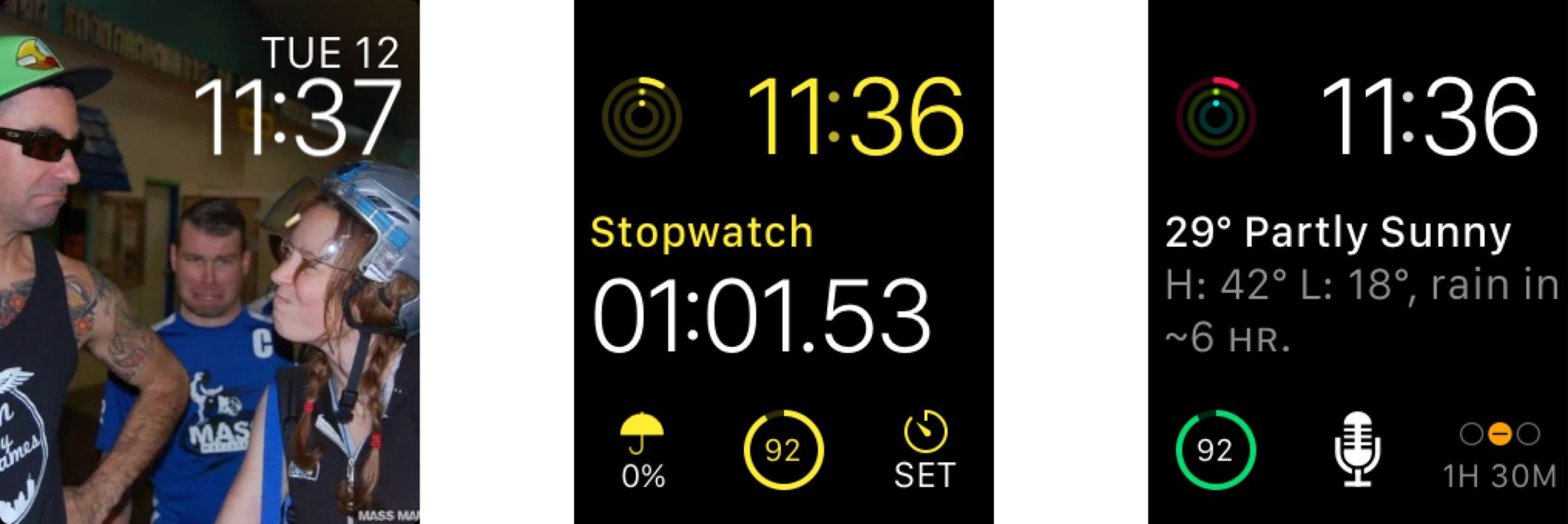
The real beauty of the Apple Watch, however, is in how quickly I can change faces. I've got a Modular face for my day-to-day, a Modular face designed specifically for roller derby coaching (replete with stopwatch, activity tracker, timer, and weather chart), and a more refined Utility and Photo face for going out in the evenings.
Ping my iPhone
I don't think I've used any feature more on my Apple Watch than Ping Phone, and it's almost (almost) worth the $350 just to be a glorified alert system. Since moving from my small Boston studio to a much larger suburban house, I frequently leave my iPhone in strange places: the hall closet, on top of the washer, the bathroom's music dock, buried under mail... you get the picture. I'm a bit scatterbrained, and the watch has saved my bacon so many different times by letting me instantly find my iPhone by swiping up for the Settings glance and pressing the Ping Phone button. It's largely responsible for me getting out of my house and on time most days.
Is this a little sad on my part? Maybe. But given all the insanity of daily life, it's a relief to just have a "Find" button so quick at your command. (I only wish it would hook into my Tile and ping my keys, too.)
Exercise tracking
When you work at home, you can very easily get sucked into sitting in front of a screen for eight hours without moving, ignoring your body's cries for nourishment and movement with a dismissing "I just have to finish... this... paragraph."
I've fallen into this neverending work pit many times throughout my career, and though I've tried many an OS X app to force me to get up and just move already, the only thing that has really worked is the watch. It yells at me to stand; it yells at me when I've done nothing but get breakfast and it's 4PM; it yells at me to not break my 20-day move streak just because I want to finish an article before midnight. Who knew I was so persuaded by yelling?
In seriousness, the Apple Watch may over-nag at times, but it keeps me moving and active in a way that BreakTime never could. It's exciting to look back at two weeks of successful move goals and actually feel the difference in my body: I'm not nearly as achey or anxious when I make time to do yoga or a little cardio crosstraining outside of my weekly derby caloric burns.
Notification management
I have notifications highly regulated on my Apple Watch: Very few alerts set off a sound or haptic tap, and only a few more make it to my wrist at all. (You can set all this up in the watch's notification settings.) This means that when I get an alert on my wrist, it's at least important enough to give it a quick glance; if it's actually worth stepping away from whatever I'm doing, I can address it.
This system has allowed me to largely keep my iPhone off the table and out of public gatherings during the last nine months, which I very much appreciate. All the stupid notifications I'd mindlessly check—Instagram, Facebook, non-VIP email, Star Wars Card Trader—none of those make it to my wrist. They're out of sight, out of mind.
Answering calls on my wrist
Though perhaps one of the most gimmicky Apple Watch features (or, at the least, spy-movie-worthy), I've actually found answering phone calls on my wrist to be strangely useful. It lets me quickly triage calls even when I'm doing something else with my hands, or don't have the time to find my phone before the call disconnects. The other day, I answered a call on my wrist while my hands were covered in biscuit dough and chatted with my mother as I made breakfast; sans watch, I would have just let the call go to voicemail.
I'm not advocating for answering calls on your wrist in every situation—they're still not ideal in many environments, and the Apple Watch's speaker is tinny and hard-to-hear in a crowd. Still, at the right time, it's a lovely option.
Siri... when it works
Oh, Siri. This Apple Watch feature is simultaneously a favorite and a frustration—you never know which Siri you're going to get when you press and hold the Digital Crown. I've had days where I barely needed to hold the Digital Crown before Siri was up and transcribing my query. I've also had moments where I'd hold the Digital Crown and start to speak, only to have Siri immediately go from listening to processing.
The Watch still relies heavily on your iPhone to process Siri queries; as a result, the speediness or sluggishness of your voice assistant depends largely on the iPhone (and internet connection) doing the work. Its interaction methods—"Hey Siri" and pressing the Digital Crown—can also be a little buggy unless you know tricks here and there to keep everything working. (My tips: Use "Hey Siri" only on screen wake; if you're using the Digital Crown, press it inward and hold it in until you're finished delivering your query.)
I'm complaining a lot about Siri and the watch in a section supposedly praising Siri, I know. But I only complain because Siri is so darn good when it actually works. The watch's microphone is better at identifying what you want to say than the iPhone—especially if you're in the car, since you aren't routed through your vehicle's Bluetooth speaker—and you can execute a staggering amount of commands. Kitchen timers, workouts, text messages, reminders, tip calculation, calculations, opening apps, enable or disable settings, search, get map information, play music, use HomeKit, get dictionary definitons... the list is large, and expands every time Apple updates watchOS.
I use Siri on the watch constantly in the car—it's many times better than my subpar Bluetooth speakers, and now sends messages more quickly than its iPhone counterpart. I also love using it for controlling HomeKit lights and music, and for starting workouts.
If Apple can reduce its reliance on the iPhone without deeply compromising the Watch's battery life, and make activation a little more reliable, Siri would be the Apple Watch's killer feature. It's pretty good right now—just not quite there yet.
How are you using your Apple Watch?
Any apps you've found that aren't terrible? Glances you love? Let us know in the comments.
Serenity was formerly the Managing Editor at iMore, and now works for Apple. She's been talking, writing about, and tinkering with Apple products since she was old enough to double-click. In her spare time, she sketches, sings, and in her secret superhero life, plays roller derby. Follow her on Twitter @settern.

