What's new with Notifications in watchOS 5
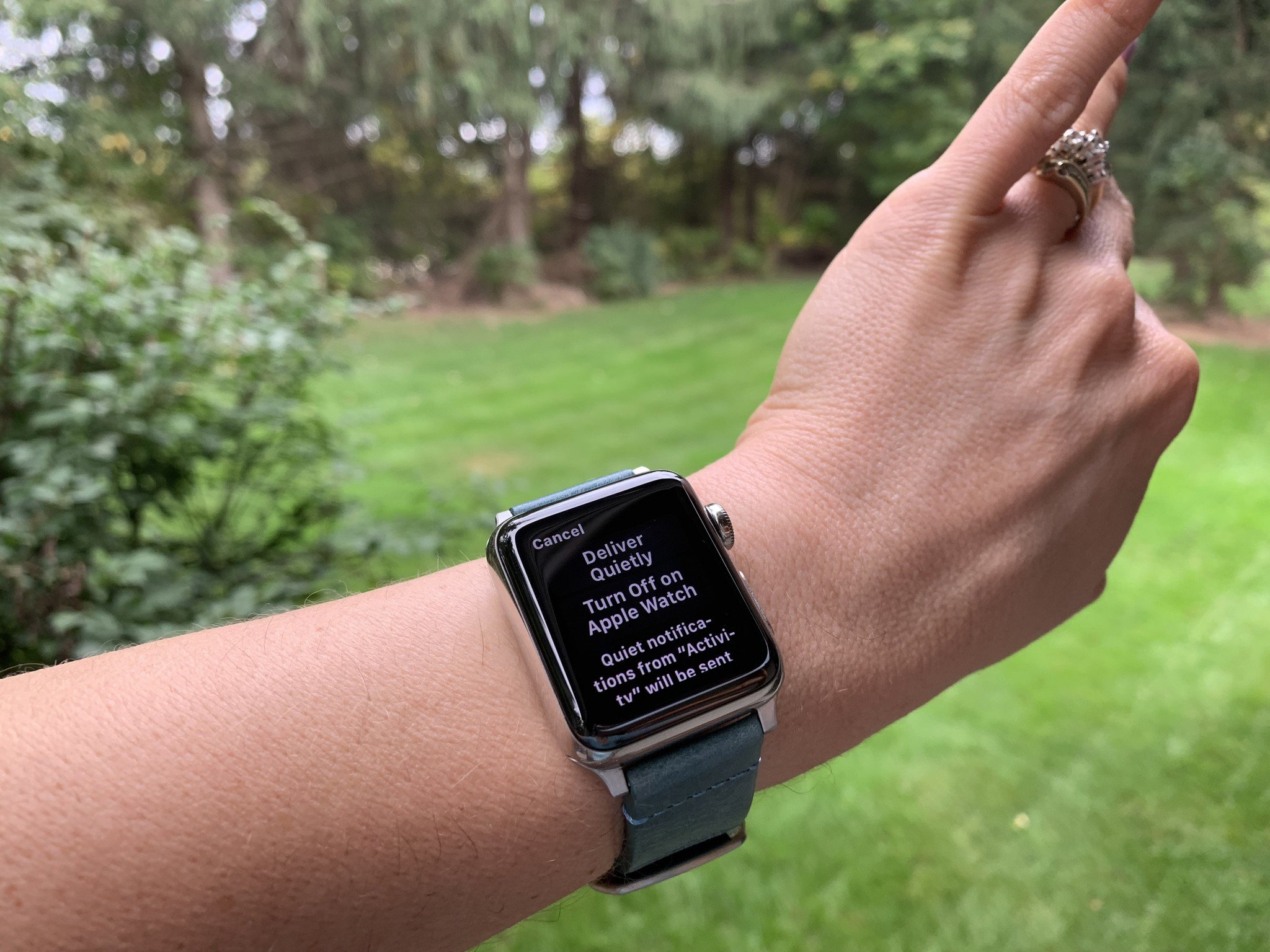
The newest Apple Watch operating system, watchOS 5, brought with it some welcome improvements in the way the Apple Watch handles notifications. Here is what's new and improved.
- Actionable Notifications
- Grouped Notifications
- Quiet or Turn Off Notifications
- View web links
- Customize Do Not Disturb
Actionable Notifications
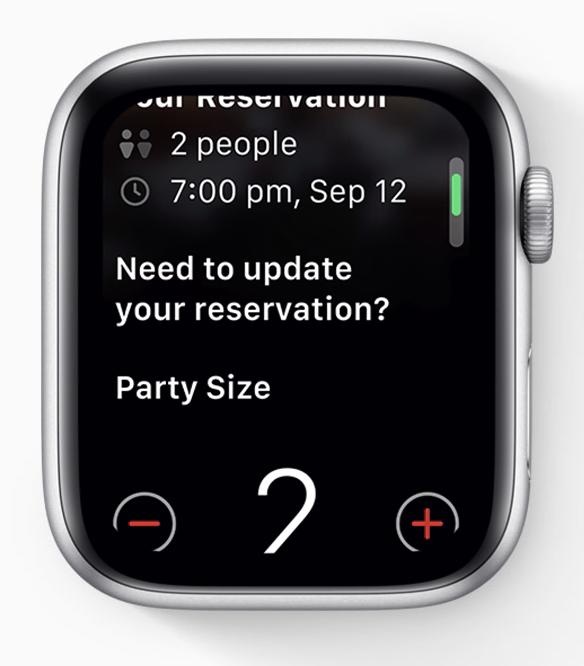
Now you can take action directly from the notification itself in some of your favorite apps. For example, Yelp sends you a notification about your upcoming dinner reservation. But let's say you need to change the time or the number of people in your party. Now you can do that easily right within the notification on your Apple Watch.
Or let's say the app PayByPhone send you a notification that your parking meter time is just about to run out. Now you don't have to go outside to the meter or even into the app on your phone. You can just pay for some more time within the Apple Watch notification.
Grouped Notifications
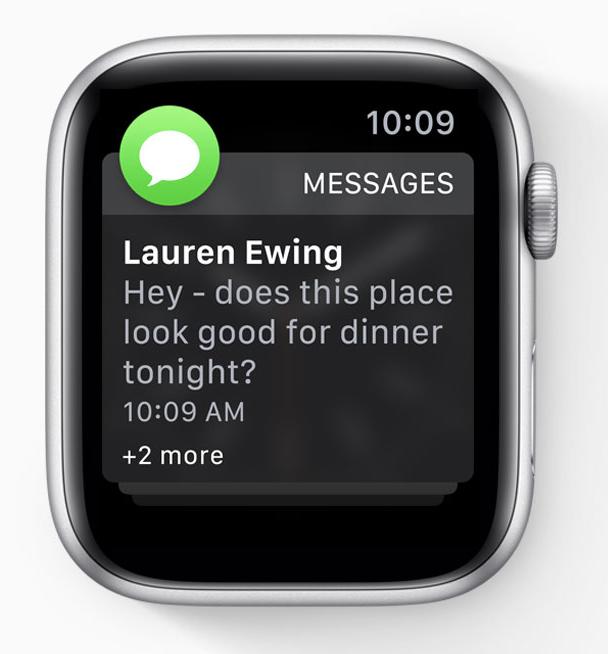
Previously, if you received a bunch of notification from a single app, you would receive each notification separately and have to scroll through each one. Now, notifications are grouped by app in a neat stack, so you don't have to do as much scrolling to see what all of your notifications are. If you do want to see every notification for a single app, just tap the one on top and they will all be spread out.
Quiet or Turn Off Notifications
Swipe left on a notification to see some new options: Deliver Quietly or Turn Off on Apple Watch. If you select the first option, all future notifications from that particular app will go directly to the Notification Center on both your Apple Watch and your iPhone. If you choose the second option, you'll no longer get notifications from that app on your Apple Watch at all.
If you have selected Deliver Quietly, the next time you swipe left on that app's notification, you'll see the option to change that back to Deliver Prominently.
View web links
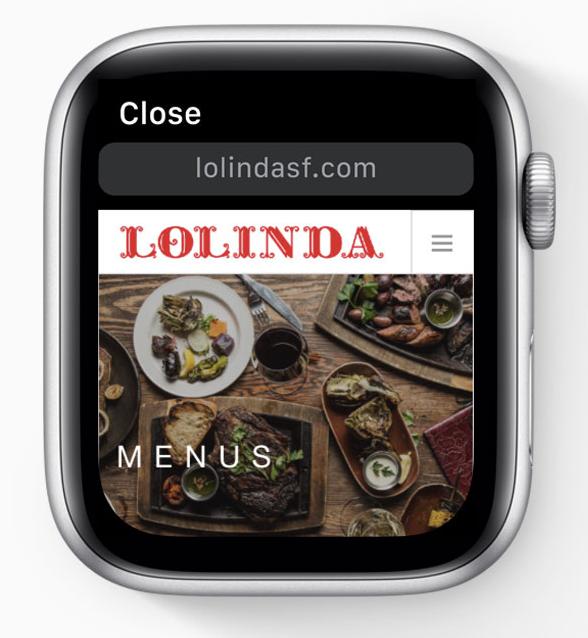
Now if someone sends you a link to a website, you can access that link directly from the notification with a tap. You no longer have to move over to your phone to see the website; rather, the website is sized perfectly for your watch. You can read more about how to surf the web on your Apple Watch with our helpful guide. Note that you can only do this on an Apple Watch Series 3 or 4.
Master your iPhone in minutes
iMore offers spot-on advice and guidance from our team of experts, with decades of Apple device experience to lean on. Learn more with iMore!
Customize Do Not Disturb
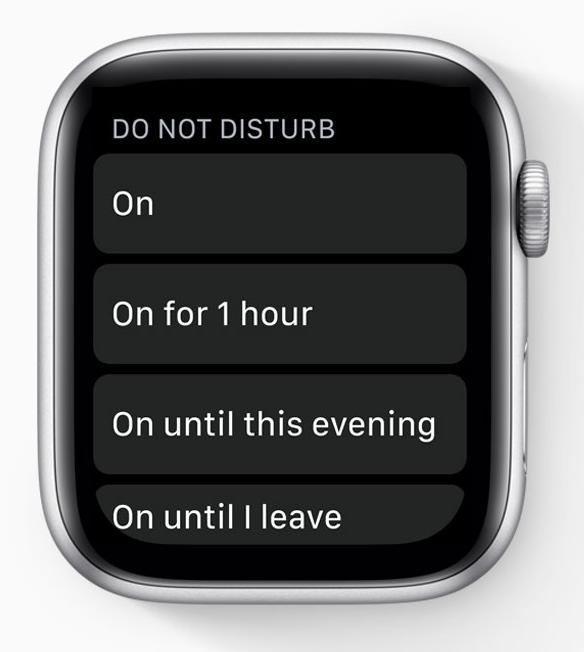
When you turn on Do Not Disturb manually from the control center, it's no longer a simple on or off. You now get four options: On, On for 1 hour, On until this evening, and On until I leave. This is great if you just want to be undisturbed while you're in a meeting or a movie or something and don't want to accidentally leave it on indefinitely. I've accidentally left Do Not Disturb on in the past and wondered for days, "What's wrong with my watch? Why aren't I getting any notifications?" I don't have to worry about that happening anymore.
What do you think about new notification features in watchOS 5?
Notifications are always one of the first items I rattle off when someone asks what in the heck I use my Apple Watch for, anyway. Now that watchOS 5 has improved notifications' efficacy, I'm enjoying my Apple Watch even more. Have you been using notifications in watchOS 5? Let us know in the comments which new features you've been using most.

Karen is a contributor to iMore.com as a writer and co-host of the iMore Show. She’s been writing about Apple since 2010 with a year-long break to work at an Apple Store as a product specialist. She's also a contributor at TechRadar and Tom's Guide. Before joining iMore in 2018, Karen wrote for Macworld, CNET, AppAdvice, and WatchAware. She’s an early adopter who used to wait in long lines on release days before pre-ordering made things much easier. Karen is also a part-time teacher and occasional movie extra. She loves to spend time with her family, travel the world, and is always looking for portable tech and accessories so she can work from anywhere.
