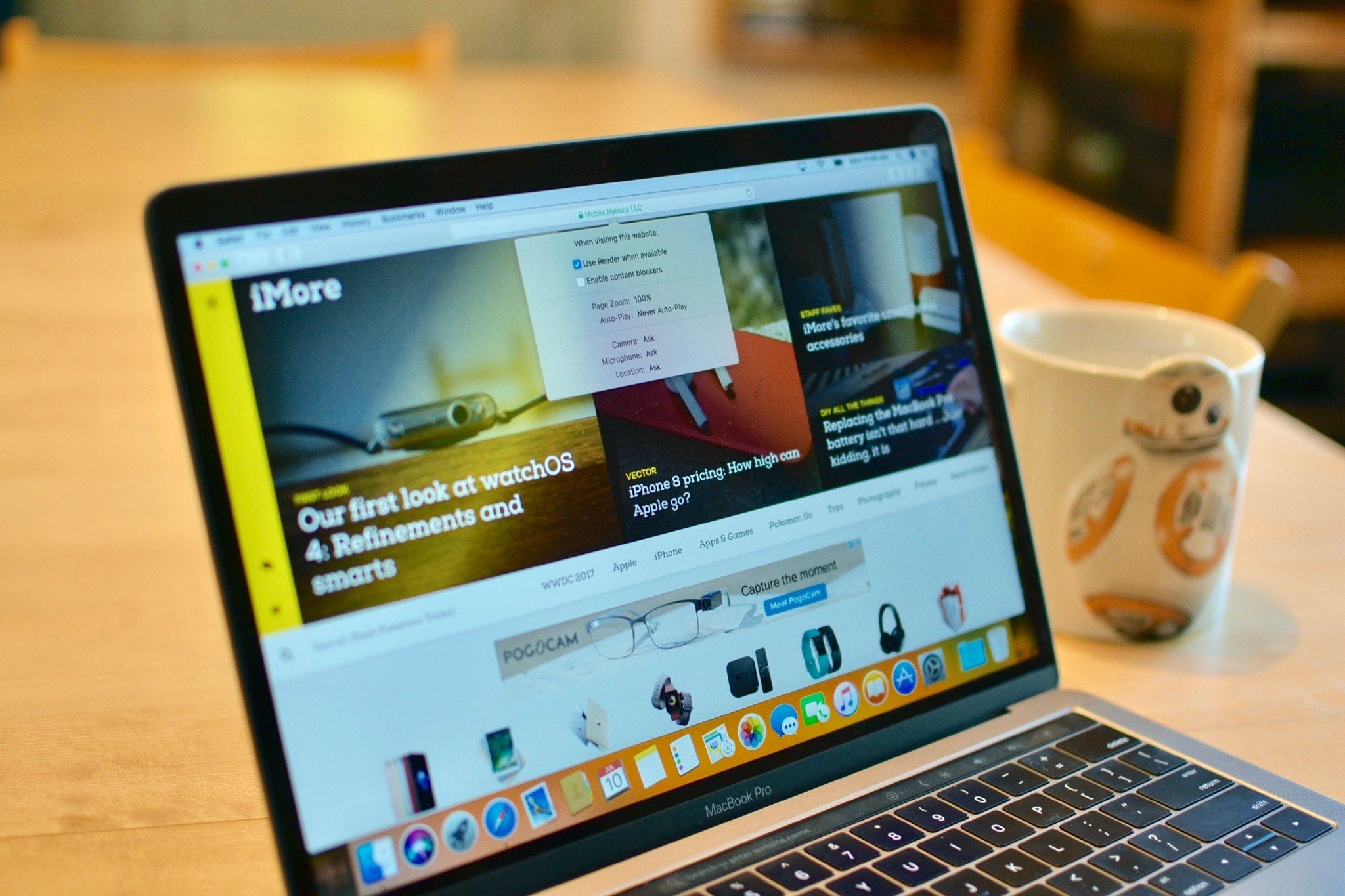
With the macOS High Sierra update, you're going to see some small but significant changes to the way you browse the internet. Whether you're trying to keep your browsing habits out of the hands of major corporations or just want to give more or less permissions to websites individually, Safari will make you feel like you're more in control of your internet lifestyle. Here's what's new with Safari in macOS High Sierra.
Intelligent tracking prevention
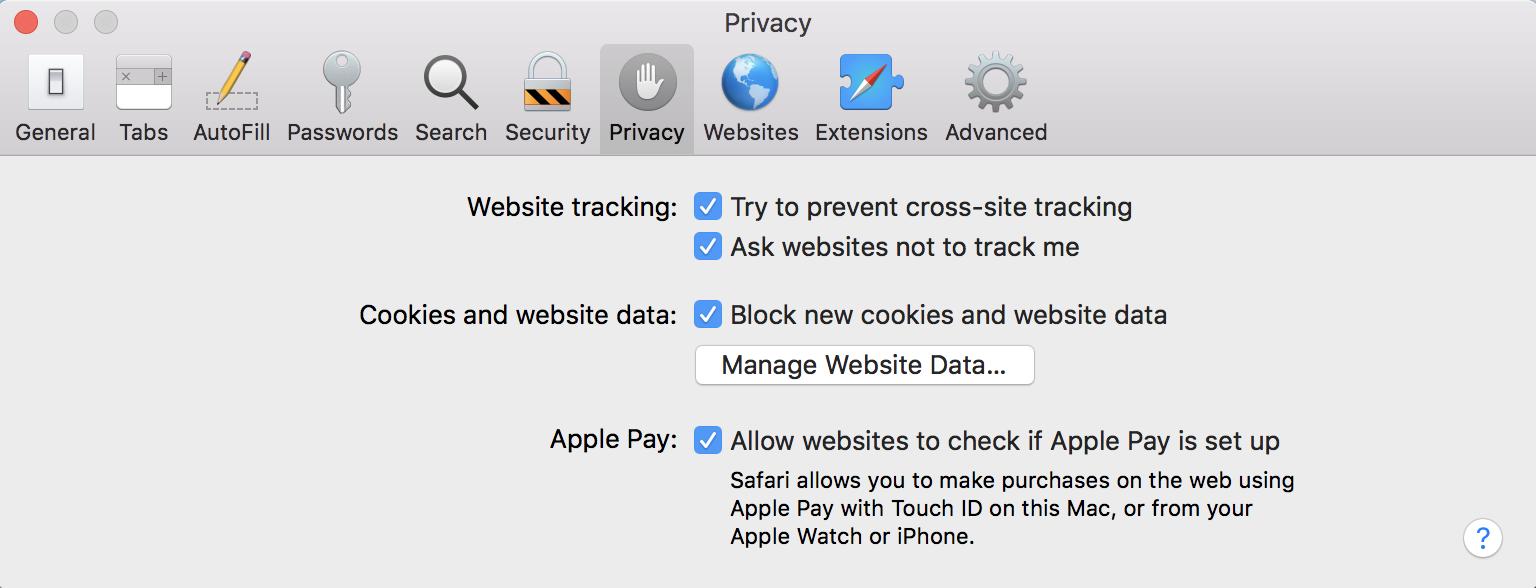
Apple wants you to feel like you are more in control of what companies do with your web browsing activities. In macOS High Sierra, Safari will have a feature that tries to stop websites from tracking your cross-site behavior to restrict what companies can do with your personal data.
You know when you visit to Amazon and look at some gadget you might want to buy, then you go to another website and an advertisement for that exact gadget pops up? Safari's intelligent tracking prevention hopes to stop that from happening. Plus a few other tracking bits.
You can set up Safari in macOS High Sierra to "try to prevent cross-site tracking" in the app settings under Privacy. It's not guaranteed to work. Some companies will improve tracking technology to override the block, but it'll help speed up your browsing experience and at least some websites won't be tracking your internet activities anymore.
Autoplay is not longer automatic
Probably one of the most annoying things about browsing the internet is that moment when a video starts playing while your reading an article and it's late at night while your family is asleep and you have to rush to find the mute button to stop it from waking everyone up.
On Safari in macOS High Sierra, you can disable autoplay for audio, video, and both. No more surprise songs appearing while you're in a meeting.
In the settings section of Safari, you'll be able to select whether you want to allow all autoplay content, just stop media that plays sound, or never autoplay anything. Plus, you can customize individual websites with different settings each.
Master your iPhone in minutes
iMore offers spot-on advice and guidance from our team of experts, with decades of Apple device experience to lean on. Learn more with iMore!
Customizing your website browsing experience
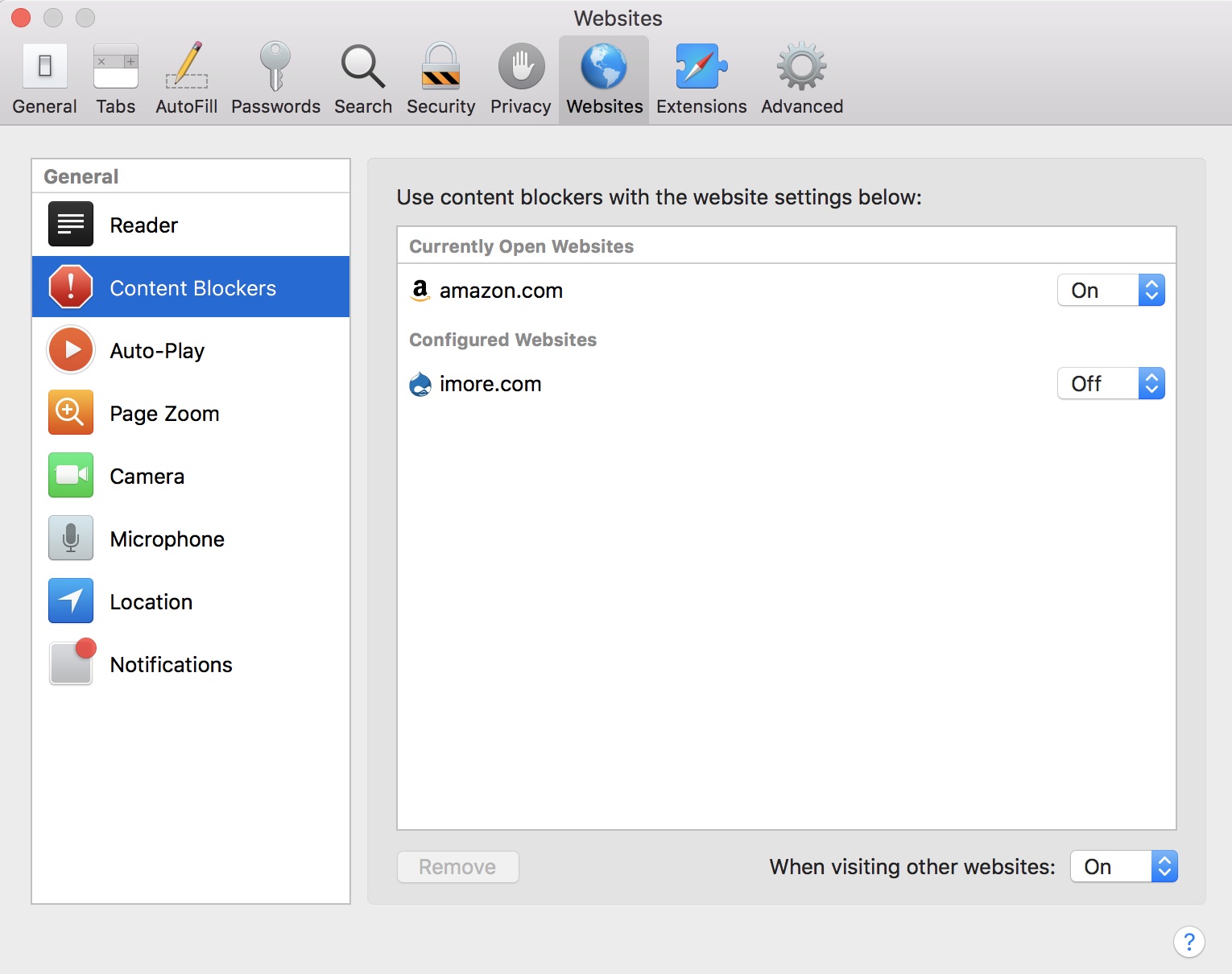
Speaking of customizing individual websites with different settings, you can customize a lot of your web browsing settings for every single website you visit, which is great if you want to, say, allow ads on your favorite websites (ahem, iMore) so they can make a little money but block others. You can set reader view for some websites while leaving others as is. Even such features as page zoom, camera use, microphone enable, location tracking, and notifications can all be customized on an individual basis.
As you visit websites, they will show up on the customization list where you can enable or disable different features. You can also set every other site with a specific setting. For example, you could enable always autoplay for YouTube but never autoplay when visiting all other websites. Then, when you visit a new site on which you would like autoplay enabled, you could add it to the list by customizing it.
Settings for individual site customization are found in the Websites section of Safari settings in macOS High Sierra.
Automatic Reader View
As noted above, you can customize individual websites with specific browsing settings, and that includes Reader View. When you enable reader view for websites, it hides the extraneous bits of content, like sidebar social networking stuff, the comments section, and ads.
You can set up Reader View on Safari in macOS Sierra, but it goes away when you leave a web page. With High Sierra, you can an entire website with Reader View instead of just a web page. Plus, you can turn your entire web browsing experience into permanent Reader View. Of course, it only works with supported sites. Some websites don't have Reader View options. Those jerks.
How to enable automatic Reader View for specific websites in Safari on macOS High Sierra
Safari turned up to 11
Apple did some behind-the-scenes fine tuning to Safari in macOS High Sierra to make it faster. Much faster. According to benchmark tests done in May of 2017, Safari performed better than other big browsers using macOS and Windows dual-booted on a Mac. If you didn't think Safari was up to speed before, give it a try again after the High Sierra update and see if you notice a difference.
Lory is a renaissance woman, writing news, reviews, and how-to guides for iMore. She also fancies herself a bit of a rock star in her town and spends too much time reading comic books. If she's not typing away at her keyboard, you can probably find her at Disneyland or watching Star Wars (or both).

