Everything that's new in Siri Shortcuts
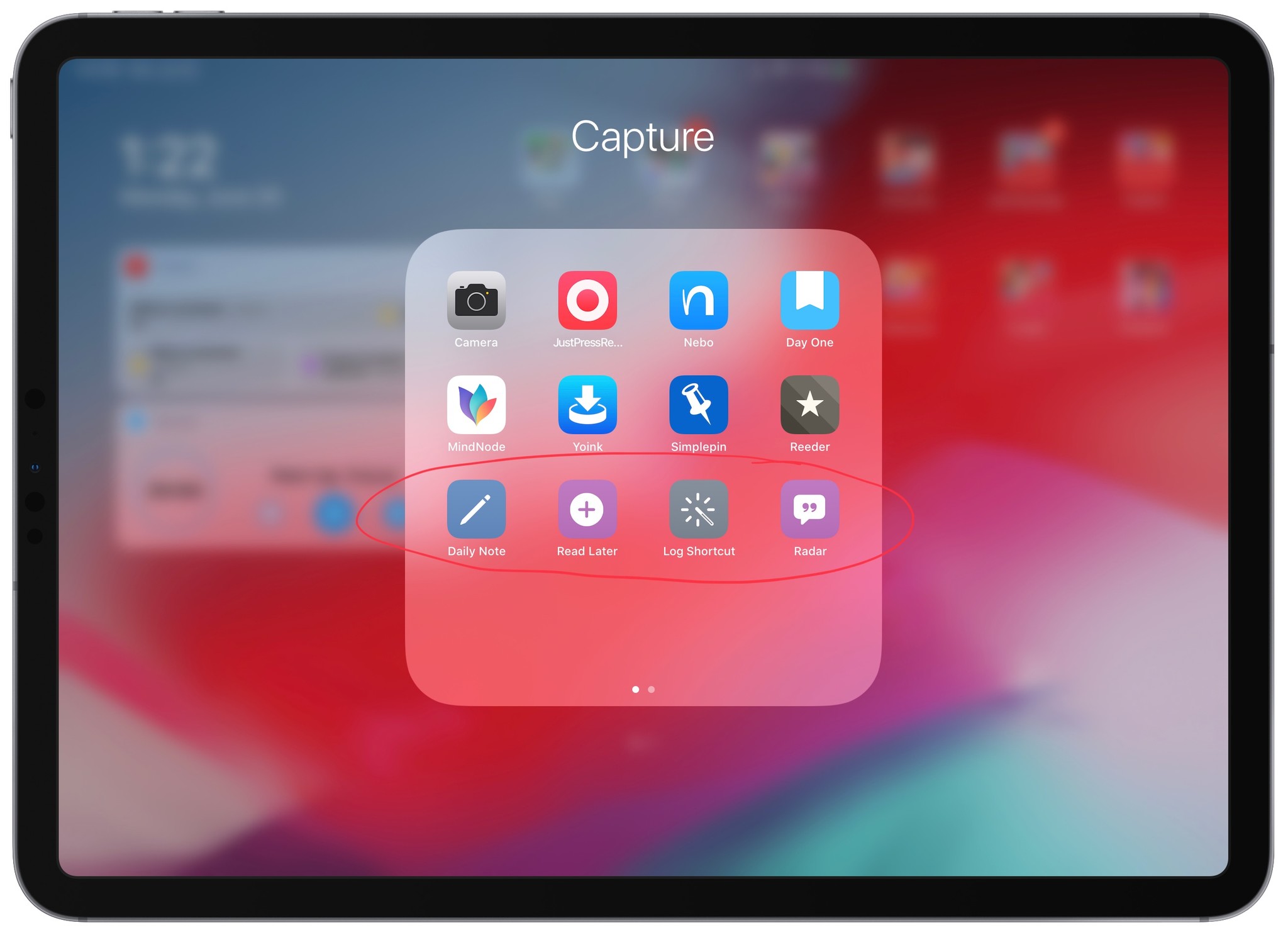
With the release of iOS 13 and iPadOS coming Tuesday, September 24th, iPhone and iPad users will find themselves with a new app installed by default: Shortcuts.
For this update, Apple reworked some of the fundamentals of Siri Shortcuts, taking the Shortcuts app's powerful actions and offering those capabilities to other apps on the App Store. Plus, they all work fully in Siri, marking another step forward in Apple's voice strategy.
The Shortcuts app has been redesigned, making it easier to understand and get started with, there's powerful new Automation capabilities that let you run your Siri Shortcuts based on a series of triggers, and the Gallery now has new automatic recommendations based on your personal usage.
Here's everything that's new:
Rounding out the basics
Once users update to iOS 13 or iPadOS 13, the Shortcuts app will be installed by default and all Siri Shortcuts will be moved from Settings into the Shortcuts app. While the Siri capabilities of Shortcuts were previously part of the operating system, now the Shortcuts app is also one of the main default apps for iPhone and iPad users.
Putting the Siri in Shortcuts In this update, Apple has combined the voice-activated Siri Shortcuts from third-party apps that were found in Settings and moved them all into the Shortcuts app alongside custom shortcuts, making them one and the same.
Now, Siri Shortcuts act as one might expect everywhere – via voice, in the app, or a variety of other ways shortcuts can be run – and the distinction users had to learn last year between Siri Shortcuts and custom shortcuts is gone.
iMore offers spot-on advice and guidance from our team of experts, with decades of Apple device experience to lean on. Learn more with iMore!
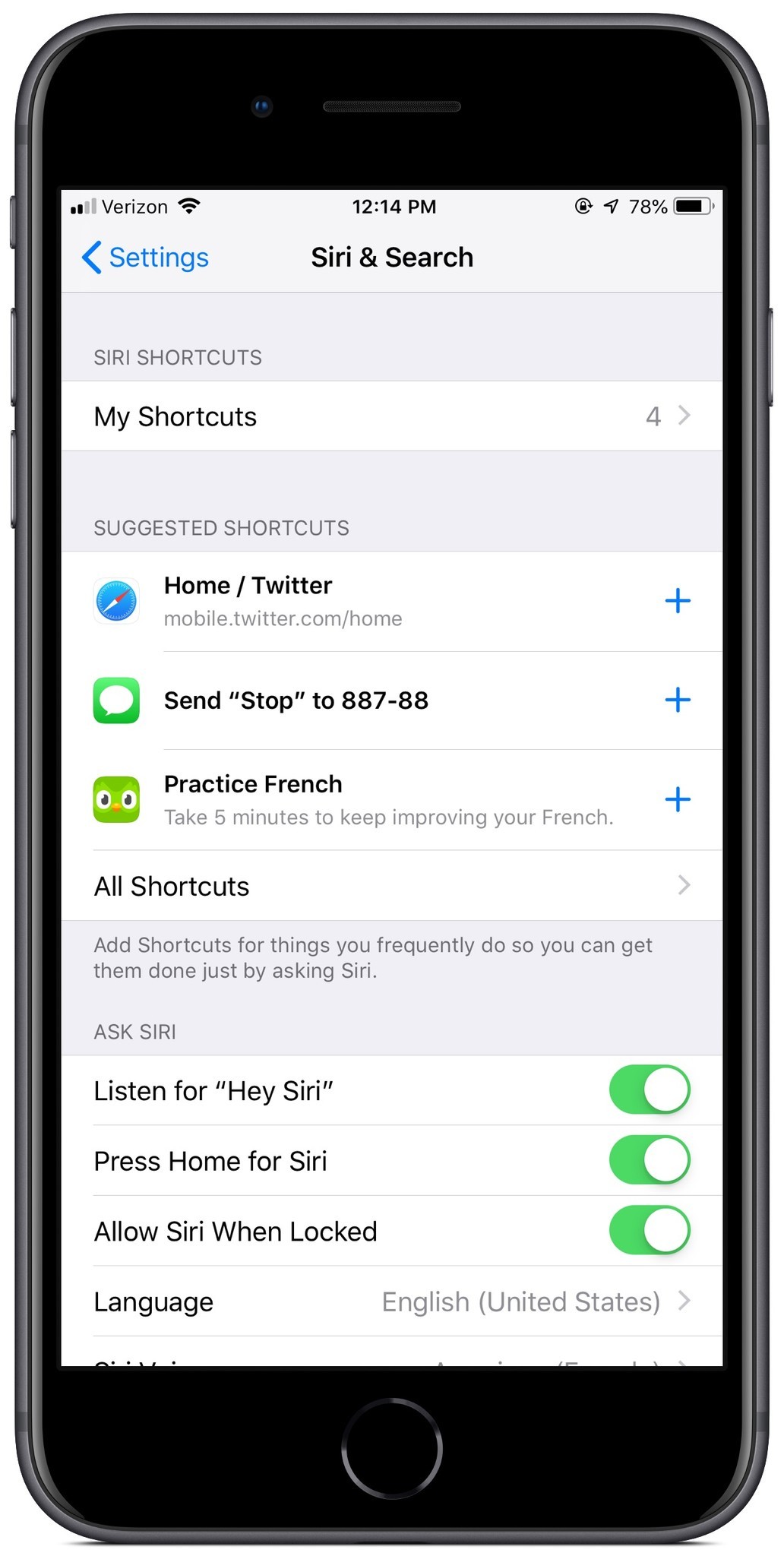
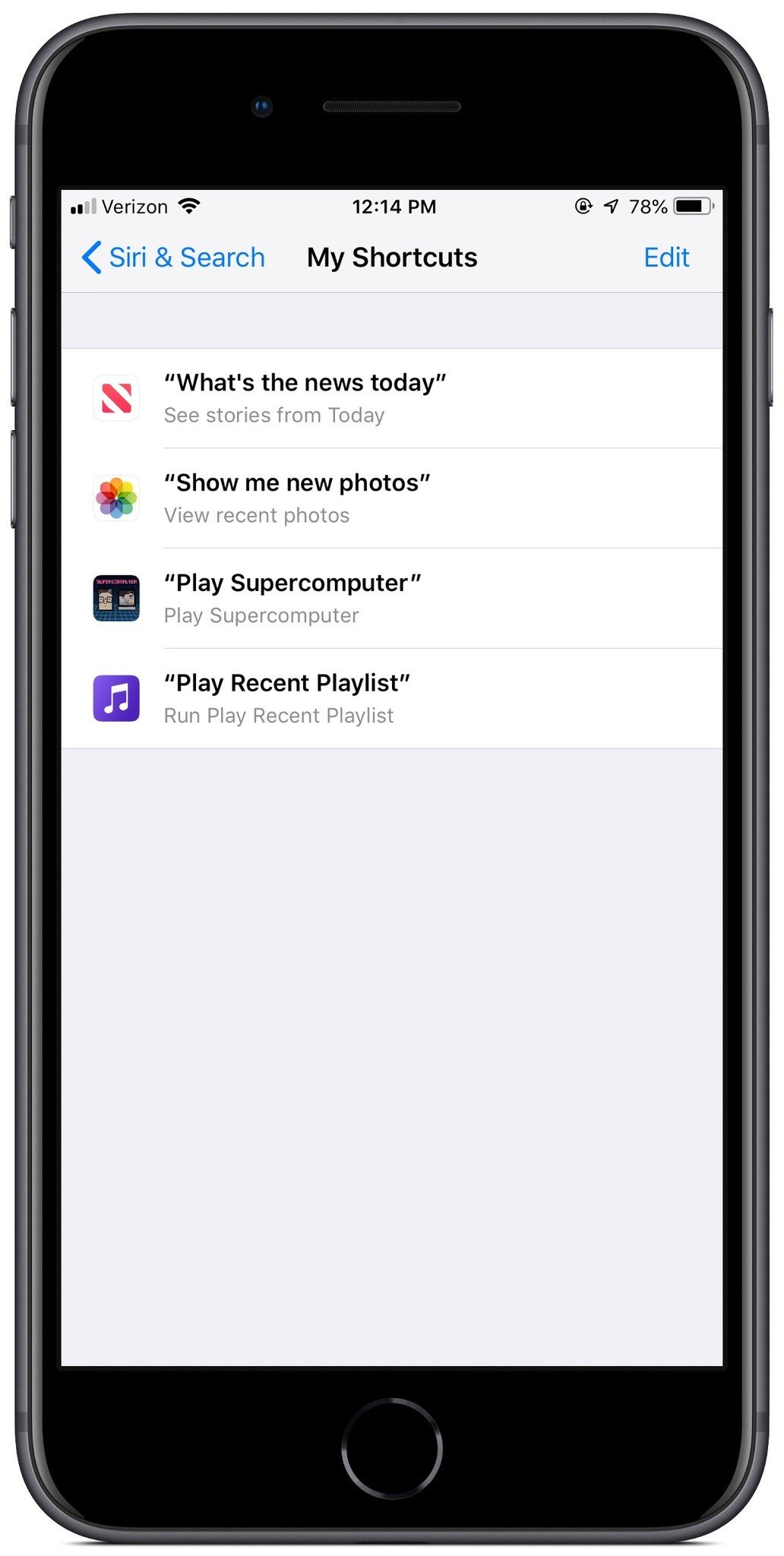
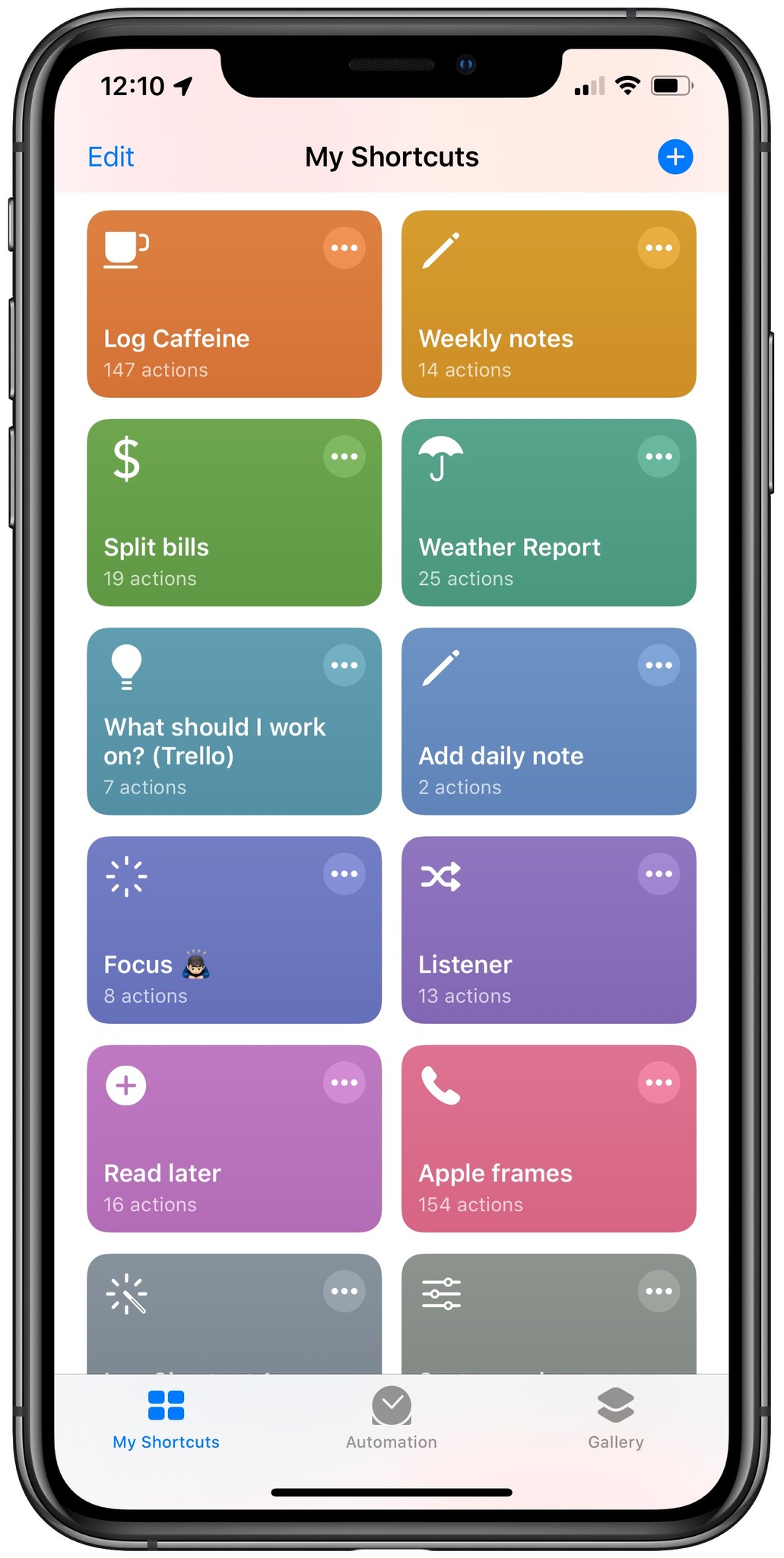
This is a clarifying step of Siri's capabilities from the first version of Shortcuts, where many Scripting actions in custom shortcuts couldn't work with Siri, and Siri Shortcuts from your apps couldn't interact with other actions in the Shortcuts app.
Now, almost every action that's available in Shortcuts will work in Siri, whether it comes from Apple's own apps or from an app that you download on the App Store.
In addition, actions from other apps on your device are more powerful and "conversational", letting you answer questions and fill out more details when using them with Siri.
This means you can run your shortcuts and have multi-step conversations with Siri to accomplish your tasks, whether it's run from iPhone or iPad, but also Apple Watch, HomePod, using CarPlay, and with AirPods or Siri-capable Beats headphones.
Redesign action editor: In addition, the way everyday users build shortcuts has been redesigned (along with a fresh set of colors for the app), making the way actions display inside the shortcut editor much clearer – now they're written in natural language, as if reading a sentence explaining what's happening.
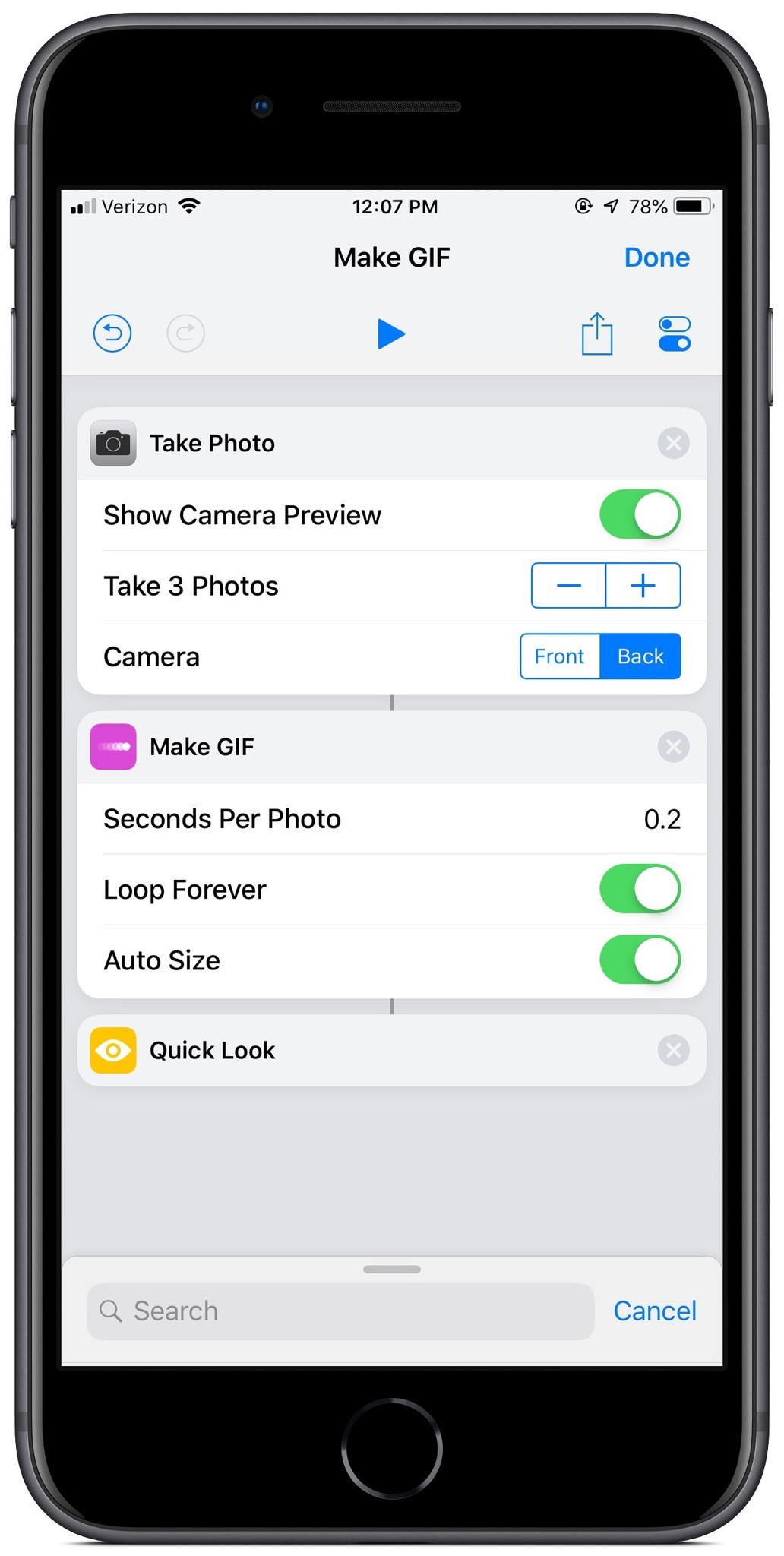
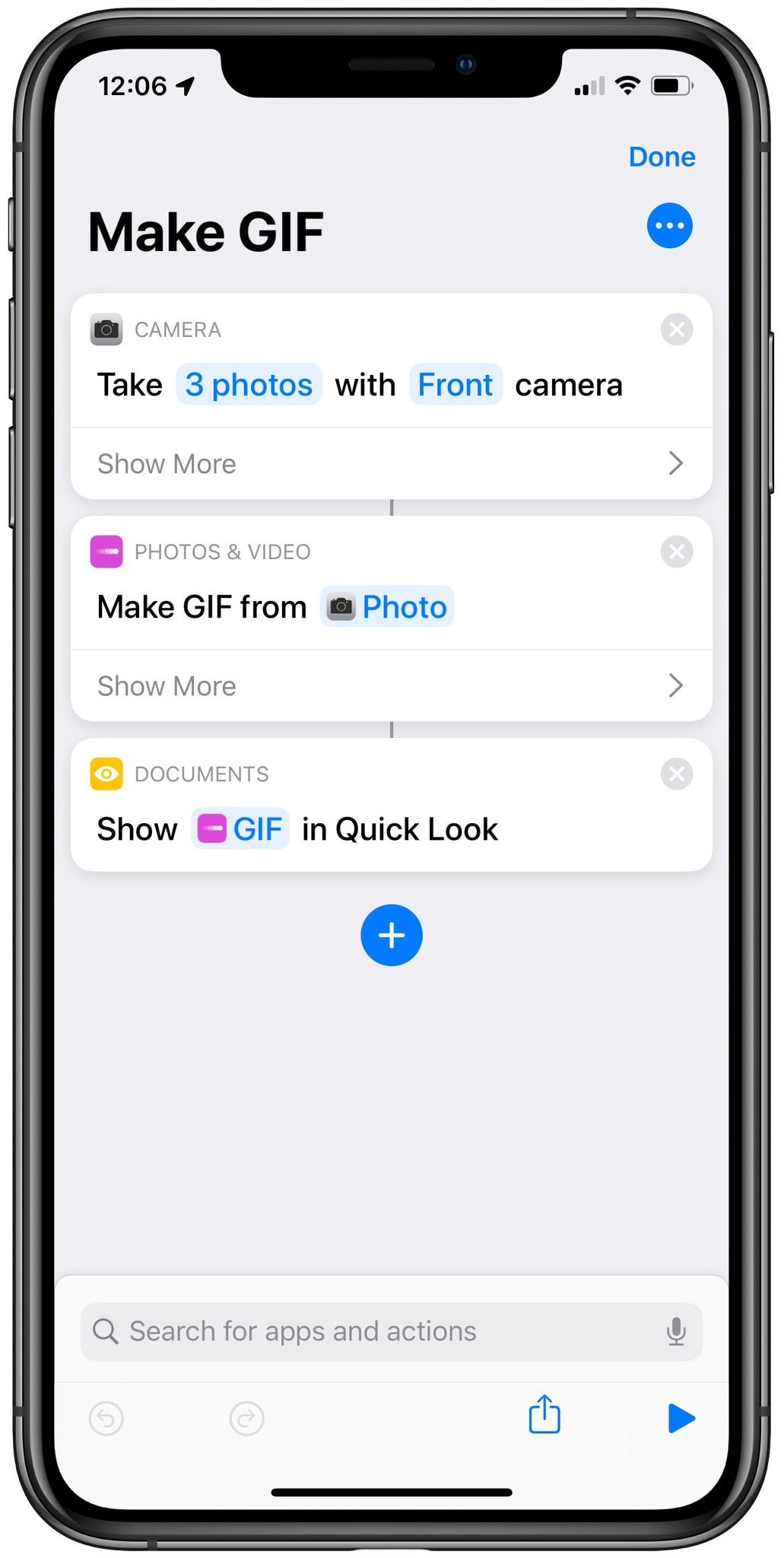
The redesigned actions also have an explicit Input field, which allows you to see clearly where data is coming from as its being used in an action. In the iOS 12 version of Shortcuts, how actions connected together and passed information was more implicit and less obvious to new users, so there should be an easier learning curve for getting started with Shortcuts.
These Input fields will usually be filled in automatically as they're added, showing the input appear in the action as it's placed below other actions. This makes it quicker to build shortcuts step-by-step, as well making it more clear how data is flowing as you place each new action in your shortcut.
Interconnected actions with inputs/outputs Even further, Siri Shortcut actions from your App Store apps can now interact with other actions. This update opens up the capabilities of third-party apps to Siri, making potentially every function from developers' apps work with Siri if they adopt these new APIs.
This means actions from your apps can take input from another action, as well as pass output as a result that can be used elsewhere. Each Siri Shortcut from your apps will have their own set of options that you can adjust, also matching how you'd interact with it using Siri.
Plus, the output from your apps can be contain multiples information for you to use, similar to the Get Details Of functionality from some of the other actions in Shortcuts.
This changes the fundamental integration of how Siri Shortcuts are built, moving from a sequence of single tasks in a row to an interlinked workflow where information moves from one action to another.
And, once apps begin releasing their iOS 13 updates in the App Store, the capabilities of the shortcuts you can build will increase dramatically, giving Siri a major upgrade in functionality. Each user will be able to make Siri better on almost all Apple devices with each new shortcut they build alongside each new app they install.
Gallery improvements:
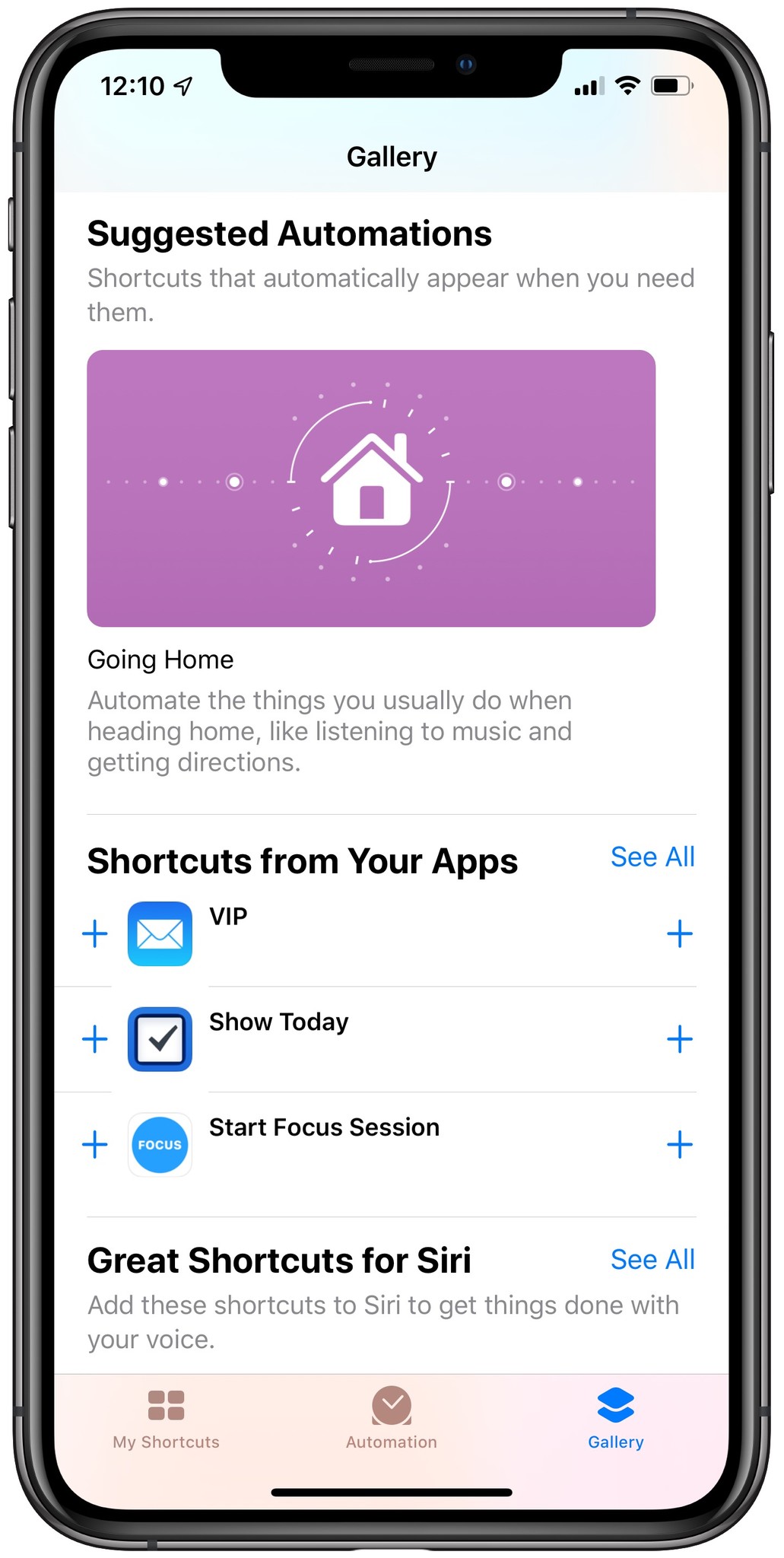
Going further, Apple will also begin suggesting shortcuts you might want to add in the Shortcuts Gallery.
There's a new section that will suggest something like "Going Home" and prompt you to add actions like "Get Directions" or "Send Message" with your travel time, taking advantage of the new Automation feature (which I'll cover below).
There's also a "Shortcuts from Your Apps" category in the gallery that suggests actions from other apps based on tasks you've recently performed in those apps. This will be a big upgrade in discoverability for what you can do with Shortcuts, because it's based on your own usage and the apps you have installed.
Automations
Beyond making it simpler to get started with Siri Shortcuts, Apple has also added even more powerful upgrades for the Shortcuts app and how users can run their shortcuts.
Apple has added an array of Automations triggers for running shortcuts, put your shortcuts into the Share sheet, and added the ability to add shortcuts to the Home Screen and open them like apps to run them, and more.
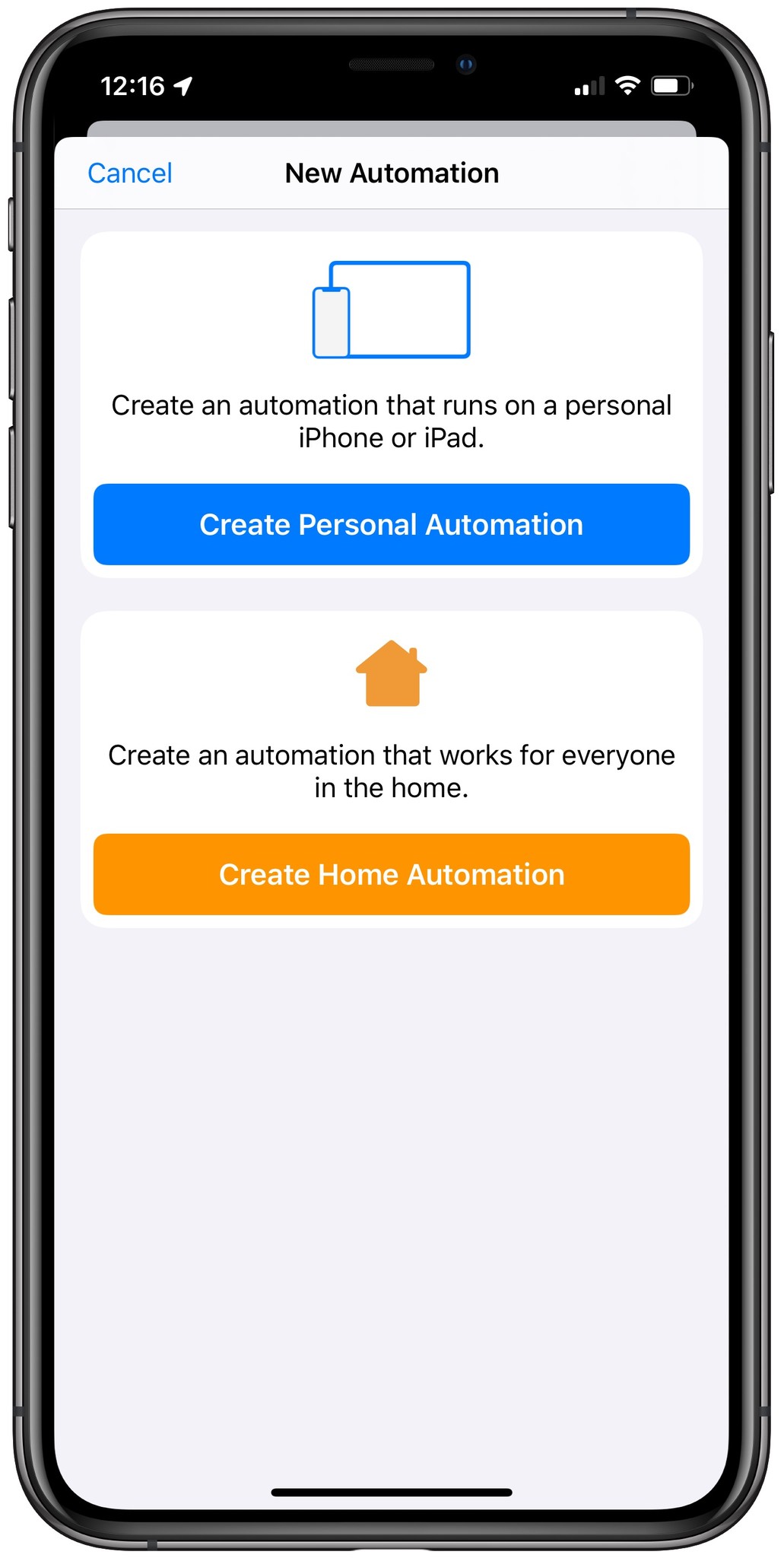
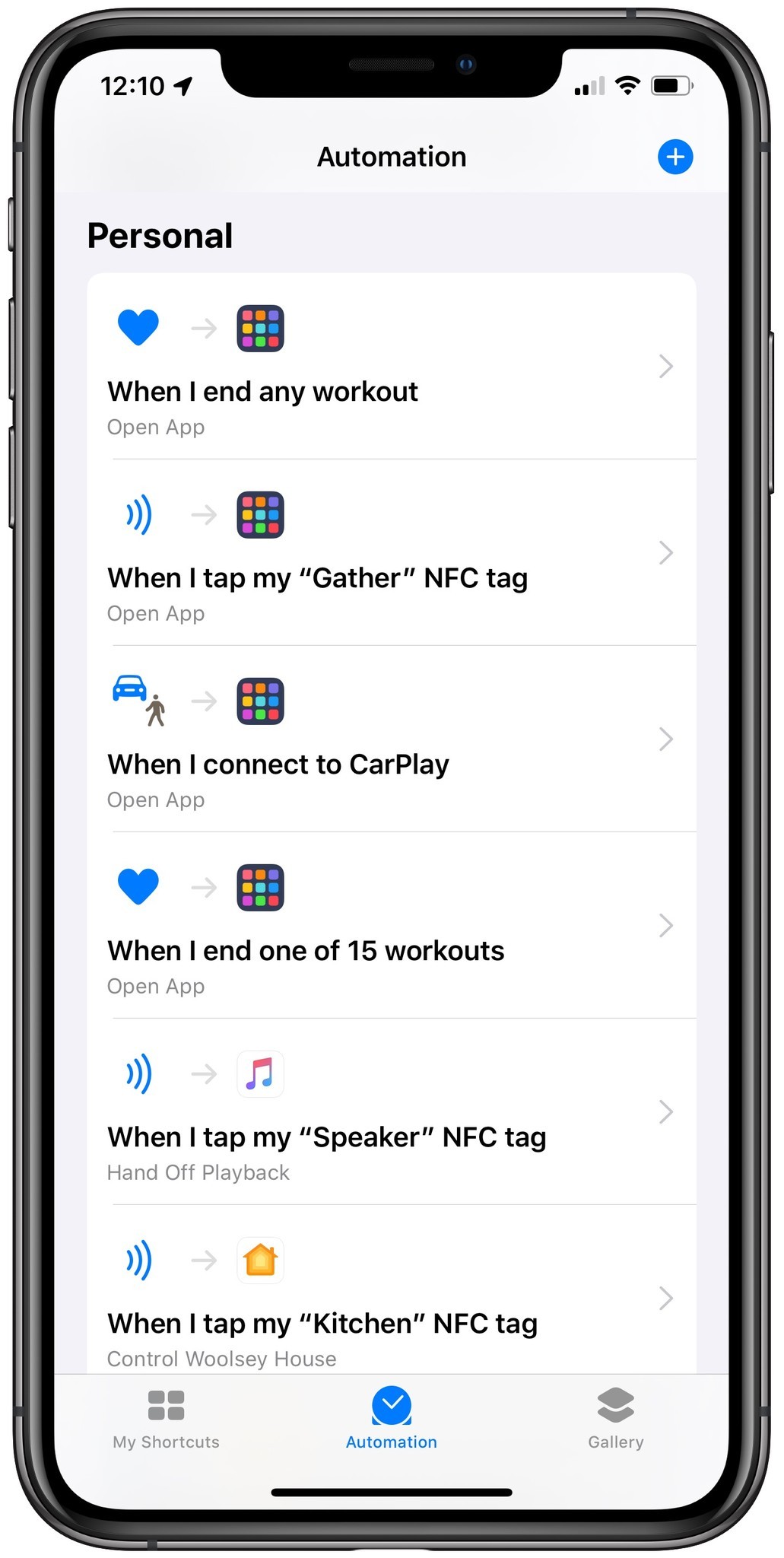
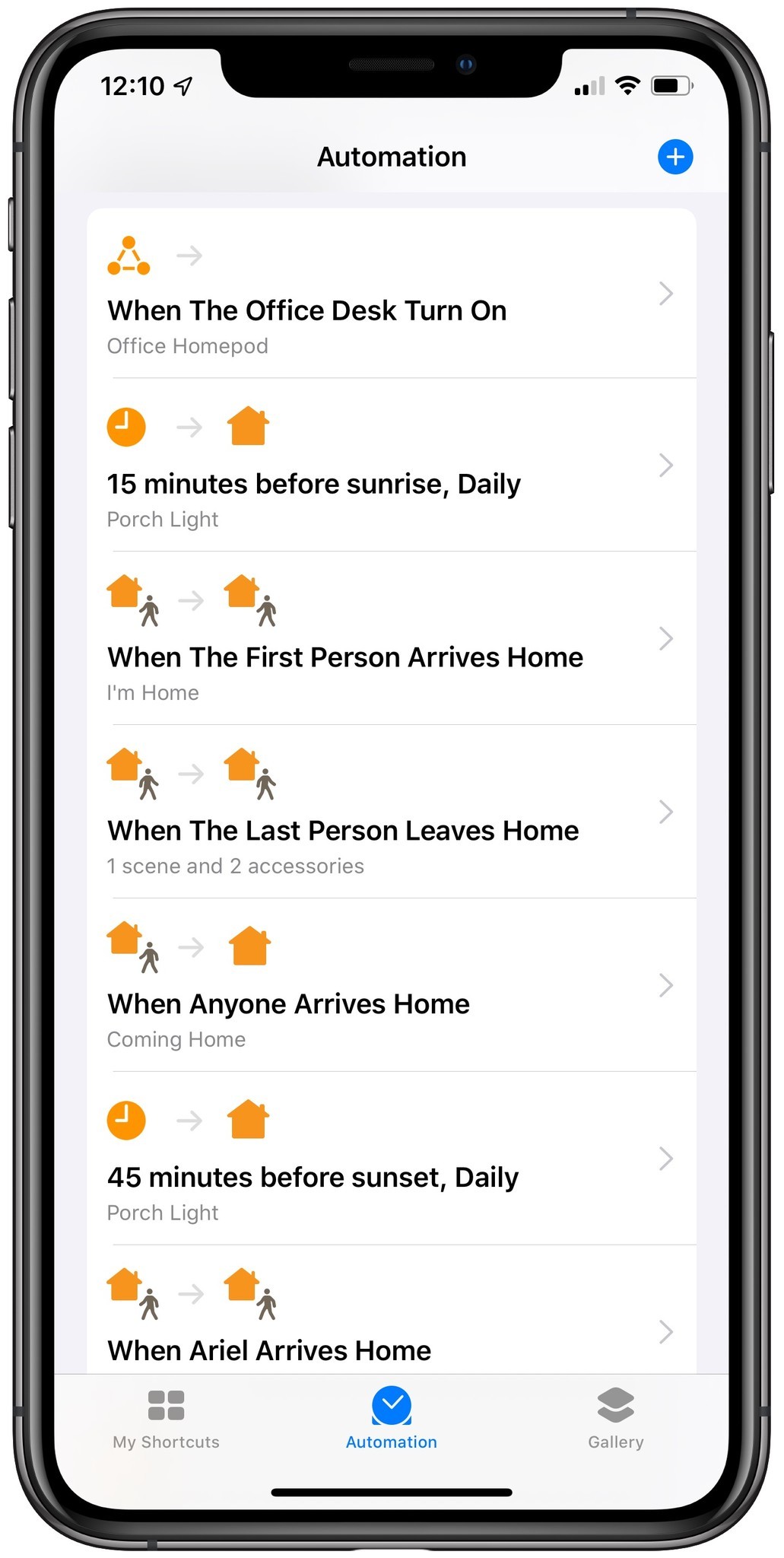
Shortcuts users can now set up shortcuts to run as Personal or Home automations, with personal automations only triggerable via Siri using one's own specific device or voice, and Home automations available for anyone set up to access your HomeKit location.
Personal automations
With Personal automations, users can pick from 14 triggers, available in a new main tab in the Shortcuts app.
Personal triggers: Grouped into Event, Travel, and Device categories, Personal triggers can be set for things like Time of Day or Alarms, Arriving/Leaving a Location, or firing off after device settings have changed – Airplane Mode, Wi-Fi, Do Not Disturb, Low Power Mode, or Bluetooth are available.
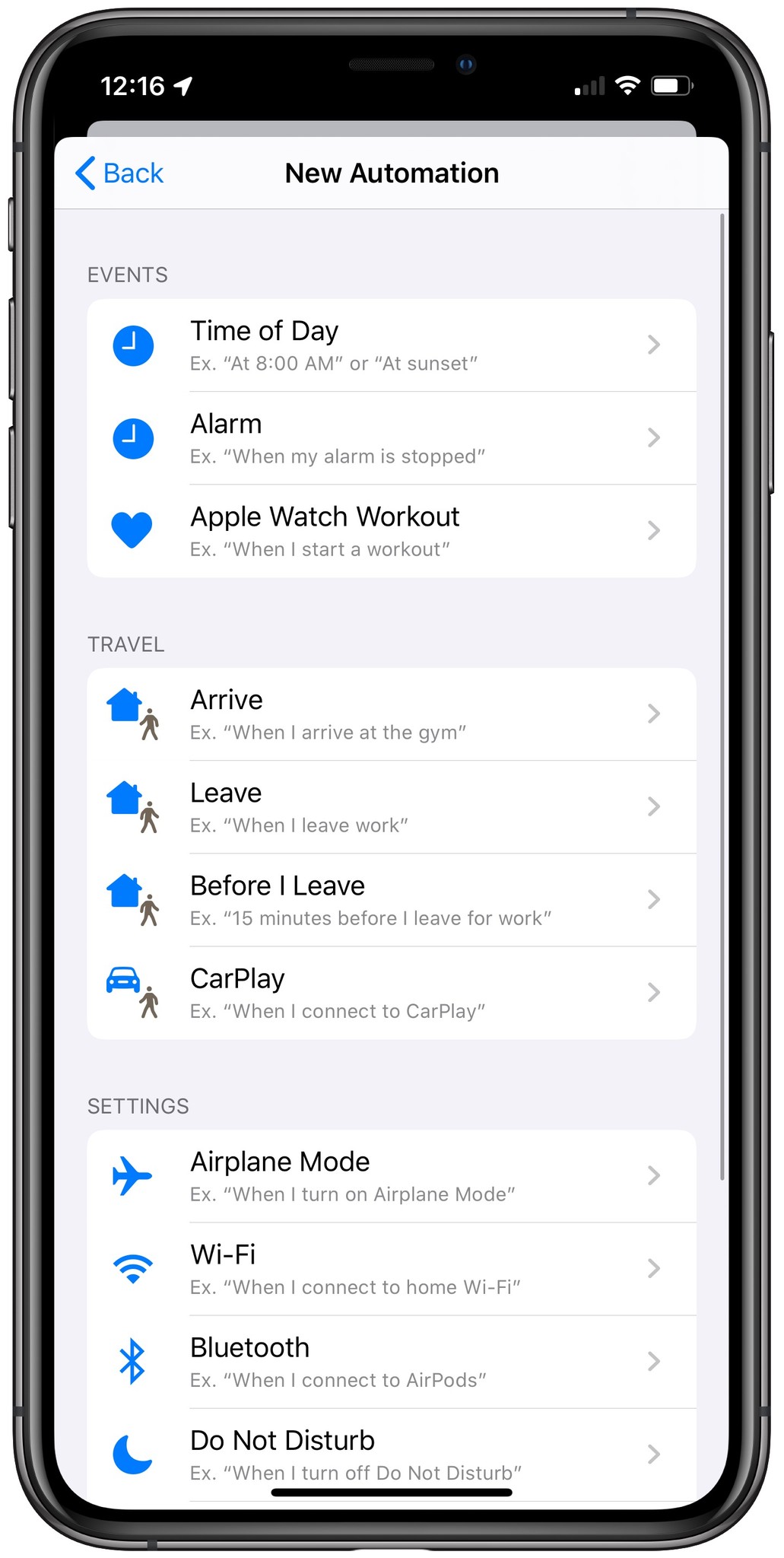
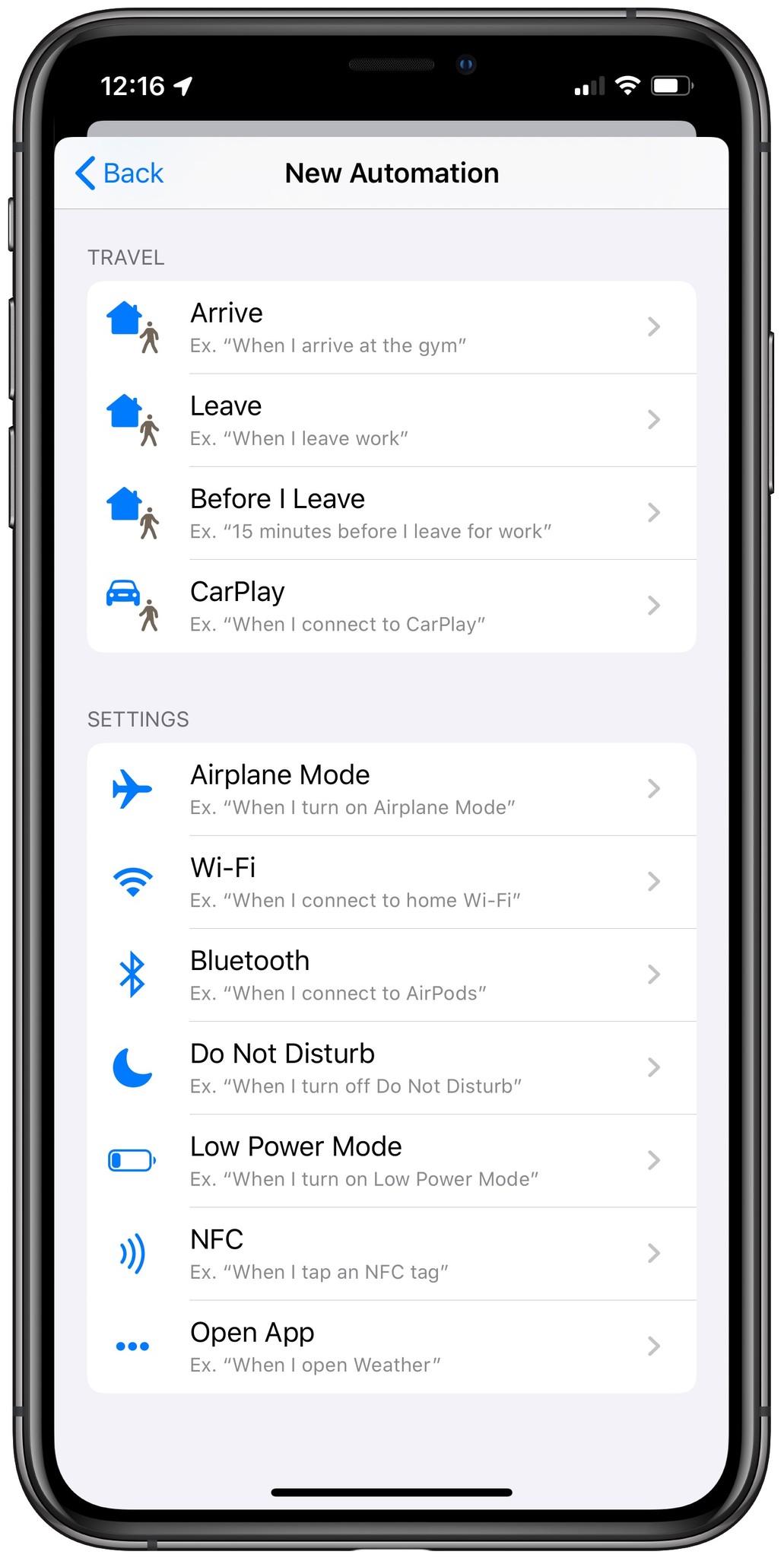
Apple has also added support for more advanced triggers like Before I Leave which predicts based on regular times you might leave for work/home, connecting to CarPlay or running an Apple Watch workout, and every time you open a specific App. Even further, users can set up Near-Field Communication (NFC) tags to run shortcuts, letting them bring an iPhone close to a physical sensor and trigger the shortcut to run automatically.
Running in the background: The default setup for Personal Automations results in a notification that pops up as the trigger is detected, allowing you to tap it and run the shortcut immediately. And, for most of the triggers, this is indicated with a toggle in the New Automation setup screen that says "Ask Before Running", turned on by default.
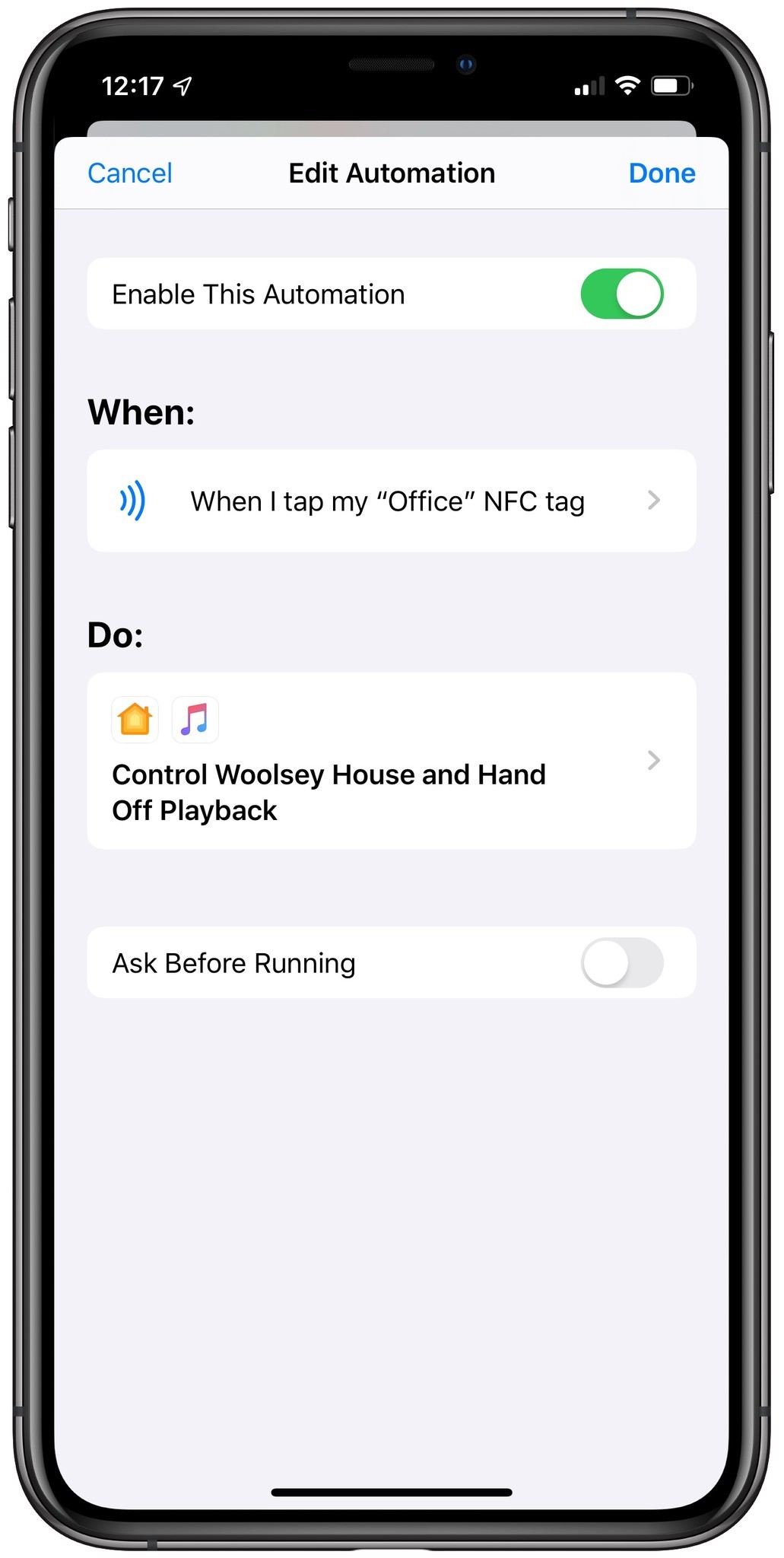
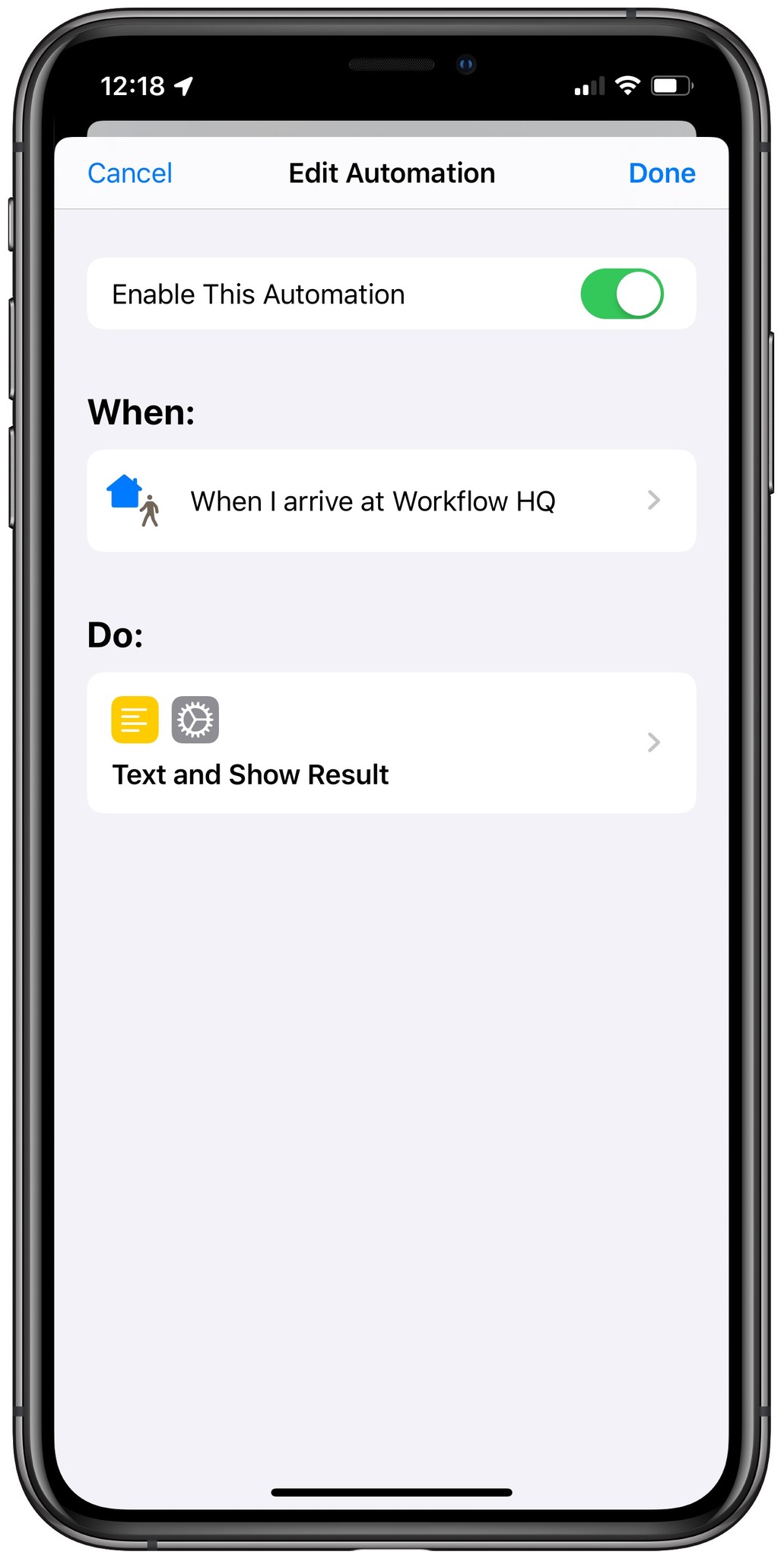
Turning this off shows a prompt that reads "Don't ask before running? Whenever this automation is triggered, it will perform actions on your behalf without asking first." If you select "Don't Ask", this shortcut will then run in the background automatically when the trigger is detected – truly automatic.
However, there are limitations users should know about. Primarily, it is not possible in Personal automations to have Time of Day, Travel automations, or Wi-Fi/Bluetooth triggers run automatically without asking before running. When you set up those automation triggers, there is no "Ask Before Running" toggle and they must be run from the notification.
When you Arrive, Leave, connect to CarPlay, or use the Before I Leave or Time of Day triggers, or try to automate connecting to Wi-Fi or Bluetooth, your shortcuts will only show up as notifications and won't run in the background. These are the only triggers where a user may not be in control of their device or it's state, and thus seem to be limited for security reasons – all other triggers can run in the background.
Home automations
Shortcuts also has a new set of Home automation triggers, closely tied into HomeKit devices and the HomePod.
"Everyone" Home triggers: Automation triggers from the Home app have been brought into Shortcuts, allowing for when People Arrive, People Leave, a Time of Day occurs, or an Accessory is controlled.
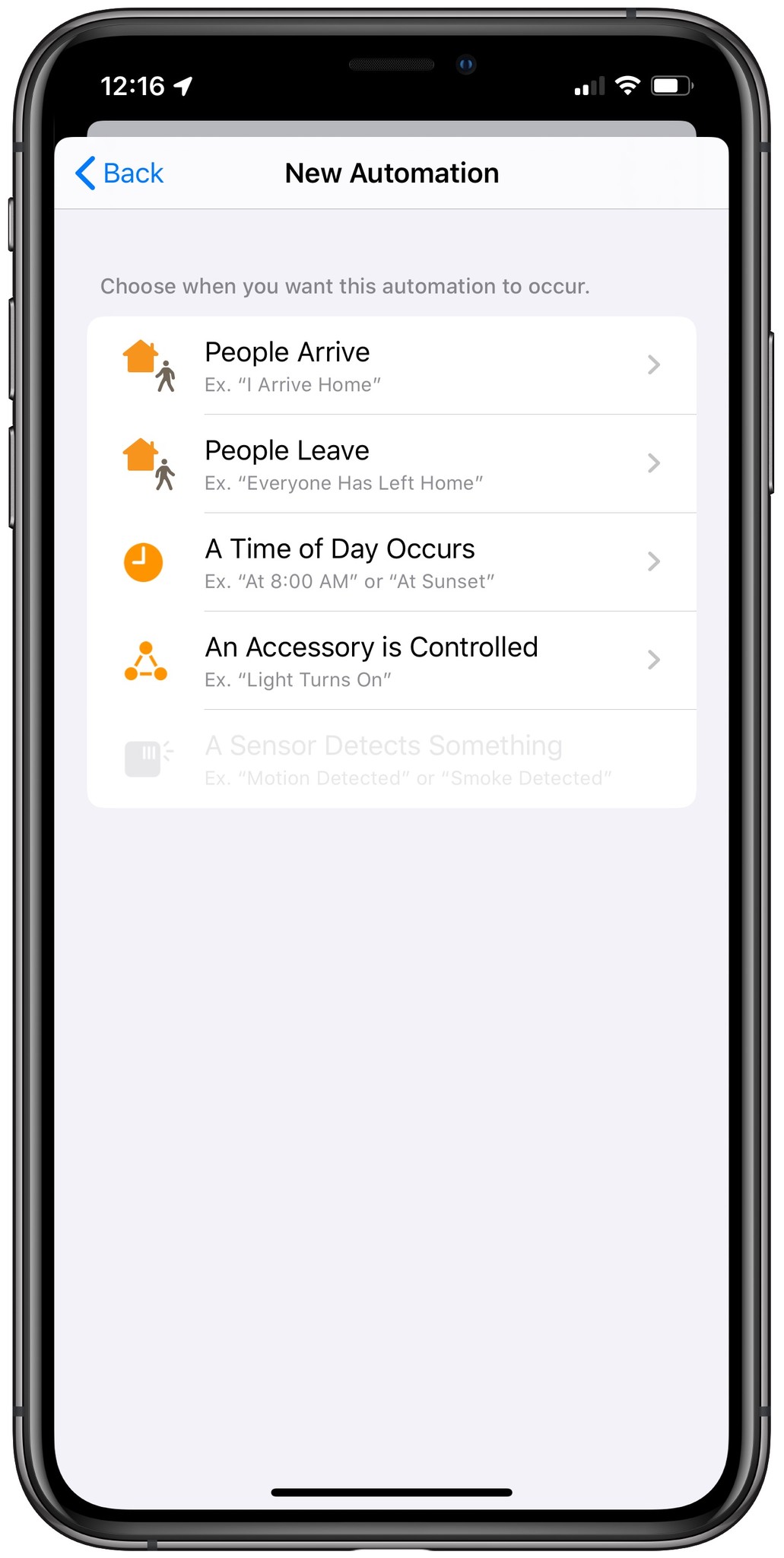
Once a trigger is decided on, you can then select Scenes, HomeKit devices, or in an Advanced section somewhat hidden at the bottom, users can "Add a Shortcut" and bring up a mini shortcut editor and pick from a limited list of actions.
These automations do not include personal requests or apps from users' devices, so they are more limited than Personal automations, but are useful for controlling HomeKit devices or triggering audio playback on the HomePod.
Extra shortcuts actions: Home automations can take advantage of actions like Weather details, Scripting actions like If conditionals and Wait to set slight delays such as a minute after getting home, and some web or location actions – it's not clear in the betas if what's currently available is the full list of actions available for Home actions.
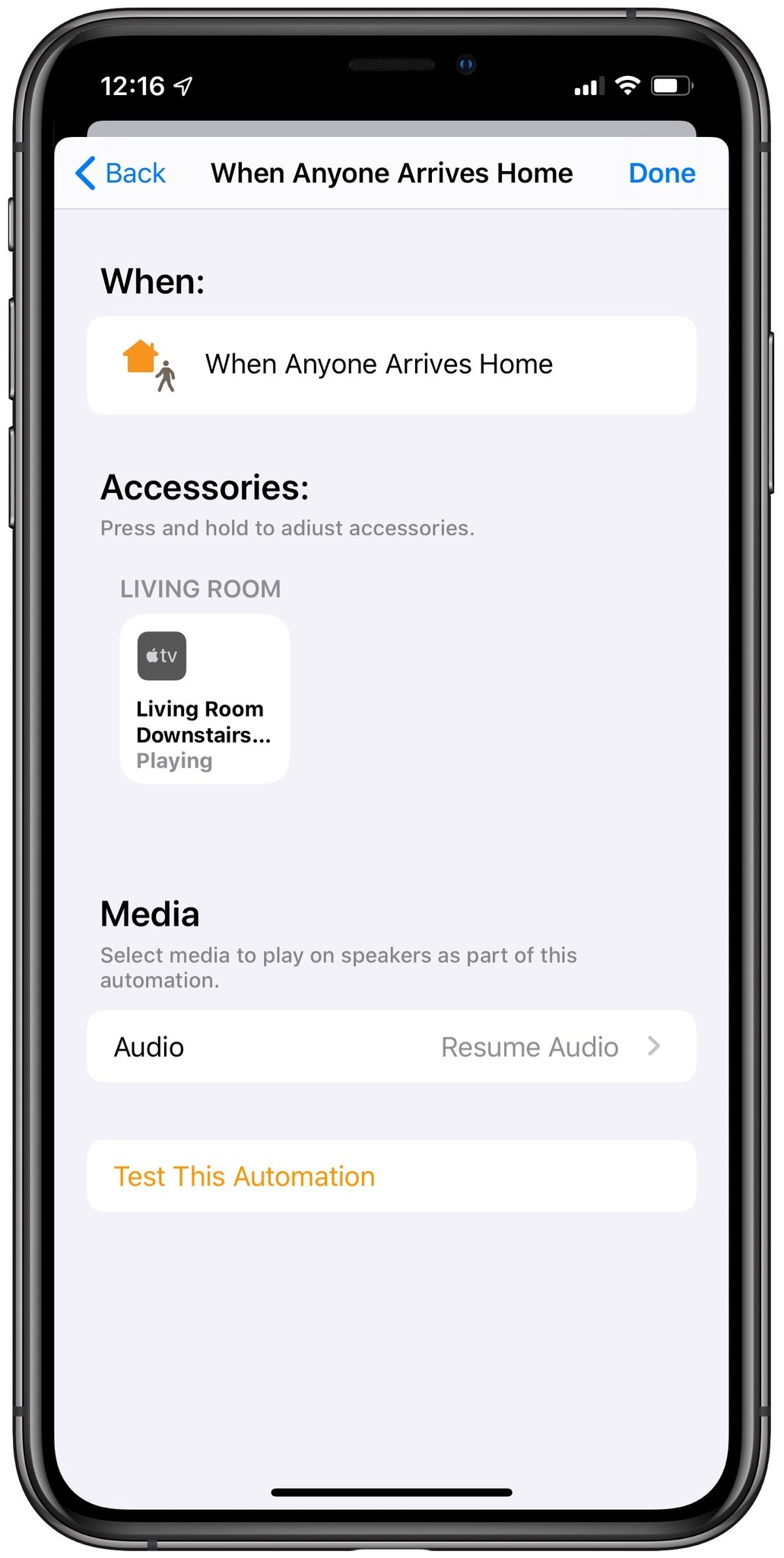
Home automations can also take advantage of the improved states of HomePod and Apple TV devices on the network – options for Media Playback are now available, making automations like "Play Beats 1 five minutes after I get home if it's raining" possible.
Multi-user support on HomePod The distribution between Home and Personal automations is linked to the updates for HomePod coming too, which allow for multi-user voice detection. This means that multiple individuals will be able to run their own Personal automations from the same HomePod, while Home automations are accessible by anyone in the home.
So, while some advanced app-based automations may not be possible using the Home automations, they still may be possible as Personal automations that you can trigger from HomePod.
New actions
These many options for automations also benefit from a new set of actions added to the Shortcuts app.
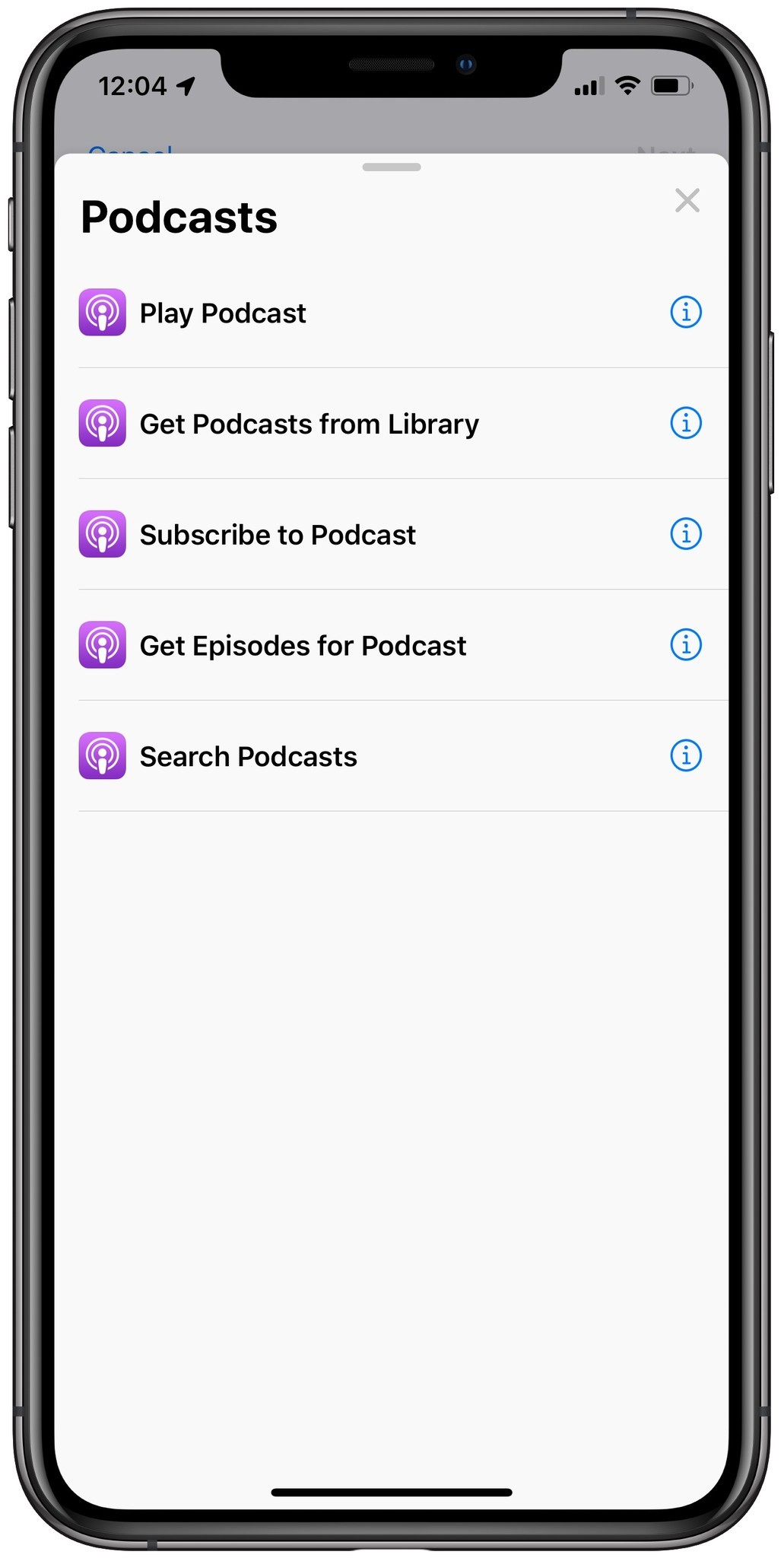
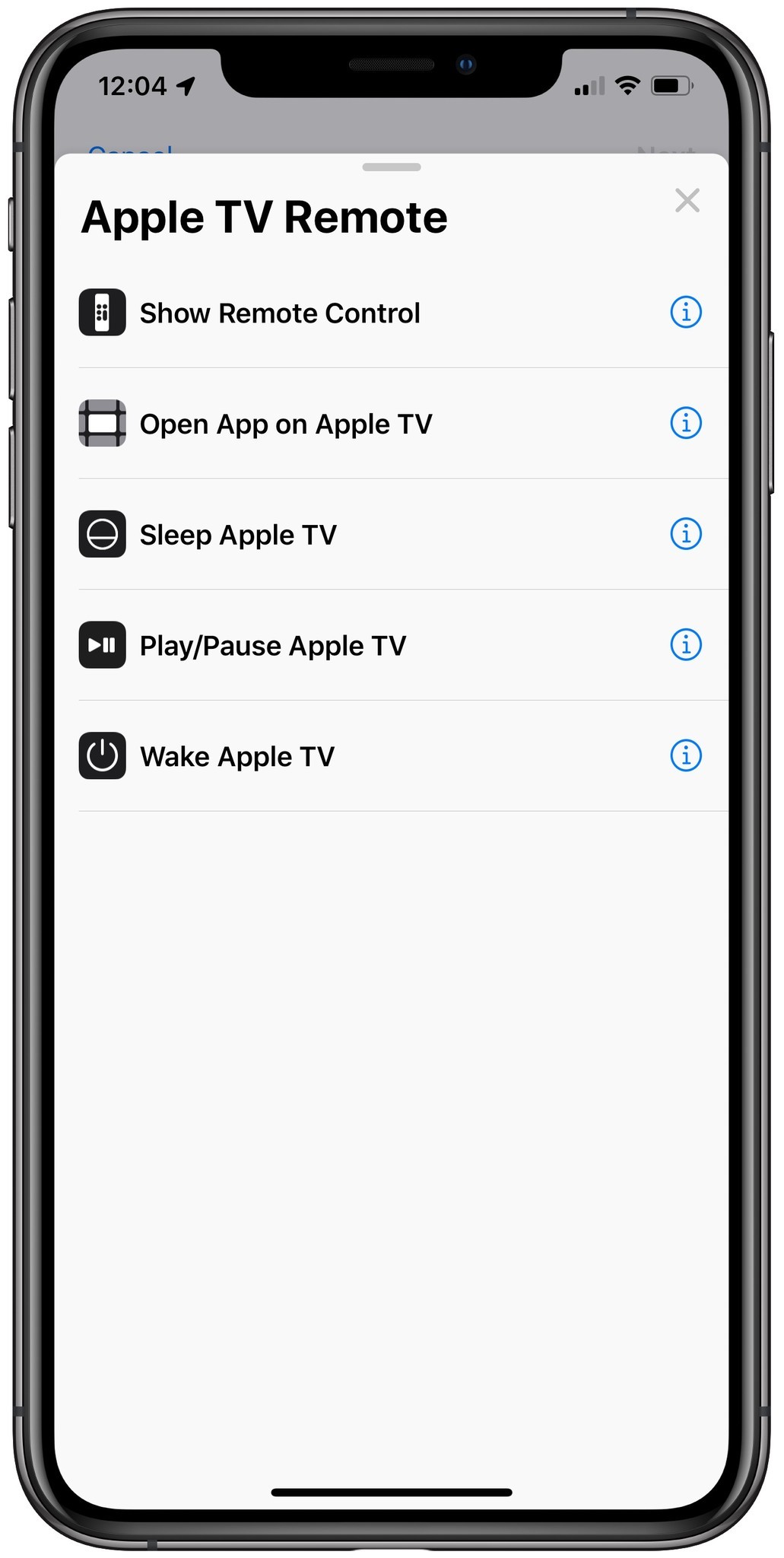
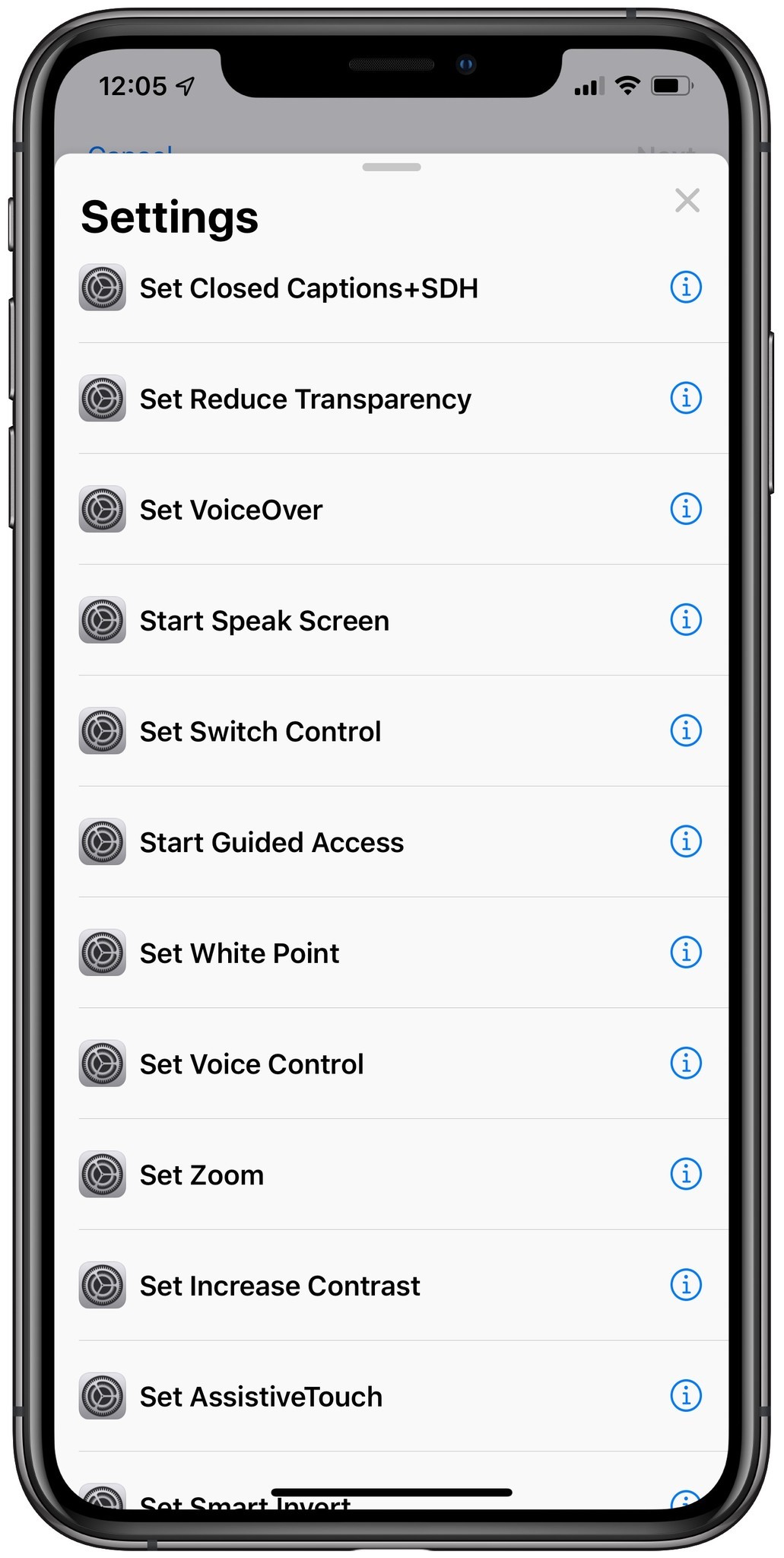
Media control So far, there's new actions for Set Playback Destination and Hand Off Playback actions for switching your current audio to another device, a group for Podcasts, a group for the Apple TV Remote app, and even a Set Wallpaper action for setting your Lock Screen or Home Screen backgrounds.
Device control: In the device control realm, there are new Get state of Home and Control Home actions for HomeKit devices and scenes, and 13 new actions for toggling Accessibility features like Set White Point, Set Voice Over, Set Text Size, and more.
Utilities: Plus, there's a new Get All Alarms action that can detect what alarms you have already, a redesigned If action that gives different conditions to choose from depending on the type of data being used, and a new Location action that's easier to fill out than Street Address. A new Show Reminders List makes it easier for people to jump into their new groups of reminders, and an additional switch to Get Article changes from "using Diffbot" to "using Safari Reader" to work based off Apple's own article data detection capabilities.
This batch of actions add whole new categories of shortcuts that can be built. Especially combined with the Automation triggers, it'll be possible to do things like like sending your music or podcast to a HomePod or Bluetooth speaker, turning on specific lights as you wake the Apple TV and open it to Netflix, randomizing your wallpaper every evening, turning on AssistiveTouch any time a specific mouse is connected, and much more.
Better ways to run shortcuts
Siri Shortcuts have also been given improvements to how they run, from their trigger phrases, their prominence in the Share sheet, the improvements in adding to the Home Screen, and pointer support.
No more recording your own phrases: First, one effect of Shortcuts being installed by default is that users no longer have to record their own voice trigger phrases. Since all Siri Shortcuts are now managed in the Shortcuts app, the title of your shortcut is now the trigger phrase – just add a shortcut, give it a name, then say "Hey Siri" and your shortcut title to run it.
Shortcuts right in the share sheet: Second, across all apps, the Share sheet has been redesigned to show main sharing functions in a sideways scrolling list, with additional actions in a vertical list beneath – which is also populate with shortcuts set for the Share sheet.
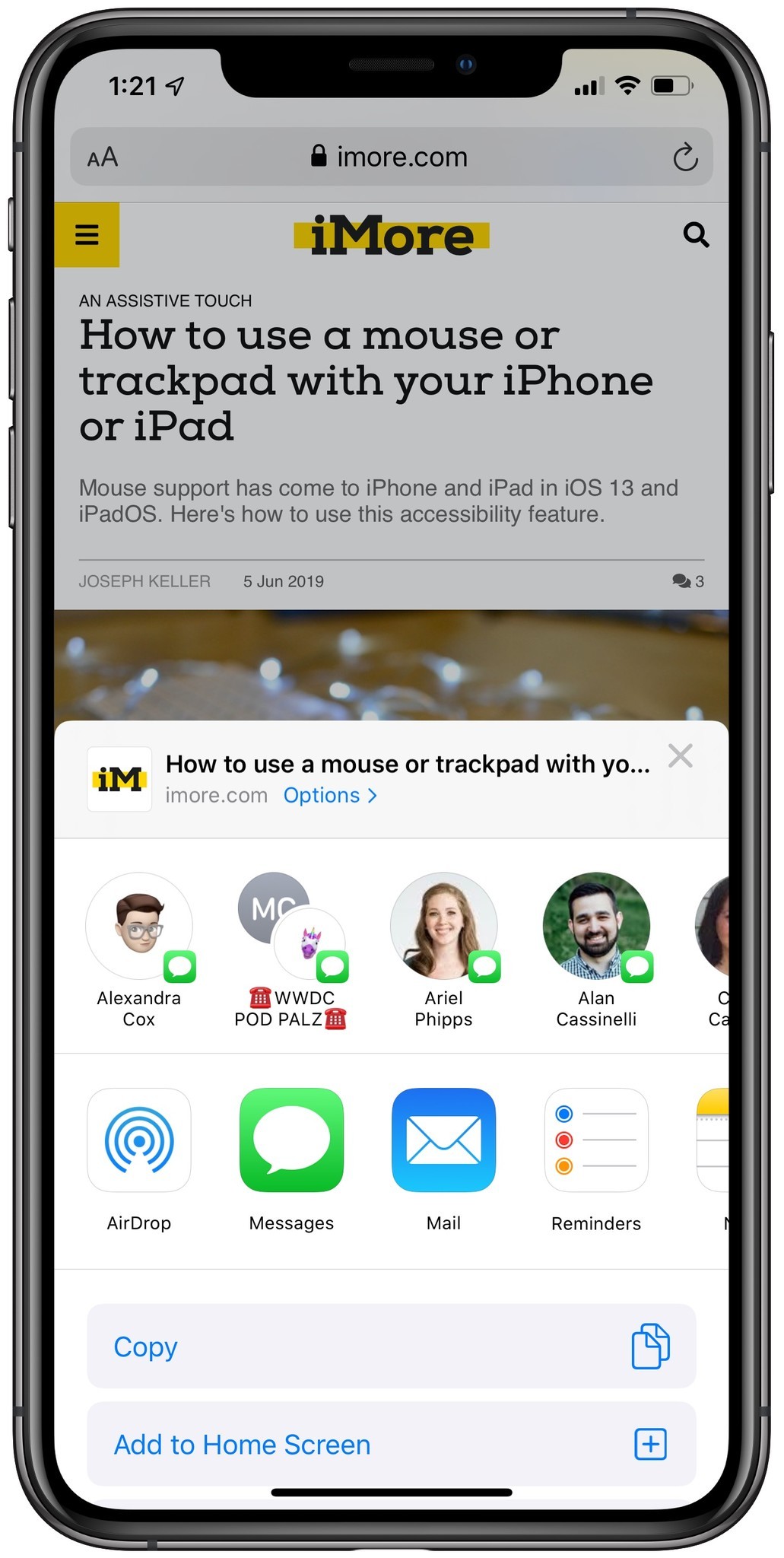
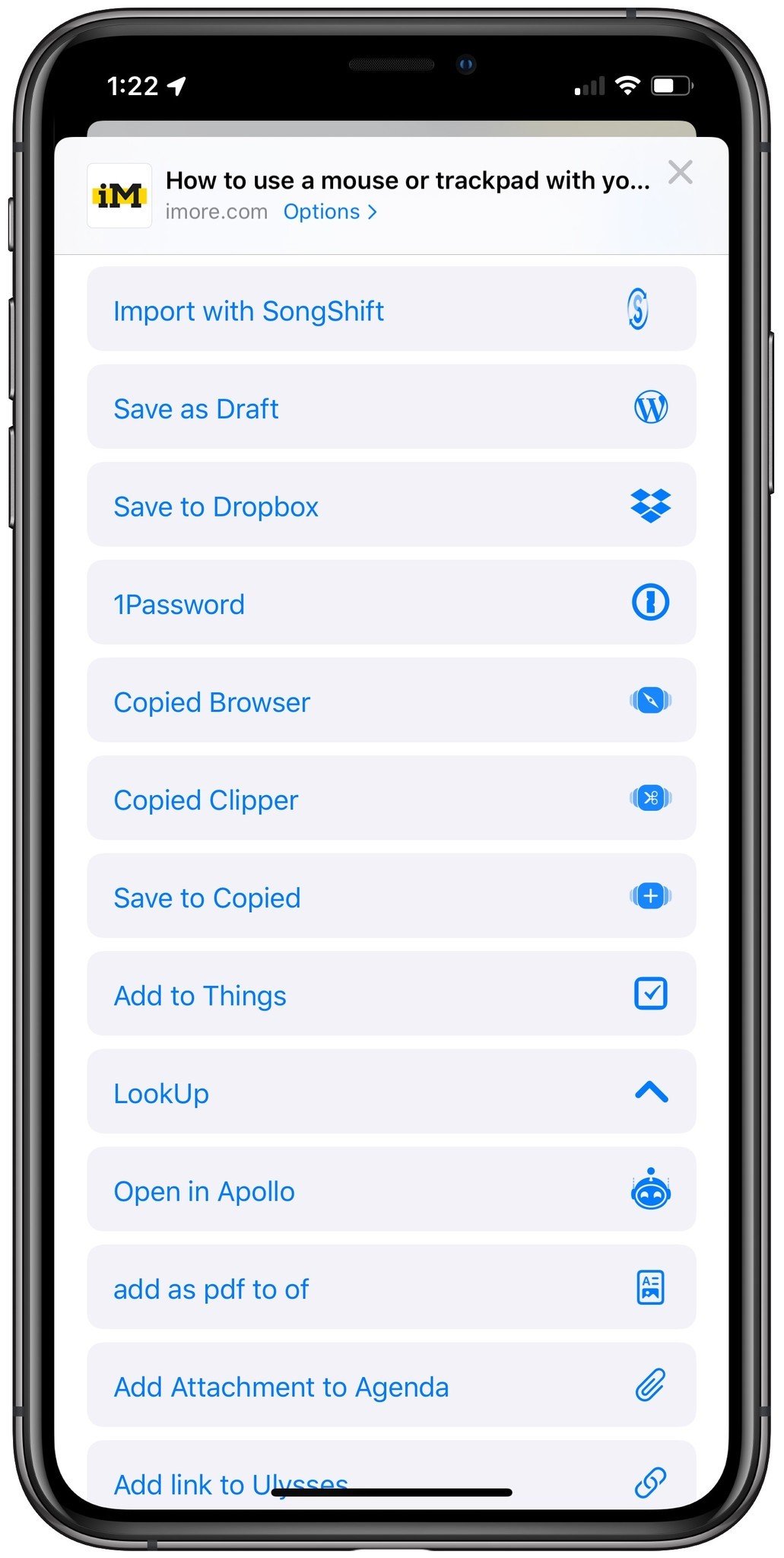
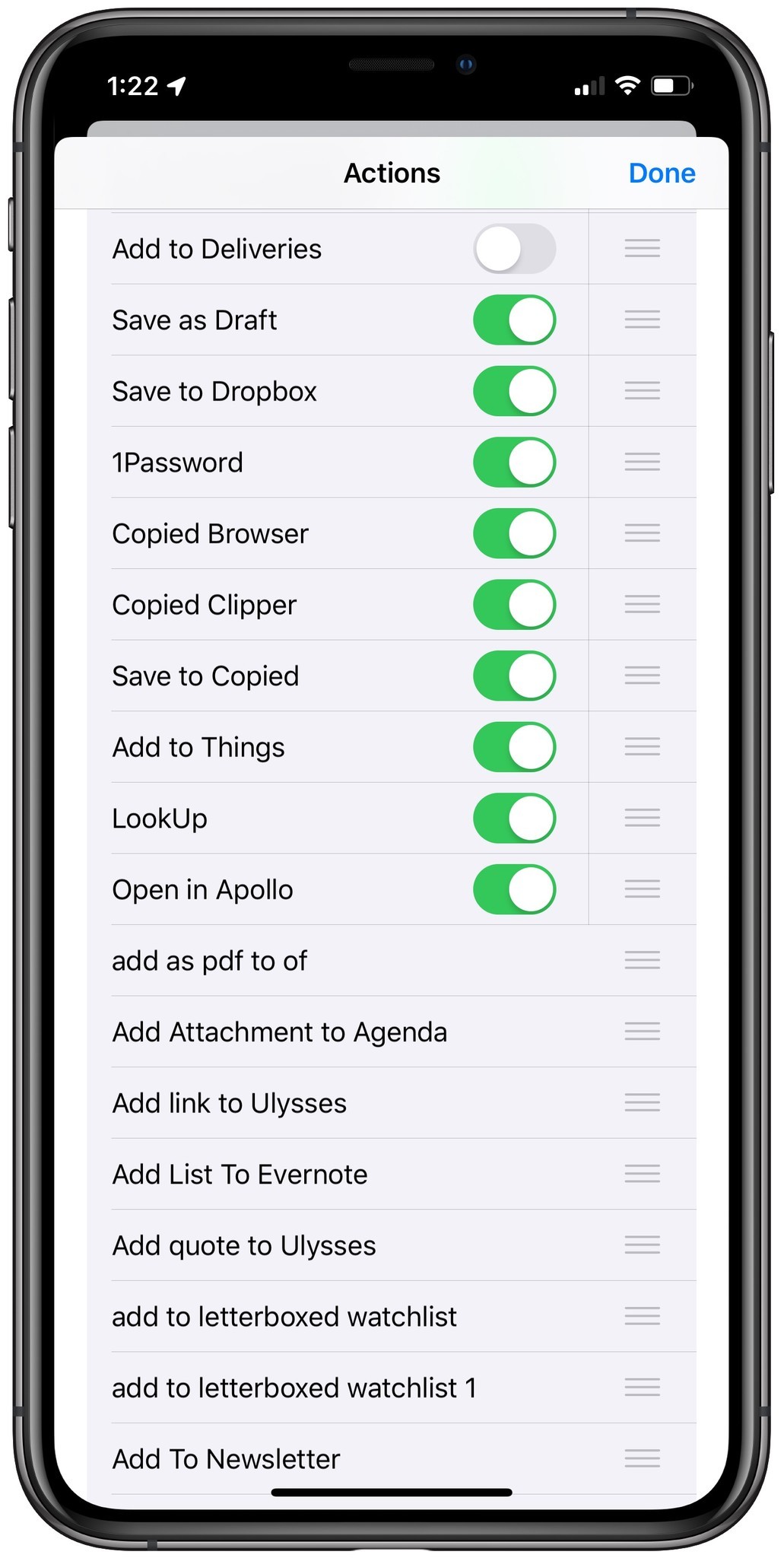
Now, instead of tapping the Shortcuts action and finding a shortcut, they're all listed right in the Share sheet and can be organized for easier access – they moved up a level.
Add to Home Screen is smoother: Third, shortcuts can be added to the Home Screen and open directly into the Shortcuts app to run right away. Previously this technique opened into a temporary Safari bookmark first before launching Shortcuts, so now the process is one-tap and doesn't leave temporary windows in multitasking to be closed.
On iPadOS, users can add shortcut to the Home Screen with their own shortened name and Home Screen-specific color/icon choice, then organize those into Home Screen folders if theyF so choose.
Widgets on iPadOS: Fourth, a welcome change for iPad users is the ability to access the Shortcuts widget on the Home Screen.
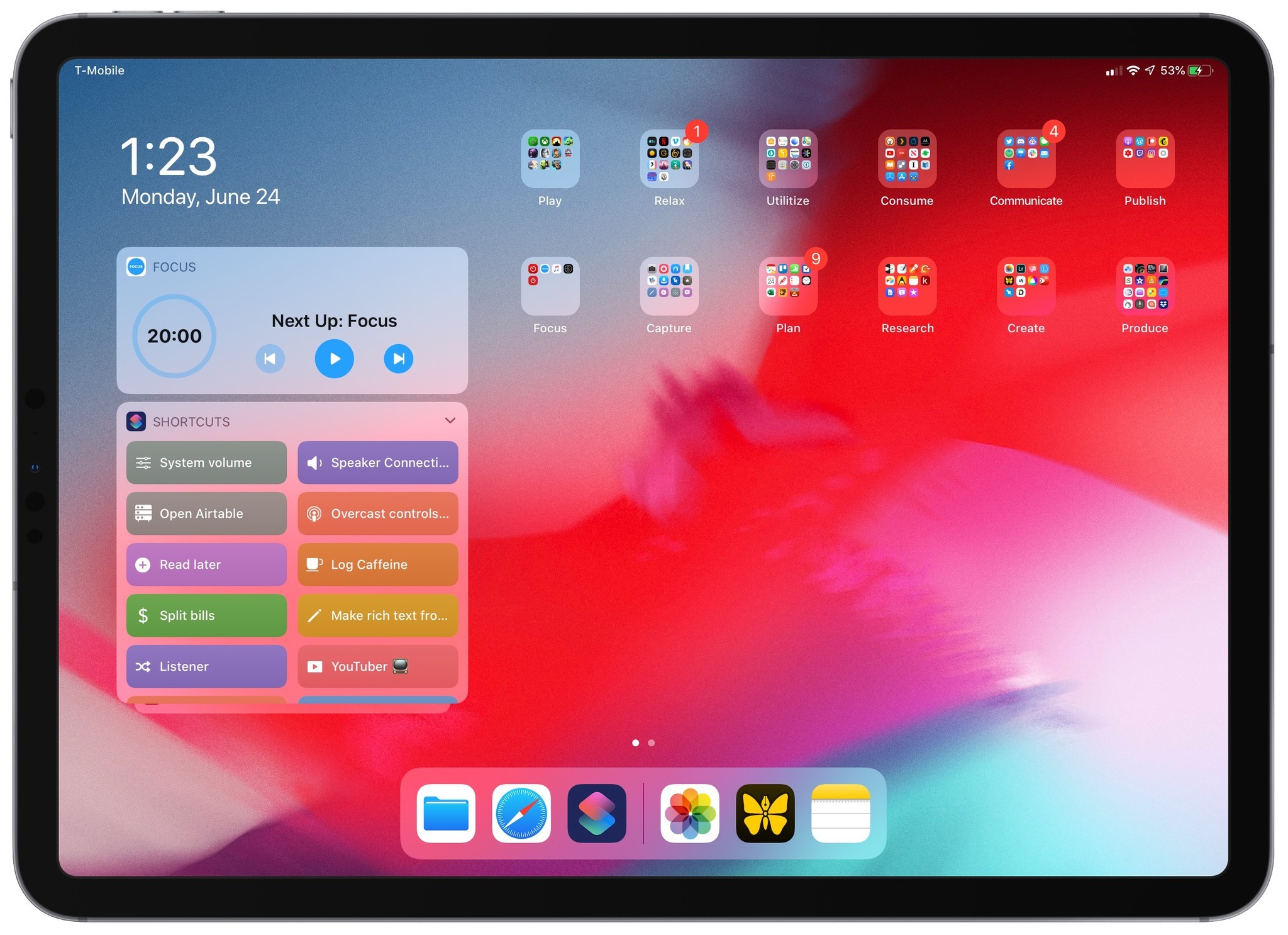
While this technically doesn't change anything from the Shortcuts app, having quick access to a big list of shortcuts right on the Home Screen or from the Lock Screen is now another new easy way to run your shortcuts.
Mouse support for running shortcuts: And finally, Siri Shortcuts are part of the new Accessibility support for pointer devices like a mouse, a trackpad, or even stylus tablets. Any additional buttons on the devices can be mapped to different functionalities, and Apple has added any shortcuts you have as an option. In addition, shortcuts can be added to the Accessibility menu which includes buttons for things like Siri or multitasking.
Now, users can do something like click the scroll wheel of a mouse to fire off a shortcut, which is a massive boon for users with Accessibility needs who want faster access to all the capabilities of their device – I'll cover this more in future articles.
Beta Warnings
There are few other changes are worth noting as well that may affect previous Shortcuts users.
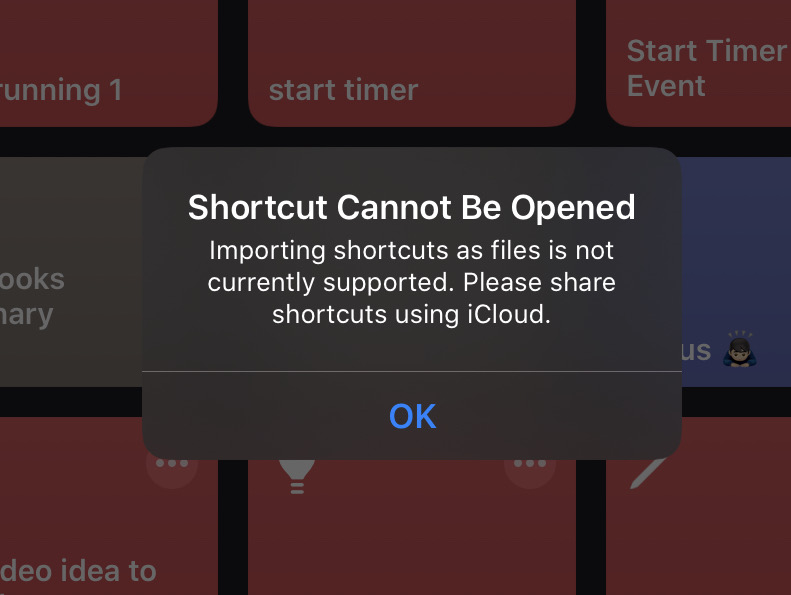
For one, Shortcuts can no longer be imported as files, and can only be shared with others using iCloud links. This means any .shortcut files that may have been saved as backups will no longer be accepted on any devices running iOS 13.
In addition, iCloud links for shortcuts from external sources like other people on the Internet will have a warning before installing – users must set Shortcuts to accept "Untrusted Shortcuts" and confirm "Add Untrusted Shortcut" each time.
This is likely an effort to make users aware of what they are installing, as you must scroll past every action before finding the install button. And finally, a word of warning: Shortcuts will migrate your shortcuts from iOS 12 to iOS 13 for the new editor, which means any shortcut opened on iOS 13 won't be able to open on an iOS 12 device – I recommend turning off iCloud Sync if you use multiple devices and some won't be updated with the betas.
Further testing in future betas
All together, the public beta (and soon-to-come full release) of iOS and iPadOS marks a deeper advance into improving normal usage of Apple's devices and voice assistant.
Apple is making the app clearer for new users, adding a variety of ways to run shortcuts, and adding new multitudes to what Siri can do. Both developers and regular users have new capabilities, Apple has increased the level of access to their systems, and will roll it all out to every new device in a few short months.
It's too early to make judgments on Apple's changes, but users who are interested in exploring the work-in-progress versions can update their devices to the Public Beta today. I'll be covering future beta updates and the final release once it's available, but for now take care if you want to update. In addition, I've ran into many bugs, sync issues, and changes from beta to beta, so a word of warning if any of your Siri Shortcuts are mission-critical.
I will post more explorations and tests of the Automation triggers, new Actions, and refreshed basics now that the Shortcut Editor has been redesigned, so follow me on Twitter at @mattcassinelli and the @iMore account for more Apple beta coverage.

Matthew Cassinelli is a writer, podcaster, video producer, and Shortcuts creator. After working on the Workflow app before it was acquired by Apple and turned into Shortcuts, Matthew now shares about how to use Shortcuts and how to get things done with Apple technology.
On his personal website MatthewCassinelli.com, Matthew has shared hundreds & hundreds of shortcuts that anyone can download, plus runs a membership program for more advanced Shortcuts users. He also publishes a weekly newsletter called “What’s New in Shortcuts.”
