When to use each camera lens on iPhone 11 and iPhone 11 Pro: iPhone Photography Tips & Tricks

With the new iPhone 11 series of devices this year, Apple has finally added an Ultra-Wide lens for all of us to take advantage of. This new Ultra-Wide camera lens lets us capture more of the scene in front of us, and it opens up a whole new world of possibilities when it comes to iPhone photography.
But when should you use the Ultra Wide, the Wide, and the Telephoto (iPhone 11 Pro and Pro Max only) lenses? Let's dive in.
- What are the Ultra Wide, Wide, and Telephoto lenses?
- How to quickly switch between Ultra Wide, Wide, and Telephoto Camera Lenses
- Take advantage of Wide or Telephoto lenses for Portrait Mode
- When to use the Wide-angle camera
- When to use the Ultra-Wide angle camera
- When to use the Telephoto camera
- Why you want to use Capture Outside the Frame
What are the Ultra Wide, Wide, and Telephoto lenses?

On the iPhone 11, you get a dual-lens camera system with Ultra Wide and Wide cameras.
The Wide lens (1x) is basically the "normal" lens that you shoot with all the time on every iPhone since it came out. You'll probably use this lens the most.
The Ultra Wide (0.5x) allows you to zoom out for a wider field of view that was previously not possible with just the standard Wide lens. This is perfect for capturing landscapes, or just more of the current scene.
The Telephoto lens is only available on the iPhone 11 Pro and Pro Max devices. With the Telephoto, you are able to do a 2x optical zoom for a closer look at your subject.
While you are actually able to zoom in further than 2x, it will switch to digital zoom (instead of optical) after the 2x, which means degradation in photo quality. If you must zoom in, try to avoid going past 2x zoom.
Master your iPhone in minutes
iMore offers spot-on advice and guidance from our team of experts, with decades of Apple device experience to lean on. Learn more with iMore!
How to quickly switch between Ultra Wide, Wide, and Telephoto Camera Lenses

While you may think it's hard to switch between two or three cameras on a single device, Apple made it super easy to quickly get to the lens you need.
At the bottom of the viewfinder, you'll see three buttons: 0.5x, 1x, and 2x. Simply tap on the 0.5x for Ultra Wide, 1x (default) for Wide, and 2x for Telephoto.
Just tap another one if you change your mind and want to switch. You can also tap and hold the camera selection buttons to change to the zoom dial and manually adjust how far or near you want to be to your subject.
Take advantage of Wide or telephoto lenses for Portrait Mode
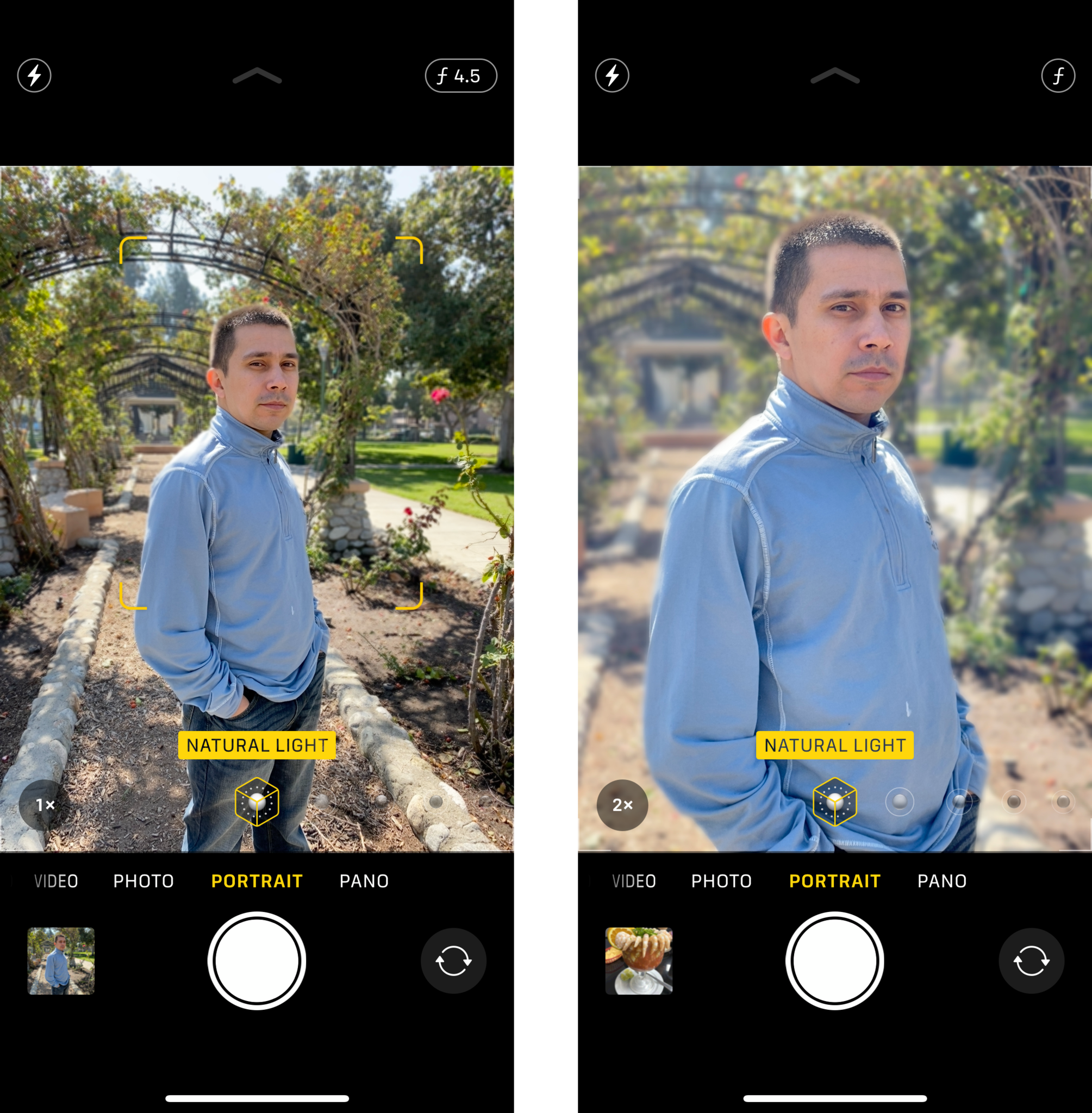
Unfortunately, even with the iPhone 11 Pro, you aren't able to use the Ultra-Wide lens for Portrait mode images. But you are able to use both the Wide and 2x Telephoto lens for Portrait mode, which is nice. Please note that since the iPhone 11 does not have the telephoto lens, Portrait mode images with that device are limited to the 1x Wide lens.
As you shoot in Portrait mode, the standard 1x Wide lens is great for capturing more of the scene in the background, with that blurred effect. It's good for those times you want to capture your subject from the waist up, with a nice background. If you use the 2x telephoto lens for Portrait mode images, it's great for headshots and close-ups.


Source: iMore
You have a few options when it comes to Portrait mode and the iPhone 11 Pro. Switch between them while in Portrait mode by tapping on the 1x or 2x button in the bottom left corner. For the record, Portrait mode on an iPhone 11 Pro defaults with the 2x telephoto lens, so just tap to change.
When to use the Wide-angle camera

By default, this is the standard camera and it's great for most of the shooting situations you'll find yourself in.
Given the name, the Wide-angle camera has a pretty wide field of view that will capture a lot of the scene you're looking at in your photo. It's a fantastic starting point for landscapes, still life, family or group photos, and even street photography. Action shots are also possible with the Wide-angle and Burst mode.


Source: iMore
If you're not sure that the Wide angle lens is the best option, check what's in the semi-transparent areas outside of the frame. If you think there's stuff outside of the frame that you want to include, switch over to the Ultra Wide. The areas outside of the Wide-angle frame are what would be captured with the Ultra-Wide lens.
Note that you need to enable Photos Capture Outside the Frame and Videos Capture Outside the Frame in the Settings to get this option. However, doing this also requires your photo format to be High Efficiency (HEIC), so it is impossible to do this if you prefer JPEG.
When to use the Ultra-Wide angle camera

As I mentioned, the Wide angle lens is pretty much the starting point for any shot. If you have Photos Capture Outside the Frame turned on, you'll be able to see more of the scene outside of the frame of the picture—this is what the Ultra-Wide camera is seeing, so if you like what's being captured outside the frame, switch over to Ultra-Wide!
Personally, I like to use the Ultra Wide mainly for scenic landscape views. The Ultra Wide zooms out, so any distant subject matter in your shot will appear even smaller and less detailed, so I find it's best for landscapes, or even pseudo-panos, because it offers the 120-degree field of view. If you want to create a very strong and dramatic sense of scale and perspective, go with Ultra Wide.
Another good time to use the Ultra Wide is when you have a large group that you want to take a photo of and make sure that everyone is included. Because of that super-wide field of view, it's easier to squeeze everyone into the shot's frame, so no one should be cut out.
If you often take pictures of buildings and architecture, then the Ultra Wide helps in getting the entire structure into the frame. And with the 120-degree field of view, you can create some interesting takes on architecture. It's also very handy for taking photos of building interiors, or any other situation where you can't back up more to fit more into your photo's frame.
When to use the telephoto camera

The telephoto camera is only available on the iPhone 11 Pro and iPhone 11 Pro Max and is not available on the regular iPhone 11, unfortunately. Keep in mind that the standard iPhone 11 is also only capable of 5x digital zoom.
With the telephoto lens, you're able to get 2x optical zoom without distorting the image quality, allowing you to get close to faraway subjects without physically needing to be close. While the Pro models are capable of 10x digital zoom, I would advise against using it unless you absolutely need to, because the image quality goes through significant degradation the more zoomed in you are.
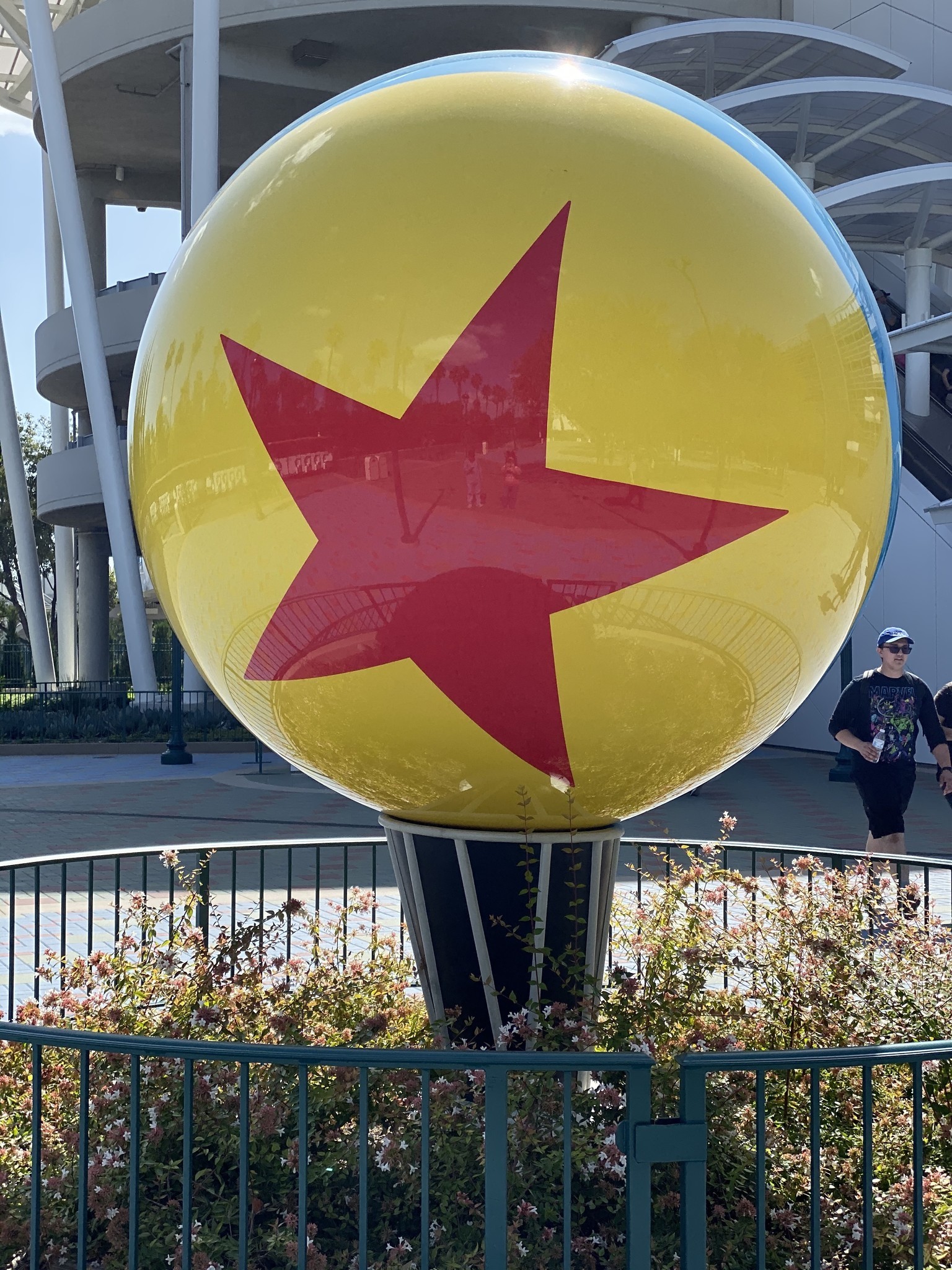

Source: iMore
As far as when to use the telephoto camera, it's great for taking more discreet photos, which can help capture raw emotion and behavior with subjects like children or animals. That's because they're less likely to notice you because you're farther away, and the resulting image is not "forced."
I often use the telephoto lens to get a good shot of various critters around the neighborhood, because otherwise they're skittish and will run.
For those who are wanting to do some close-up photography. Even though the Wide-angle lens would work for close-ups, it does have the "barrel distortion" effect, which causes the center of the image to bulge out slightly. The closer you are, the more apparent this distortion is. With the telephoto lens, it eliminates such distortion and the resulting image is more true-to-life.
This is why Portrait mode defaults to the 2x telephoto. It creates more flattering portraits with details in facial expressions, and you don't need to hold your phone very close to the subject. While you can use the Wide-angle lens for Portrait mode, the results usually won't be as good as using the telephoto lens.
Why you want to use Capture Outside the Frame

A unique feature with the iPhone 11 series cameras is the fact that they are all capable of capturing the scene outside of the frame. This does need to be enabled in your iPhone's Settings though, and it requires all of your files to be saved in HEIC (High Efficiency) format. So if you have it set to save in JPEG, you'll need to switch over to HEIC.
With HEIC, the file sizes are actually smaller than JPEG, which means you'll end up not using as much space for your photos. However, it's not necessarily compatible with some software programs, so you will want to look into a HEIC image converter if you plan on editing on a computer. I have been using the iMazing HEIC Converter, which is available for free. It's simple and gets the job done nicely on my Macs.
While the Capture Outside the Frame setting lets you pretty much see what you can capture with the Ultra Wide or Wide lens (it shows what you get with the next widest lens), there's another reason to use it: adjusting composition in the post-editing process.
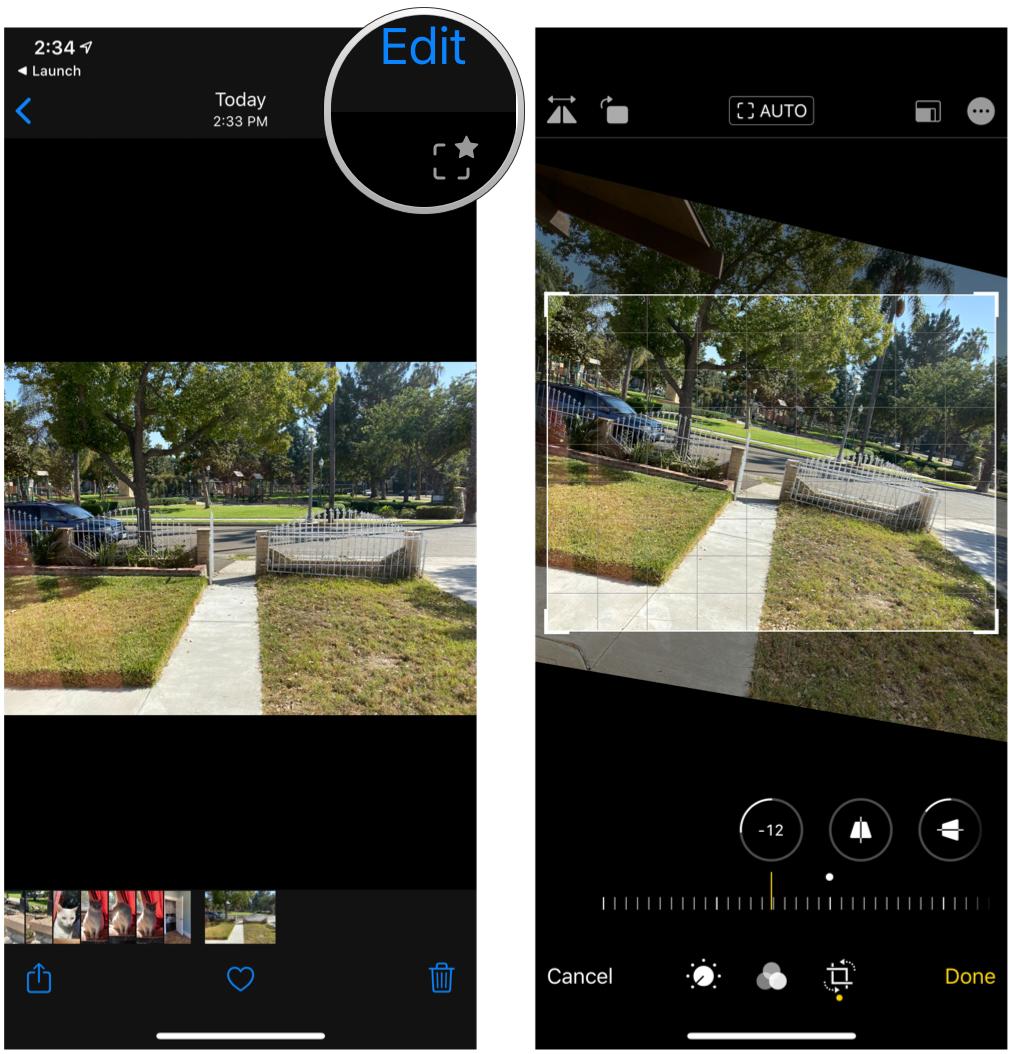
When you take a photo using Capture Outside the Frame, you'll see an icon in the top right that looks like a frame with a star. When you Edit this photo and need to straighten it, instead of cropping the edges as you rotate, it uses the content it captured from outside of the frame to fill in the edges. You can also pinch inwards to bring in that content from outside the frame, and even adjust the vertical or horizontal perspective by using this captured content.
Note that all content captured outside the frame will only be available for 30 days. If you don't use this data to make corrections to your photos, it will be deleted automatically after the 30 days is up.
Capture everything
The iPhone 11 and iPhone 11 Pro have opened up a whole new world of iPhone photography thanks to the new Ultra-Wide camera. I've been loving the possibilities of the Ultra-Wide lens, and the improvements in the Wide and Telephoto lenses are also nice to have for better picture quality.
Have any questions about using the Ultra Wide, Wide, or Telephoto cameras on your iPhone 11 or iPhone 11 Pro? Drop a comment below!
Christine Romero-Chan was formerly a Senior Editor for iMore. She has been writing about technology, specifically Apple, for over a decade at a variety of websites. She is currently part of the Digital Trends team, and has been using Apple’s smartphone since the original iPhone back in 2007. While her main speciality is the iPhone, she also covers Apple Watch, iPad, and Mac when needed. When she isn’t writing about Apple, Christine can often be found at Disneyland in Anaheim, California, as she is a passholder and obsessed with all things Disney, especially Star Wars. Christine also enjoys coffee, food, photography, mechanical keyboards, and spending as much time with her new daughter as possible.


