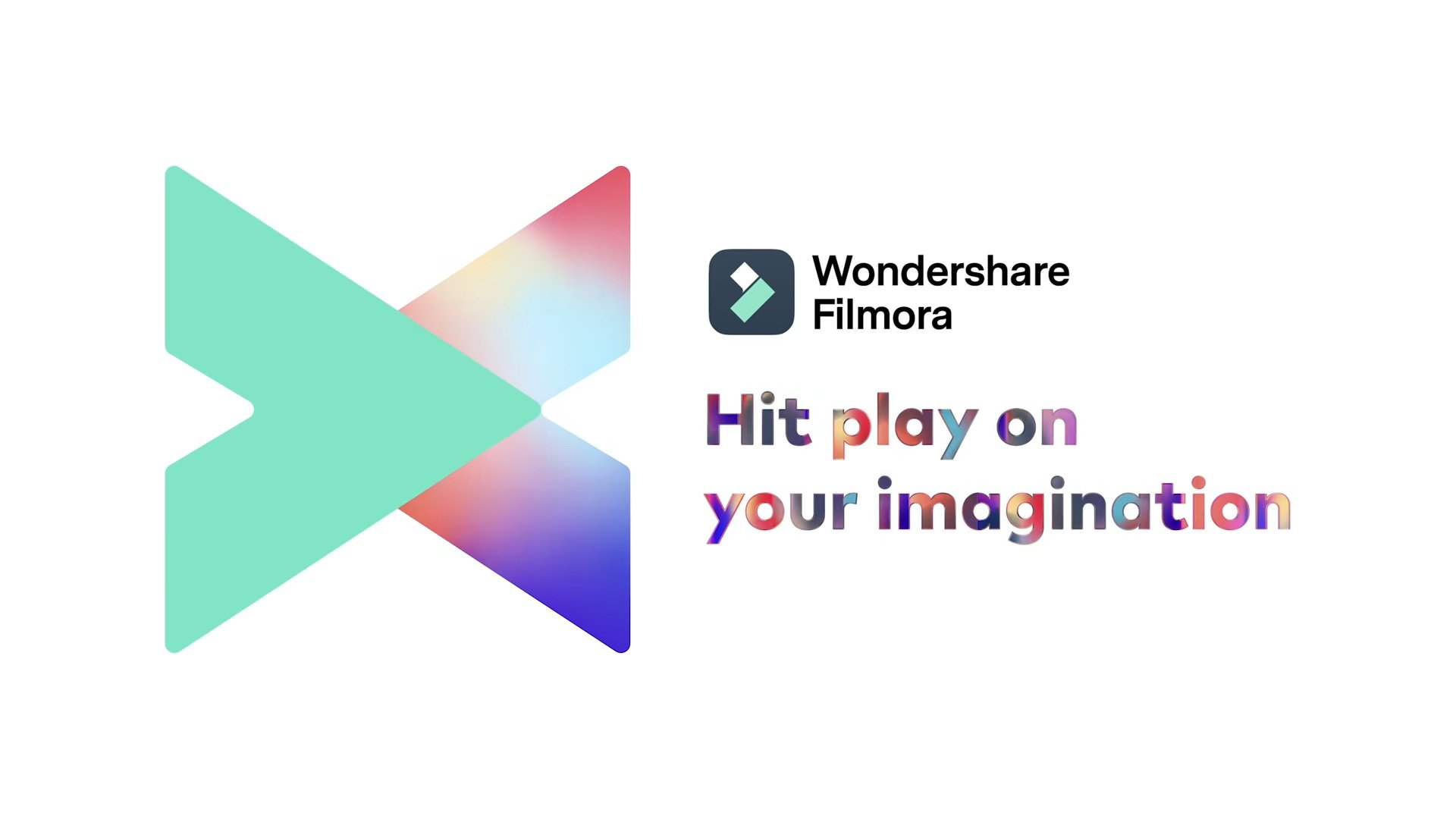
Creator software pioneers Wondershare have new exciting additions to their video editing program - Filmora. With Filmora X now available on Mac it seems like a good opportunity to try out some of these new and highlighted features to see how the software fares on this OS.
If you're unaware of Filmora, then it's a video editing software aimed more at the enthusiast and beginner, than the pro. It offers pretty much everything you'd expect with this kind of software - an intuitive three-panel interface that allows you to import content, add it to a timeline, and watch the results, very much like most other programs. It comes with hundreds of transitions already installed, plenty of title customizations, split-screen options, plus - some pretty advanced effects and other cool editions that we'll take a look through in a moment. Although aimed at beginners and 'non-designers', if you will, there seems to be plenty to work with, and enough editing tools to boost the confidence of anyone wanting to try video making and editing out. But let's see what these new editions on Filmora X for Mac are all about first, and whether they're any good, especially considering a Mac ordinarily comes with its own software installed.
One more note before we get stuck in - these new additions are all available to practice with with the Filmora X for Mac free download and trial, but to start exporting and sharing using these tools you'll need to select a paid version.
AI Portrait

Downloading Filmora X and installing it on OS 10.15 was easy, and so the first thing to check out was the much talked about AI Portrait effect. Having watched a 2 min video you find it's not as complicated as it might have originally looked. It's clear that you can isolate elements from their backgrounds, and superimpose them on a new background, for example, and it seems like a pretty cool function for this level of software, i.e not 'pro' but although it's seemingly quick to master and use it still feels like very early days. Because Filmora is streamlined for ease of use and accessibility it misses out on the nuances you might have in more established programs - but the level at which you can smooth out that effect is a bit limited. The AI might pick up bits of other elements and isolate those too if you filmed in a bad light and chaotic background. Please keep that in mind, filming in a smooth background helps you to achieve the best effect. You can also adjust the edge in advanced settings.
That said, it's still pretty fun to play around with, and with a little use any budding creator could master it and make it their own, in no time.
AR Stickers
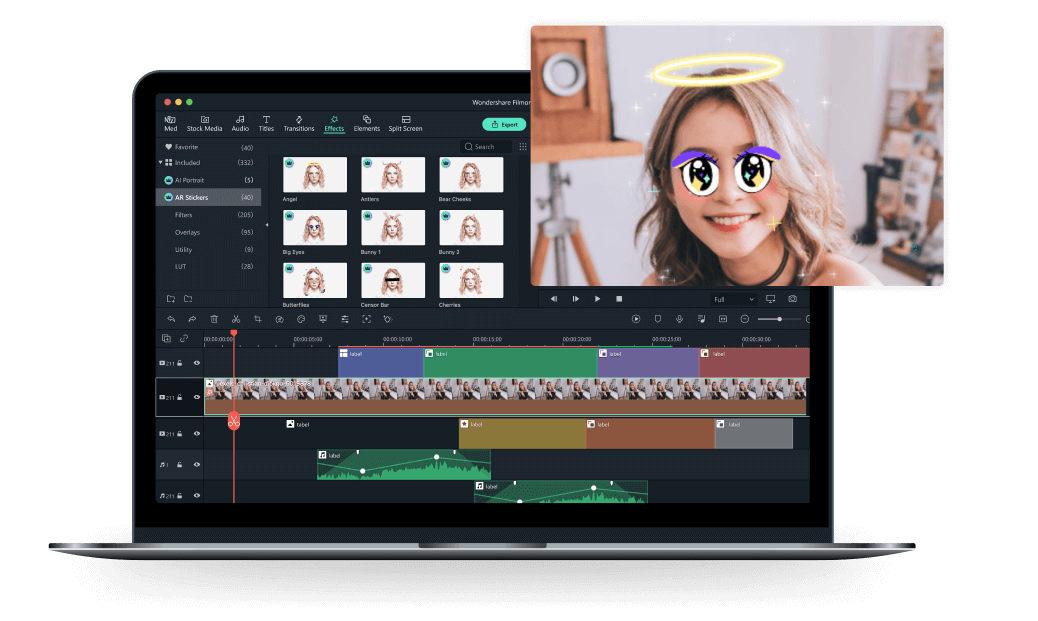
Filmora X for Mac comes with 40 drag-and-drop stickers that are very easy to use. In fact the software is pretty much based on the drag-and-drop action, which makes it highly intuitive to use to anyone familiar with insta stories. This is all you have to do as the software automatically detects any faces in shot and places them correctly every time. The AR stickers include loads of accessories, characters, and animals to pick and mix from, cupcakes to shades, fluffy rabbits to pirates. The graphics are cute looking, and certainly add a fun flourish.
Auto Reframe
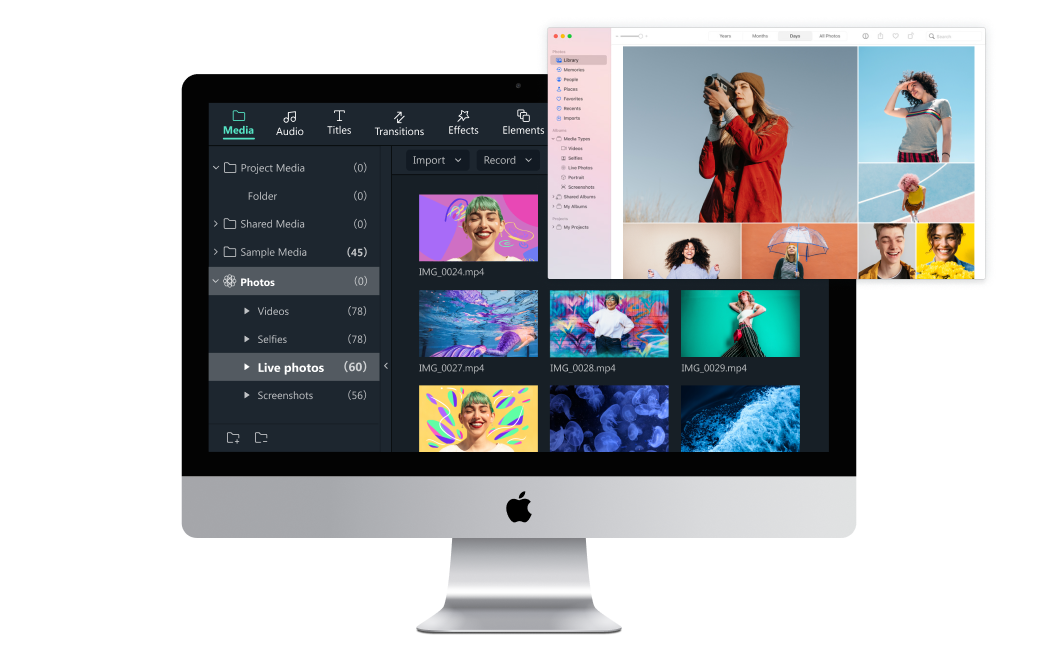
Back in the My Media menu, where you store your projects you right-click on your desired video and select Auto Reframe from the drop down menu. All simple enough. It then opens up like another app, for this purpose only it seems, where you are then presented with 5 different aspect ratios to choose from in order to resize your video. The usual suspects are here with a standard 1:1 square, a 9:16 portrait, and three landscape options including a 16:9 widescreen ratio, which covers most of the platforms you might be posting to. The software then identifies the focal point of your video, such as a moving element, then reframes the video in whatever ratio you've chosen. Reframing my portrait video to 1:1 I found an "adjust the main subject" button allowing you to manually adjust the focal point and keep doing so throughout, as in automatic mode it was focusing on completely the wrong part. In the Auto Reframe app you can play the video at a slower speed whilst manually adjusting the frame to focus on exactly where you want the focus to be. This is exactly the kind of control you need in software such as this, giving you just enough editorial control without being too complicated. It certainly gives you a hint of confidence in the process, particularly if you're new to it.
Motion Tracking
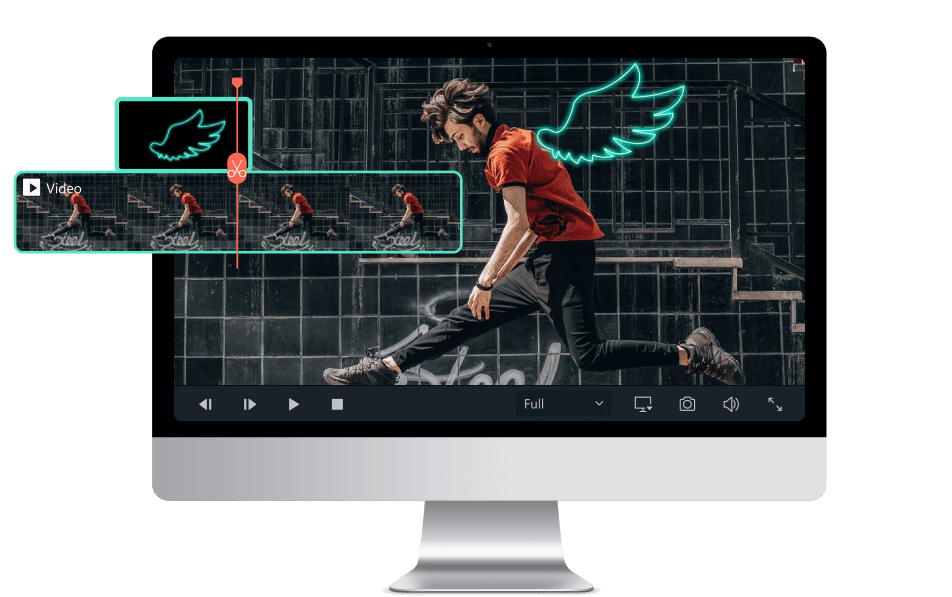
Filmora X's intelligent tracking allows you to set text, graphics, and hundreds of cool elements to follow any subject in your video. Though, If your footage includes too many moving objects and actions, the motion tracker may jump around in the wrong directions, i.e not that accurate in following the target subject, so keep that in mind when filming. After choosing either text, or an element, for example, you place it in the form of a resizable box, and focus it on a particular part of your subject. The excitement around this feature is not without due though - it is quite an advanced special effect, and one you don't ordinarily get with other programs.
Direct Imports
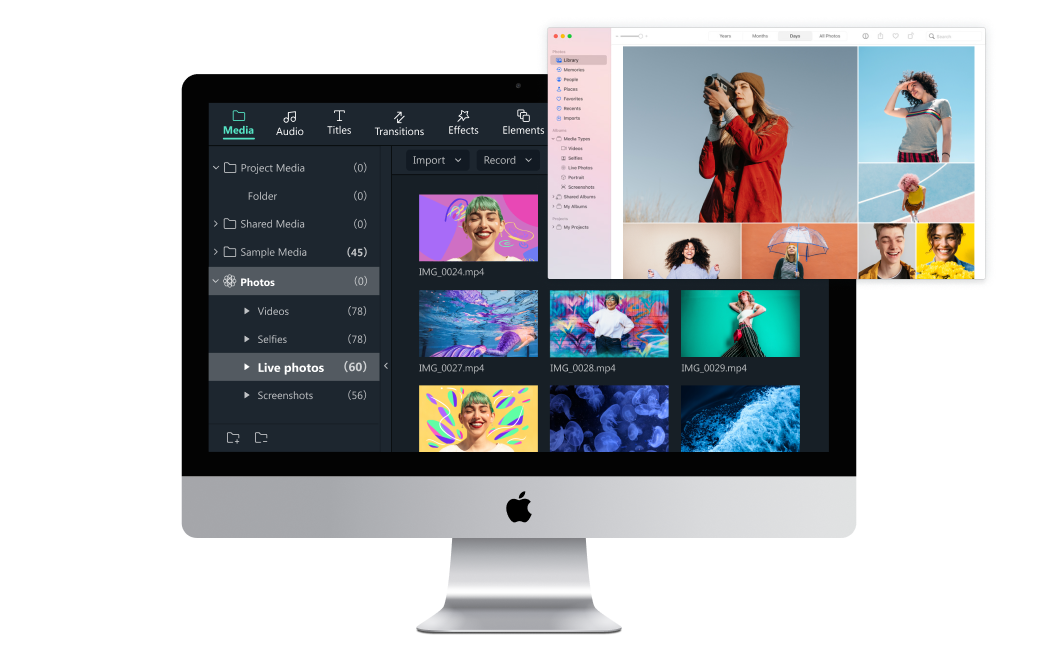
As well as a vast library of stock media allowing you to access and use videos, pics, and gifs, the user interface lets you easily and quickly import photos from Photos Library. This might sound like a standard function but the proximity of the import button on the interface means everything is neatly arranged for a streamlined ease of use experience. This meant finding something suitable to play around with was super quick and easy, almost as if Filmora X was native to Mac which, according to Wondershare, it might very well be in the near future.
This software definitely puts the creative element at the forefront. Not only does it do all the major 'legwork' for you in technical terms, it presents you with a very intuitive and easy to use toolkit, so you can achieve some very interesting and quite advanced looking effects in your video work. It worked very well with a mere 8GB RAM but if you're sporting 16 GB then editing 4K videos should also be a cinch.
It seems more advanced than your standard inclusions and simple enough to use without getting bogged down in technicalities. It is definitely worth a go.
Master your iPhone in minutes
iMore offers spot-on advice and guidance from our team of experts, with decades of Apple device experience to lean on. Learn more with iMore!

iMore.com is your source for all things Apple, and the IM Staff author represents our collective hivemind, for those occasions when the whole team speaks with one voice to bring you important updates about the site, editorial policies, awards, promotions and more.
The iMore team of Apple enthusiasts and experts shows you how to get the most out of your tech life by using Apple products and the apps, services, and devices they connect with to their fullest. iMore is a mainstay in the Apple community for good reason. Every single iMore writer and editor takes their job seriously, and we prioritize accuracy and editorial independence in everything we do, never receiving compensation for coverage and never pulling punches.
As well as our amazing group of regular contributors, the iMore staff team currently consists of: Gerald Lynch — Editor-in-Chief Stephen Warwick — News Editor Daryl Baxter — Features Editor John-Anthony Disotto — How To Editor Tammy Rogers — Senior Staff Writer James Bentley — Staff Writer
